
Streaming audio allows you to listen to music as you download. This is different from the usual audio file, which must be downloaded completely before listening. So you save your time and you do not have to worry about the free space on your disk. Streaming services take into account user preferences and social aspects, allowing you to listen to music for your taste. Another form of streaming audio is music on demand, when the user chooses the song himself. Usually this service is either paid, or limited by the number of songs listened to. Currently, streaming audio is used everywhere - for podcasts, news, audiobooks.
Most of the music services are implemented in such a way that it can only be listened to, but not downloaded. This gives the technology a resemblance to traditional radio broadcasts and at the same time is a major drawback. To listen to your favorite melody, you need a permanent connection to the Internet. If you lead an active lifestyle and like to travel, then this becomes a problem. If you are busy at work, you can miss an interesting radio program. There are many ways to capture streaming audio, using browser plugins or audio editors, but they all have significant drawbacks. Let's see what special programs for recording streaming audio can offer us.
Streaming Audio Recorder
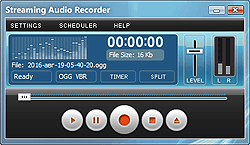
This audio stream recorder is designed for beginners. It selects most of the settings automatically, saving you from reading the manuals. You can start recording right after installation. What else does this program offer us and what is its advantage over free alternatives? First of all, it's an integrated scheduler. It allows you to open a site with streaming audio at a given time and record your favorite music. For example, you can set up the scheduler so that the recording is repeated every Tuesday from 10 am to 11 am. The second, no less important, advantage is the smart splitter, which allows you to split the record into separate tracks and cut short commercial breaks.
i-Sound Recorder
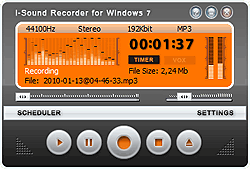
This program is an advanced version of Streaming Audio Recorder. It allows you to fine-tune the compression settings, automatically control the recording level. In addition, the program allows you to record music from different sources, such as line-in or microphone.
Both programs are equipped with a Recording Browser, which allows you to listen, delete, rename recordings, send them by mail, add to iTunes. You can also download and install free audio editor edd-on that will allow you to apply a variety of effects to your recordings.
What audio streams you can record?
- ShoutCast/IceCast streams from Winamp
- Windows Media streams from Windows Media Player
- RealAudio from Realplayer
- Record audio from Internet
- Online Flash or HTML5 players
What popular streaming services supported?
1 Record streaming audio to MP3
- Open Audio Stream Recorder.
- Click the "Settings" button to select the output folder for the audio files and select the output format.
- Start playback of streaming audio using your web browser or media player (Windows Media Player, RealAudio, Winamp)
- Adjust the recording level for the highest possible performance. We recommend the 70% of maximum by VU-meter to avoid clipping.
- Click the "Record" button when you're ready.
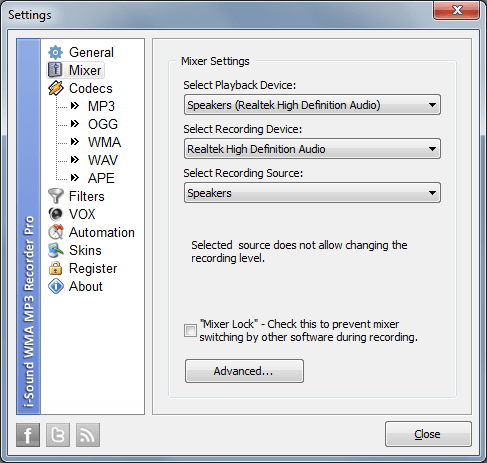
2 Record music from internet radio using Scheduler
- Open i-Sound Recorder
- Open the "Scheduler" window to add a new recording event
- Mark the "Additional Task" checkbox at the "Event" window
- Enter the path to your web-browser or media player to the "Run application" field
- Enter the URL of audio stream into the "Command line parameters" field
- Click Ok button and activate the Scheduler
- Scheduler will open specified URL before recording using your web-browser and close it automatically when the recording is finished
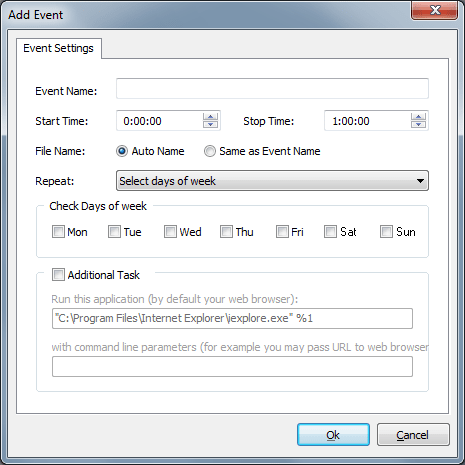
3 Capture streaming audio using Smart Splitter
- Run i-Sound Recorder
- Open "Settings->VOX" to enable splitter mode
- Select the VOX Threshold that will trigger recording
- Select the Reaction time that allows VOX to avoid false detections
- Enable an option that delete commercial breaks shorter than 30 seconds
- Start the recording
- VOX will detect silent pauses between audio tracks and split then automatically into separate audio files
4 Getting audio tags
One of the most important advantages that appeared in the latest versions of the recorder was the Auto-tagger add-on. When you record any music from online streaming sites, this tool collects all information about the music, including the title, artist, and album name, and saves it in audio tags. You can activate this function in the recorder settings right now.
