
At first glance, voice recording on a computer is quite simple. You connect a microphone to a sound card or use the built-in microphone of your laptop. After that, you start Windows Voice Recorder and press the record button. After you finish recording, you play it and find that the quality is disappointing. Why is this happening? Because the standard recorder has only basic capabilities.
You guys rock! Your sound recorder does exactly what I need - it record voice from mic with excellent quality and skip silent pauses. Interface looks pretty good and easy to use. Thanks!
Now consider one of the most advanced voice recorders for Windows. Meet the i-Sound. Since i-Sound can capture audio from different sources, you must open the settings and select the Microphone as the sound source before recording.
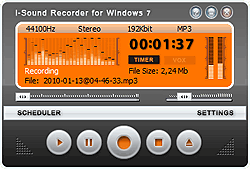
1 Recording Levels
First of all, we need to adjust the recording level so that our voice sounds without distortion. To permanently maintain the optimum recording level, you can activate AGC mode. If the level is still too low, you can open advanced settings and activate Microphone Boost. And do not forget about Echo Cancellation.
2 Recording Settings
The recording settings can vary significantly, depending on our purposes. The range of the human voice does not exceed 5 kHz, so you can use a low sampling rate to get a smaller audio file. If we want to record a quality podcast, we can choose higher settings for the convenience of post-processing. To suppress extraneous noise, you can use the built-in filters.
3 Voice Activation
The recording process itself is no different from recording from a pocket dictaphone. You can start recording and pause it at any time - the program will create an audio file and put a timestamp. If you are too lazy to press the Pause button every time, then it will be reasonable to use the voice activation mode. In this mode, the recorder will automatically stop and continue recording for you.
4 Edit voice recordings
i-Sound comes with sound editor add-on, you can install it on demand. Sound editor lets you cut, copy, paste audio recordings, delete or insert silent pauses, increase volume and apply fade-in/fade-out effects.
