
Let's be honest, if you ever stumble upon an 8SVX file, you won't even know it contains music. If you double-click it, you'll see the standard "Select an app to open..." dialog.
So what do you do when you actually want to listen to what's inside? Of course, you convert it to something modern that plays anywhere without problems. Like MP3.
In this tutorial, I'll tell you how I finally figured out how to convert 8SVX files to clean MP3s using a variety of tools and even a few workarounds that worked. Just plain language, no abbreviations, and real steps that anyone can follow.
1 What is an 8SVX file anyway?
Let me briefly explain what this format is and what to expect from it. 8SVX comes from the golden age of Amiga computers, when people made beats with trackers and saved everything in formats that barely survived the 90s.
Basically, these are audio data stored in IFF containers (the ancestor of modern AIFF), usually without any compression. Almost all the files I came across contained samples with a depth of 8-bit, which gave them this crispy retro effect. Much rarer is the 16-bit variant, which already sounds quite modern. Formally, it should use the extension .16svx, but this is usually ignored.
And finally, files with compression, which use an algorithm based on Fibonacci numbers. It is certainly not a competitor to modern codecs, but provides 2x compression.
Since the IFF container can contain data of different types, be prepared for a large file to contain a very short melody. The rest of the space can be taken up by video or animation.
2 What's the problem with conversion?
Let's face it: 8SVX is not just obsolete, it's practically disappeared outside of specialized circles. It was once used on Commodore Amiga computers, and for its time it was pretty good. It had powerful samples, drum loops, and basic synth sounds that made video games iconic.
But the days of the original Amiga ended in the 90s, and what's sold under that brand now is based on modern PowerPC processors and Linux. You won't be able to open an 8SVX file on them anymore. Even if you find specialized software, it usually only supports the old 8-bit version, not the cleaner 16-bit ones.
So if you're dealing with 8SVX files and want them to actually work, read on.
3 Transcoding from 8SVX to MP3 online
If you don't want to install any software on your PC, you can also use online tools to convert 8SVX files to MP3. However, online tools have many limitations for free conversion. For a one-time conversion, this may be acceptable, but not for continuous use.
The first one that caught my eye was Evano, an online tool that can convert 8SVX files to MP3 for free, 10 per day. In addition, it supports over 40 formats, including files, audio, video, images, documents, archives, and more. According to the description, that's what you need! We take a 8-bit test file from the MPlayer collection and try to convert it to MP3. You can see the result on the screen. The upload failed.
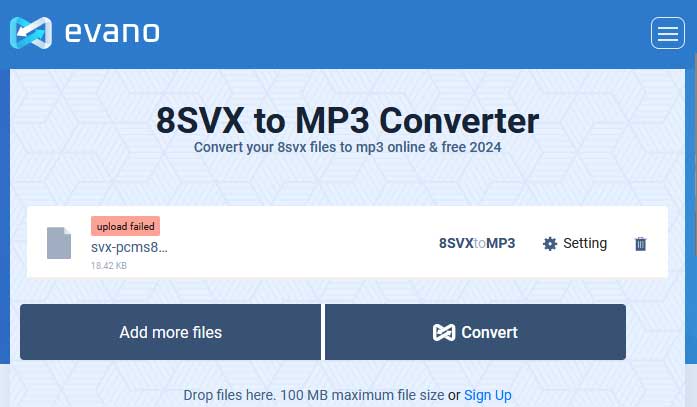
I took a closer look at the site and noticed that the Pricing section only describes the restrictions, but there are no prices listed. The copyright date is 2020, so it seems like the site has been abandoned and is no longer functional.
Convertio is a more popular online service that can convert various types of files, including audio, video, images, documents, archives and more. It supports more than 200 formats, clearly ahead of Evano. There is an option to select advanced settings, convert files from both your computer and Google Drive, Dropbox or URL. Let's try to convert a 16-bit SVX file, you will see the result yourself.
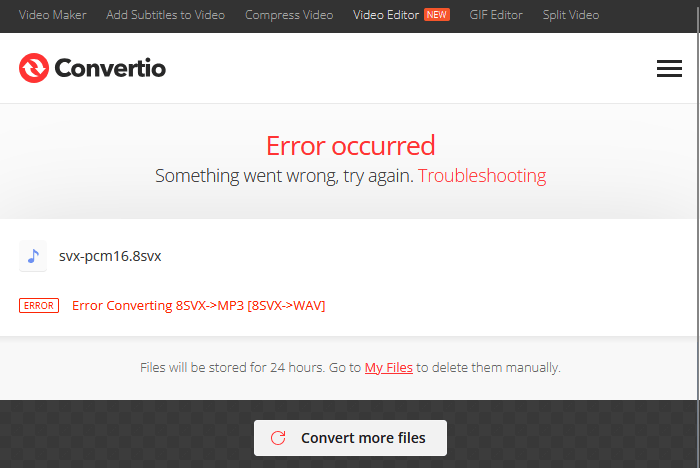
I tried converting a few more files and the result was similar. I didn't look for another online converter and returned to the good old desktop converter.
4 Converting 8SVX music to MP3 on the desktop
Audio Converter Plus is a proven tool that allows users to convert 8SVX audio to MP3 format. It offers customization options for bit rate, encoder, number of channels, and sample rate, allowing users to tailor the conversion process to their specific requirements. Additionally, it provides batch conversion capabilities, allowing users to process multiple audio files at once. In my opinion, the most important aspect is that it supports both SVX formats without any issues and does not charge a hefty monthly fee.
Download and install this decent 8SVX to MP3 converter from the link below and let's start from the beginning.
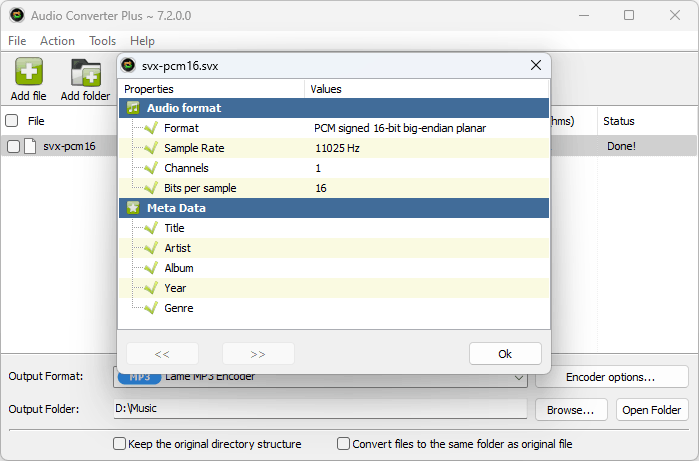 Step 1 - Add a Batch of 8SVX Files
Step 1 - Add a Batch of 8SVX Files
Launch Audio Converter Plus on your PC and click "Add Files" button or just drag-n-drop a bunch of 8SVX files from your local drive. Keep in mind that files in this format can have .SVX and even .IFF extensions. The converter will allow you to select all compatible variants, and in case of incorrect extension it will simply ignore the file.
Step 2 - Select MP3 as the Output FormatThen click the Output Format drop-down menu at the bottom to open the full list of available encoders. We're currently interested in the MP3 format. In the same way, you can convert 8SVX files to WAV, FLAC, M4A, OGG and any common audio format at will. Moreover, you're allowed to open "Encoder options" window to change MP3 bitrate, sample rate, encoder, channel and volume.
Do not expect high sound quality from 8-bit files, but in case of 16-bit version the quality can be considered acceptable. You can easily find out which format you are dealing with by opening the file properties.
Step 3 - Convert 8SVX Files to MP3 in bulkYou're almost done! Specify an output folder on the bottom. Lastly, hit the orange "Convert" button to batch convert 8SVX files to MP3 rapidly. Despite pre-checking the files, some of them may not be compatible. If errors occur, they will be displayed in the log window.
5 Wrapping it up
I have always been vocal about my negative opinions about online solutions, but many people will most likely convert files online. When it comes to 8SVX, the main problem is the lack of choice when it comes to web services. Maybe these are temporary problems with the services, but none of them managed to cope with the conversion. On the other hand, it is obvious that Audio Converter Plus offers a more flexible and convenient experience. Why not download this handy app for free and see what you think? I'm sure you'll be pleased with it. Thanks for reading!
