
After a recent guide to recording Hi-Res music with Qobuz, we decided to go back to the most popular streaming service Spotify and find out what has changed in recent years.
As we all know, all original songs with a Spotify Premium subscription are encoded in Ogg Vorbis with a bitrate of 320kbps. This is generally not bad but corresponds to the quality of a regular Audio CD. The recently launched Spotify HiFi streams CD-quality music in lossless format to your device, which means more depth and clarity when listening to your favorite tracks. Obviously, this is a significant step in the right direction.
Although you can download Spotify songs in Spotify Premium, you can only listen to them on this device in the Spotify app. When the songs are downloaded for offline listening, they are encrypted, so you cannot delete them or do whatever you want with them. You are limited to playback of these songs via the Spotify client and you cannot transfer them anywhere or play them with other music players. However, you can record the songs instead of downloading them and there will be no such restrictions. You can enjoy the songs wherever you want.
To truly enjoy listening to Spotify songs on popular media players, you need to save your Spotify HiFi music to a common lossless format such as FLAC. So, how can you record Spotify HiFi music to FLAC? The easiest way to do this is to use an advanced audio recorder. Luckily, the i-Sound Recorder is capable of meeting the highest demands. It can download songs and playlists from Spotify in lossless FLAC format in just one click. Because i-Sound is technically functioning as audio capture software, and is not circumventing DRM, it stays on the "legal" side of the line.
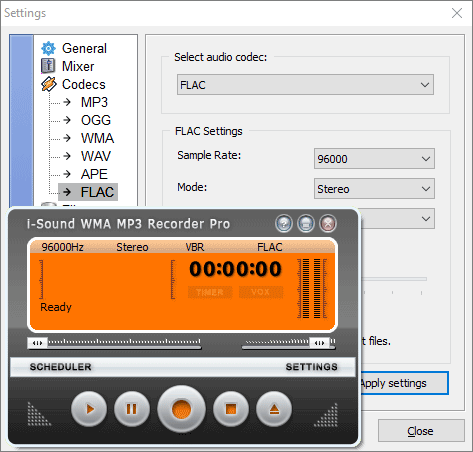
1 Download i-Sound Recorder
First of all, download the i-Sound Recorder installer by clicking one of the "Download" buttons above. Then run the installer and follow the installation wizard to fully install the tool. Once installed, launch the application and select the recording mode from "Speakers", since we are going to record music from Spotify.
2 Configure the recording mode
Before you start recording, you should change the default MP3 format to FLAC. This will ensure that the audio stream is copied in bitperfect quality. Also, if you are recording an entire album, you will need the VOX mode to split the audio stream into individual tracks.
3 Set the recording level
Press the "Record" button to start a short test recording. Watch the level indicator on the right side carefully. Increase or decrease the input level so that it is neither too high nor too low. Listen to the test recording and repeat the settings until you get a satisfactory result. Keep in mind that it is better to have a quiet recording than a loud but distorted one.
4 Start recording Spotify music
Next, go to Spotify and find the song you want to record. It doesn't matter what music you're playing as long as the sound comes from the system audio. Then click the "Record" button in the very center of the interface to start recording music from Spotify.
5 Manage audio recordings
You can press the "Stop" button on the toolbar when the music ends. The music recorder will show you an audio manager with a media player and tag editor. You can listen to the audio by pressing the "Play" button. In case the tags are loaded incorrectly or there are several seconds of silence at the beginning of the song, you can use the built-in editors.
Summary
A lot of time has passed since we first met Spotify and many competitors have appeared. Most of them have been offering HiFi quality for a long time and that has been Spotify's biggest drawback. It's nice to know that Spotify has gone out of its way to offer lossless songs, too. This allows us to add new recordings to our music collection or replace old MP3 recordings by recording MP3 recordings with Spotify in FLAC. These days, any device supports this format and has enough memory to forget about MP3s.
