
TAK format (aka Tom's lossless Audio Kompressor) got its name from the developer Thomas Becker. From the start, all lossless formats have been on a level playing field. The two main things you need to think about when you're comparing them are the compression ratio and how quickly they can encode and decode. As a rule, you'll find that one parameter is traded off against the other. TAK was a bit of a game-changer, and it's easy to see why. There's simply no other codec with lossless compression that can compare with it. It's also just as good as the most famous competitor, FLAC, in terms of compression ratio. Another great feature is that it can handle damaged blocks of samples. Other codecs will reproduce them as an unpleasant crackle, but this one replaces them with silence.
1 Why it's worth converting
The main issue is that it takes a really long time to develop, which means that a great idea can be ruined right from the start. It's hard to believe, but Unicode support was only added in 2022 after almost 10 years of development. Maybe the author should have asked for help from the community, but he's not ready to let go of his idea just yet.
The official app is only available for Windows, and the 64-bit version has also just been released. If you want to use the compressor on other platforms, you'll need to run it in a virtual machine. It's also a bit strange that the developer kit only supports decoding. You can only encode into TAK format with a native console application that reads WAV files.
Some folks have reverse-engineered an open-source decoder, but it only supports decoding files compressed by encoder version 2.x. Older versions aren't supported, which can cause problems.
When you convert to FLAC, you'll run into a problem with the metadata. TAK uses APEv2, which isn't compatible with Vorbis Tag in FLAC.
2 Comfy way to convert TAK to FLAC
Audio Converter Plus is one of the most convenient and fastest programs for converting lossless audio. In case of mismatched parameters, it will make the necessary changes by itself, which makes it suitable for people who are unfamiliar with the theory of audio processing. In our case, the output FLAC format supports all the features of the original TAK format, which means that resampling and mixing will not be necessary. The whole process can be reduced to 4 simple steps.
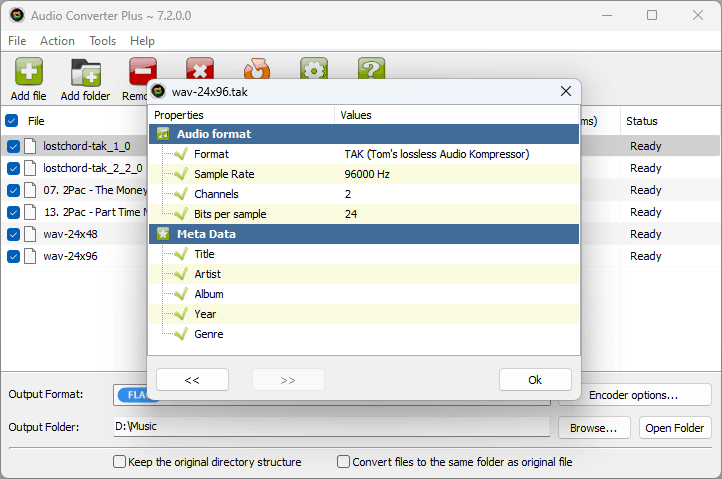 Step 1. Free Download and Install the converter
Step 1. Free Download and Install the converter
Here you can free download the Audio Converter Plus software and install it on your computer, then you can launch the program to open the main interface.
Step 2. Add TAK Audio FileAfter opening the main interface of this audio converter tool, you can click the "Add Files" button to load audio files into the program one by one. Or you can simply drag and drop one or more TAK audio files into this software.
Step 3. Select Output SettingsThen you can click the "Output Format" drop-down arrow to open the list and select "FLAC" as the output format.
Click the "Codec Options" button to open the window to select the audio compression parameters such as Bitrate, Sample Rate and Channels as you like. For lossless conversion, it is better to leave all parameters in the “As Original” position.
Step 4. Convert file to FLACAfter setting up all the audio files, you can click the "Convert" button. The most important advantage over online converters is the ability to process thousands of files at a time, while normalizing the volume to the same level.
3 Transcode TAK file to FLAC online
Convertio is one of many free online converters. It allows you to quickly convert a couple of files without installing any software on your computer. What's the catch? To fully utilize it, you have to pay a subscription, minimum $10 per month, which makes it much more expensive than the desktop version with a $10/year subscription.
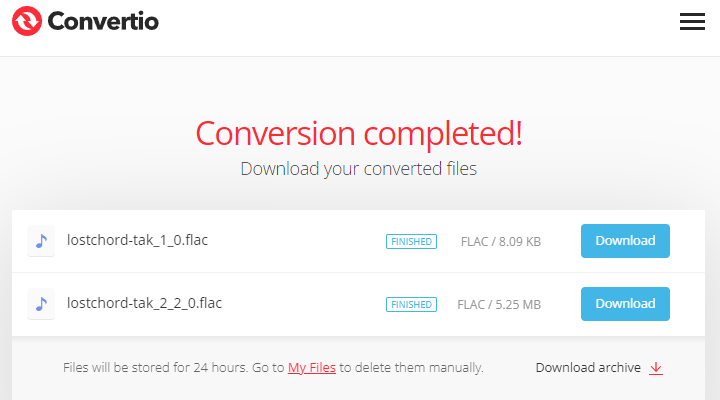
Step 1. Go to the Convertio website and add audio files from your computer, Google Drive or Dropbox.
Step 2. After uploading the files, select the FLAC output format from the drop-down menu.
Step 3. (optional) Press the gear icon button to select encoding settings. In this case, we are lossless encoding, so you can leave all settings as default.
Step 4. Start the conversion and your files will be added to the processing queue. You don't have to wait for the conversion to finish because the results can be downloaded within 24 hours.
4 Conclusion
In the digital audio world, lossless audio compression is still mostly used by audiophiles. The issue with the TAC format is that it doesn't get much support, which kind of negates all its good points. We have to admit that FLAC has won for now. The good news is that we don't have to stick with one lossless audio compressor forever. When you switch to a more efficient algorithm, you only lose a little time, and the sound quality stays the same.
