
Sometimes we may need to slow down or speed up a song. This comes in handy when learning new moves in dance class or learning a song on the guitar because the slower speed helps you pick up the chords. Speeding up your music is often necessary when working on remixes, syncing audio to video, or listening to audiobooks. As you can see, there are more than enough reasons to speed up your music, all you need to do is find a way to do it. Now we'll tell you how to change the speed of the music in several ways: offline on your computer, in an online service, and in the Windows Media Player.
1 Changing the song speed in AudioRetoucher
AudioRetoucher allows you to change the speed of audio files on your computer in real-time without affecting the pitch (time stretching) or change the pitch without changing the speed (pitch shifting). Excellent sound quality and ease of use make AudioRetoucher a favorite music player among musicians for stretching time and changing pitch without the use of professional software.

First, download the program to your computer by clicking on the button below. Start unpacking the installer by double-clicking the mouse and follow the prompts of the built-in installer.
Step 1: Open the music file
Launch the program and select "Open File" on the right panel. Find the folder with the audio file, select it, and then click Open.
Step 2: Change the tempo
Use the "Speed" slider to change the speed of the music right during playback. If you use the "Tempo" slider, the tone of the music will remain the same - only the speed of the music will change.
If you're not happy with the final sound of the track, you can adjust the pitch using the arrow keys on the keyboard. They allow you to change the speed and tempo in smaller increments.
In case you know the exact BPM you need for the mix, you can determine the original tempo in the program. After that, you can immediately set the target BPM with the sliders.
Step 3: Save the song to your computer
Once you have reached the desired change in music speed, press the "Save" button. Choose the desired audio format from the list. If you're not sure which one is right for you, use FLAC for lossless compression. This may come in handy if you want to change the speed of the song again.
AudioRetoucher is a great program for changing the tempo of music for professionals and beginners alike. The tempo change is almost instantaneous, you can listen to the result immediately and change the settings on the fly. You can also adjust the bass and treble in the program. The only downside is that the trial version has a limitation on saving changes.
2 Adjusting the speed of music when playing in the Windows Media Player
If you just want to listen to a song at a different tempo, you can use a player. Many popular players allow you to speed up the audio during file playback. But we will consider Windows Media Player, as it is installed on every Windows PC.
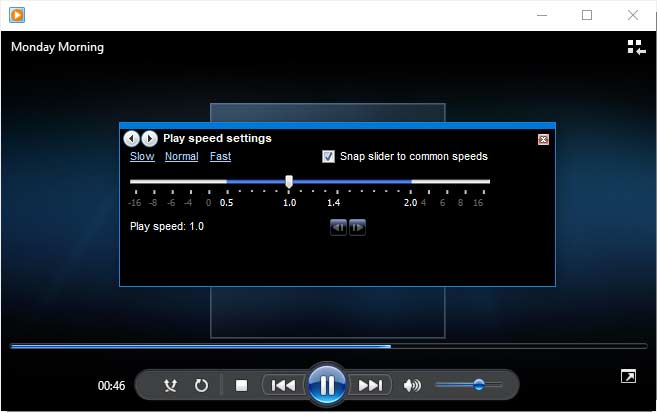
- Step 1.Open the song in the player. To do this, right-click on it, find "Open with...", then choose the desired option.
- Step 2.Right-click on the player screen. From the context menu select "Advanced options" - "Adjust playback speed".
- Step 3.A new window appears. Here you can slow down or speed up the audio by moving the slider on the slider.
The advantage of this method is that it is quick, and you can hear the result as you play it back. The disadvantage is that you will not be able to save the new settings or change the the format of the music file. Worse, changing the speed in the player always changes the tone of the music.
3 Increase/decrease audio speed in an online service
If you are accessing the internet on a tablet or someone else's computer, use online services. These sites can't match the functionality of PC software, but they can get you up to speed pretty quickly on a small task, including changing the tempo of your music online. Let's take the example of a web service AudioTrimmer.
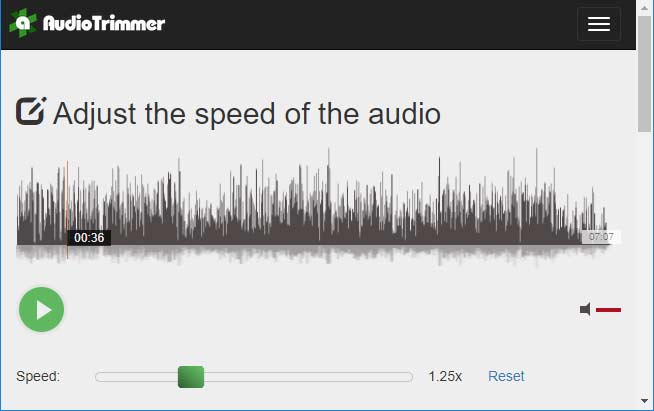
- Step 1: Go to the website and add a song for processing. To do this, click on the "Select File" button and find the desired track on your hard drive.
- Step 2: Open the "Speed" list and set a suitable setting. The service allows you to both speed up and slow down the track up to 2x.
- Step 3: Click on "Change Speed". Wait for the website to process the file and save the result to your computer by clicking "Download. You will find the processed file in your Downloads folder.
The plus side of this option is its portability: you can process the audio track from any device. However, it is not possible to listen to the result on the website, so if you get the settings wrong, you'll have to start all over again. You can't upload a file larger than 20 MB, and the quality of this speed changer leaves a lot to be desired.
4 Slow down/accelerate an audio recording in the Audacity editor
Audacity is another fairly well-known audio program. This is not surprising, as the editor includes a large number of features. You can use it to change the music speed in a backing track or vocal composition, among other things.
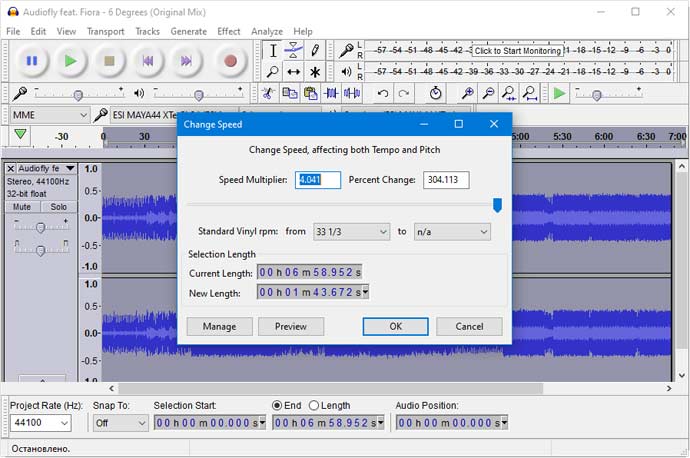
- Step 1: Launch the audio editor. Import the desired song into it by selecting "File", then "Open".
- Step 2 Locate "Effects" in the main menu. Expand it and select the function you want. Audacity has two suitable options: change the speed and tempo. The difference is that slowing down or speeding up will change the singer's voice, changing the tempo will not.
- Step 3: In the settings window, move the slider to the right to speed up, to the left to slow down. You can see the result at a glance by clicking on "Listen.
- Step 4: Open "File" and select "Export". The program allows you to save the file in MP3, OGG and WAV. When you select any format you will see an export window. You can choose a different format here - to do so, expand the "File Type" menu. When you are ready, click "Save".
Audacity has a wide range of editing options. However, this can be a disadvantage if you don't have professional knowledge. The functions are hard to understand and the tools are not explained. The interface is not very friendly and overloaded with buttons.
5 Conclusion
There may be various situations where you need to modify the speed of a particular song. Perhaps you want to practice instruments or slow down the sound in a video. Whatever it is, music tempo apps are here to help as they can change the tempo without altering the pitch. If you don't want to burden your computer with cumbersome software and take the time to learn, AudioRetoucher is the ideal solution. It has all the tools you need, and every function is clearly explained. You can try out the functionality of the software for free by simply downloading the sound processor from our website.
