
What could be simpler than silence, however, it has some curious applications in sound editing. We will consider three ways of working with silence, as well as situations when its use is undesirable.
When is the formation of silence necessary?
- If there are long pauses in an individual track or phonogram filled with a useful signal that is not intended to be used.
- When parts of the useful signal are separated from each other by extended pauses that contain only noise.
- When all portions of the useful audio signal must remain in place and the removal of pauses between these portions is unacceptable.
- When it is necessary to "spread" the individual fragments over a certain interval by adding pauses of a specified duration between them.
- When you want to make a delay between individual channels.
When is it not desirable to use the silence generation function?
- If the pauses are short and there are many of them, it becomes troublesome to manually select each of them in order to later replace the noise with true silence. It is more reasonable to apply noise reduction. Yet, you should understand that you cannot achieve true silence by applying noise reduction algorithms, but only more or less effectively reduce the noise level.
- Do not replace fragments of the audio file with complete silence if you plan to apply noise reduction to the audio file. The point is that the program calculates the values of the spectral components of the noise presented to it and then subtracts them from the corresponding spectral components of the "signal + noise" mixture. If there is an area of true silence in the audio file, it will be replaced with the inverted noise after noise reduction. So, you should first apply noise reduction, and then insert fragments of true silence into the audio track.
- Often it is not desirable to completely remove noise, replacing it with true silence. Jumps from perfectly quiet fragments to fragments that contain noise along with speech or music contain noise, can be noticeable and irritate the listener.
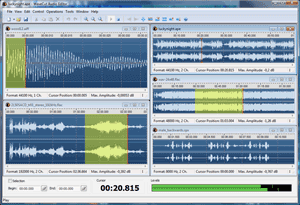
Thus, we have two ways to use the Silence function - Insert and Replace. Let's examine the application of all the function options using WaveCut Audio Editor as an example.
1 Replacing with Silence (Muting Selection)
To mute an existing sound, you must first launch the WaveCut Audio Editor and open the audio file. In the wave window of the audio editor, make a selection. If nothing is selected, the entire file will be filled with silence. After that, open the "Edit" menu and select "Mute" to replace the sound in the selection with silence. Unlike most effects, muting is done in virtual mode and is done instantly.
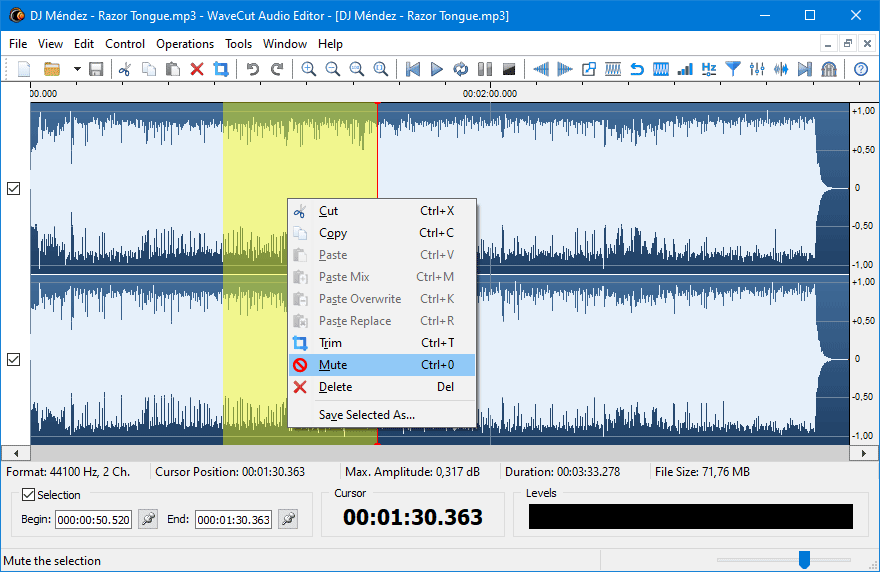
2 Inserting Silence (Adding Silence)
If you have already opened an audio file, move the cursor to the desired position, open the "Edit" menu and select "Insert Silence". In the settings window, you can specify the duration of the silence with millisecond accuracy, or you can specify the number of silence samples to insert.
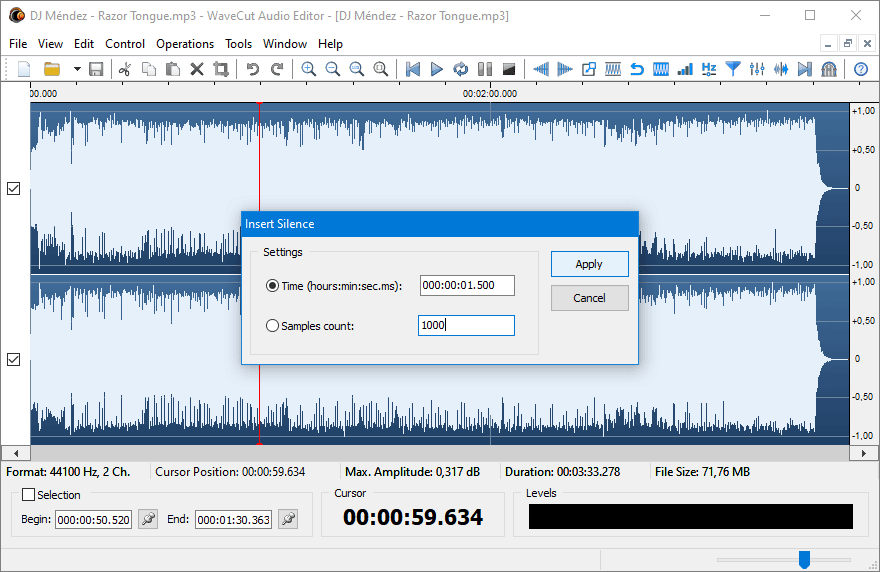
Let me share a little trick I use to enhance the stereo effect. Open a stereo file and select only one channel to edit, then insert a small section of silence at the beginning of that channel to create a delay effect. If you combine this technique with Invert effects, you can create a pseudo-stereo from mono.
