
If you are a musician, quite often you need to slow down your music. Let's say you have a dance program or piece of music you're trying to learn, but the track is too fast to move your feet or fingers. Or you need to slow down the music to learn guitar solos easily.
It's worth noting that slowing down audio isn't just for musicians. Transcription of voice recordings is quite common and requires slowing down the playback speed to have time to type on the keyboard. Synchronizing an audio track with a video sequence sometimes requires a fraction of a percent change in playback speed.
Changing the playback speed inevitably affects the pitch of the sound - when slowing down, the tone decreases, and when speeding up, it increases, reminiscent of the voices of cartoon characters. With this in mind, the task of slowing down music or speech can be divided into two main categories - when changing the pitch of the sound matters or not.
1 Slow down a song during playback
In the first case, you can make do with the standard Windows tools. The playback speed can be changed quite easily in Media Player by selecting the Options window, item Speed. Alas, the speed change is a multiple of 0.5 and is suitable only for transcribing.
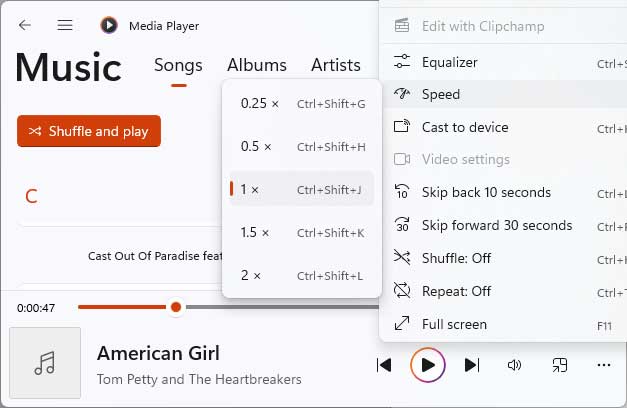
For more precise adjustment you can use Windows Media Player, which is present in modern versions of Windows with Legacy prefix. Right-click on the main screen, select “Enhancements” and choose “Play speed settings” from the drop-down menu. Here you can change the play speed in 10% increments, which is pretty good.
However, in both cases you won't be able to save the changes to a file. If you need to permanently change the speed of an audio file and keep the pitch, you will need third-party software.
2 Slowing down audio permanently
AudioRetoucher is capable of changing the speed of an audio file from -50% to +100% of the original in 0.1% increments. It can slow down most types of audio formats, including MP3, FLAC and M4A types. This can be very handy for learning fast songs. You can make changes in real time and save them in a new file later. The Speed slider is used to simply change the speed, just like in Media Player. If you find it difficult to select the exact number using the mouse, you can try changing the values using the up and down arrows on the keyboard.
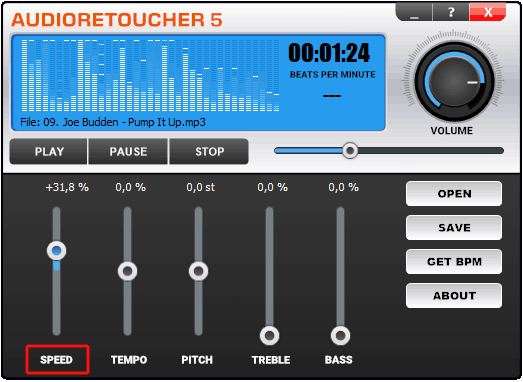 Step 1: Perparation
Step 1: Perparation
Download and install AudioRetoucher from the link above. After installation, the program creates file associations and you can launch it from the Windows Explorer context menu. Start AudioRetoucher and open the audio file you want to slow down.
Step 2: CustomizationClick the "Play" button and use the "Speed" slider to change the playback speed. For fine tuning, use the arrow buttons that provide a 0.1% step. If you need to change speed without altering the Pitch then use the "Tempo" slider instead of "Speed".
Step 3: Saving the resultWhen you get the desired result, click the "Save" button. After that, select the dialog box for choosing the file name and audio format. No settings are required for lossless formats, but for MP3 and AAC formats you can set the bitrate.
3 Slow down music without changing pitch
It's best to avoid changing the pitch of vocals when you're working with them. You can actually change the pitch after slowing down the song by the same amount. In this case, it's not the speed that changes, but the musical tempo. You can use the same AudioRetoucher, but I suggest you consider tuneLite as an alternative. In addition to being able to change the speed and tempo of the music, this program can separately adjust the timbre of the song, preserving the individual characteristics of the performer.
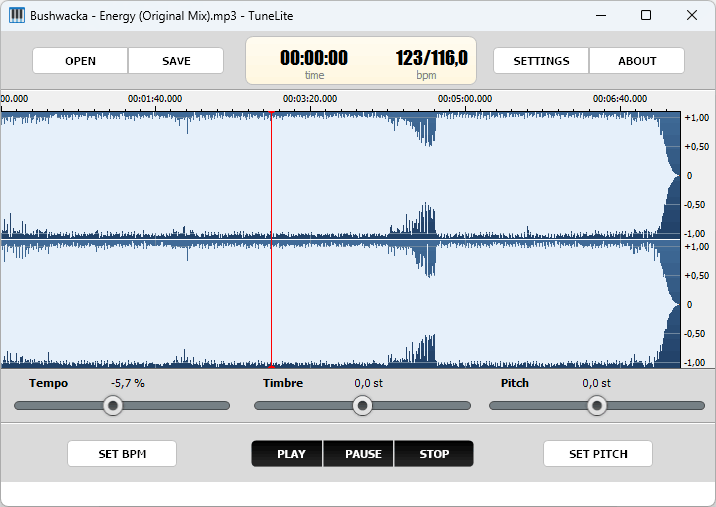 Step 1: Getting Started
Step 1: Getting Started
Download and install tuneLite from the link above. You can download an audio file by clicking the button in the upper left corner of the screen or by simply dragging and dropping it onto the program window. During loading, a waveform is drawn and the current tempo is estimated.
Step 2: Speed adjustmentAs in the previous case, you can use the “Tempo” slider to change to tune the music during playback. Alternatively, you can click the “Set BPM” button and set a target tempo value. In both cases, the audio will be slowed down without changing the pitch or timbre.
Step 3: ProcessingSaving happens like in other similar programs - you set the output audio format, file name and choose compression settings. Then you watch the progress and at the end you get a slowed down version of the song.
4 Bottom line
Simply changing the speed of any audio file is not a problem - it is achieved by resampling the audio to the desired value. In this respect, all programs can be considered equivalent. When it comes to preserving audio pitch - there are serious differences. Free programs use a simple PSOL algorithm, which leads to significant distortion of the sound. AudioRetoucher uses wavelet algorithms from professional software and preserves the purity and transparency of sound. tuneLite is an equally interesting option, providing high quality audio using a phase vocoder.
So, we have considered all options of audio slowdown: temporary, permanent and tempo preserving. Which of the options you like - decide for yourself.
