
JavaScript was originally created as a browser language. It works inside HTML pages, is responsible for dynamics, animations, and user interaction. However, over time, JS has become much more than just a "language for websites." Today, it is a full-fledged platform that can work outside the browser. It is used in the command line, in server applications, and sometimes even when creating full-fledged programs.
I once wrote a small JavaScript script that perfectly solved a problem I needed. The problem was that only those who knew how to use Node.js could run it. That's when I started figuring out how to turn a JS script into a regular EXE file - so that it would work for everyone, even for those who don't know how to program.
But if you have written a JavaScript script and want it to work like a regular program, then the question of dependencies remains, for example, Node.js or Windows Scripting Host. The question arises: is it possible to compile JS into a standalone executable EXE file?
If you do not want to read to the end, then the short answer is yes, you can. And in this guide, we will tell you which tools can help us and when it is worth using this or that method.
1 What are JS files?
Before we dive into compilation, let's find out what JavaScript files are and where they are used.
JavaScript in the BrowserFor most people, JavaScript will always be associated with websites. It runs inside web browsers, handling everything from form validation to dynamic content updates. These scripts are either inside HTML pages or as separate files and are completely browser-dependent. Interpreted languages are quite slow on their own, but a few years ago, browser developers began racing to create the fastest engine - Chrome V8, Firefox SpiderMonkey, Safari Nitro. As a result, JS turned from an ugly duckling into a beautiful swan, with performance on par with native code.
JavaScript in a Local EnvironmentThe ability to use JS outside of the browser appeared back in Windows 95. Windows Script Host (WSH) became an alternative to batch files and was developed up until Windows 7, after which it was replaced by PowerShell. WSH allowed .js and .vbs files to run natively without external dependencies, but only on Windows machines. These scripts were great for system tasks, but they remained in plain text, making them difficult to securely protect or distribute.
With the advent of powerful interpreters, JavaScript began to be used on the server side, usually on top of Node.js. It allows you to write scripts that run directly in the local environment, whether for automation, data processing, or lightweight applications.
2 Why Would You Want to Convert JS to EXE?
Of course, every developer will have their own reasons, but usually it is one of three:
The first and most obvious one is for ease of use. If you have written a useful script and you need to pass it on to someone who does not understand programming, it is best to give them a ready-made program. No Node.js installations, npm packages, terminal, just a double click and everything works.
The second reason is code protection. Although JavaScript cannot be completely protected (it can always be found in memory), obfuscation and packaging in EXE make this code less accessible for easy copying.
The third reason is distributing the program as a standalone application. For example, if you are writing a mini-game, an automation tool or a small text editor and they are of interest to visitors to your site. It will be more convenient to give the user a single file that runs on any Windows PC.
3 Compile JS using ScriptCryptor for WSH scripts
If you work with classic JavaScript via Windows Script Host (WSH), that is, small scripts that run on Windows without Node.js, then ScriptCryptor is your best choice.
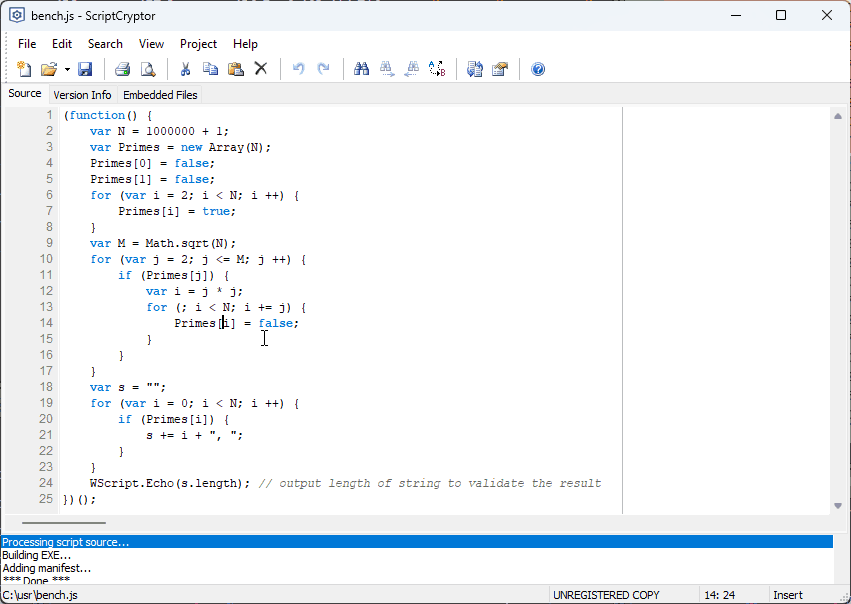
It is a specialized program that takes a JS file and wraps it in an executable EXE file. Under the hood, it uses the JScript engine from Microsoft, so it does not require any additional dependencies on the target machine.
How it works:
- You write your script in JavaScript, focusing on the capabilities of WSH.
- Open the script in ScriptCryptor IDE.
- Specify the icon, version info and other parameters.
- In addition to the main script, you can embed some dependencies into the file, such as json files and images.
- Select the execution mode and architecture of the EXE file.
- Save as EXE.
From personal experience: I used this method to make a small utility for automatic file renaming. It worked on old computers without the Internet, and no one had to install anything additionally.
However, this approach has limitations: there is no support for modern JS capabilities, you cannot use third-party libraries, and it only works on Windows.
4 Building an app from JS with Electron
If your project is more complex and you use modern JavaScript (ES6+), perhaps even with HTML/CSS, then Electron is a great solution.
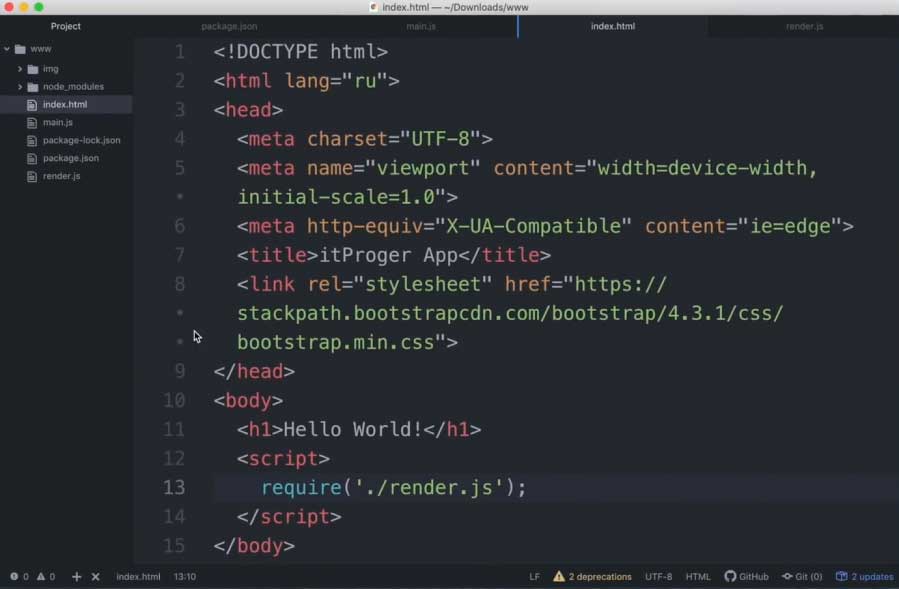
Electron is a framework that allows you to run web applications as standalone programs. It powers such well-known applications as VS Code, Discord, Slack, and many others.
The process of creating an EXE with Electron:
- Build your application based on HTML, CSS, and JS.
- Prepare the project structure and package.json.
- Install electron-packager or electron-builder.
- Run the build, specifying the target OS and architecture.
- Get a ready-made EXE file that can be run on any computer.
This method is especially good if you are creating a desktop version of a website or web application. For example, you can take a SPA (Single Page Application) and turn it into a standalone application.
Cons: The finished EXE is quite large - even a simple application weighs hundreds of megabytes, because it includes the entire Chromium engine.
5 Alternative Methods for Compiling Javascript
If none of the previous options work, there are a few more interesting solutions.
One of them is pkg. This is a tool that allows you to build Node.js applications into EXE without having to install Node on the target machine. That is, your script will contain a "mini-Node" and work as a standalone program.
Another option is nexe, which does roughly the same thing, but is a little easier to use and faster to build.
There is also EncloseJS, which also compiles JS into EXE, but works a little differently - it encrypts and packs the code, so it becomes a little more secure (although you shouldn't count on complete protection).
If you work with Python, you can use PyInstaller and embed the JS engine there via the Node.js API, but this is more of a hack than a standard way.
Personally, I tried pkg for one project related to automatic report generation. The result was excellent: the program ran on any PC, did not require Node to be installed, and even saved all modules, including fs, path, and crypto.
6 Frequently asked questions
Will EXE files work on all versions of Windows?Yes, most modern tools create compatible files. But if you create with ScriptCryptor, make sure to select the correct architecture (x86/x64) and test on different OS versions. Due to the WoW64 subsystem, 32-bit applications will use separate registry branches and system folders.
Can I really turn my JavaScript into an EXE file?Yes, you will indeed get independent executables. Modern engines use on-the-fly compilation at runtime, so such applications will work similar to Microsoft's .NET.
Will converting JS to EXE files hide your source code?To some extent, yes. While hackers can reverse engineer EXE files, compiled versions prevent casual users from seeing your source code.
What are the disadvantages of converting JS to EXE files?Compiled files can be larger than raw scripts, especially with Electron. At its core, it runs a copy of the Chrome browser for each app. And don't forget about the architecture you chose - an x64 file won't run on an old 32-bit system.
7 Conclusion
Converting JavaScript to EXE used to be a non-trivial task. As its popularity grew, developing cross-platform applications on it became commonplace. It all depends on what type of JS you are using and why you need an executable file.
If you work with WSH scripts, ScriptCryptor will be the best choice. It is lightweight, easy to use and does not require anything extra. At the same time, it does not unpack your scripts into a temporary folder, as free analogs do.
If your goal is to create a full-fledged application with an interface, HTML and CSS, Electron will be your reliable assistant. Yes, it adds weight, but you get a powerful toolkit and cross-platform.
If you use Node.js, pay attention to pkg or nexe - they allow you to create standalone applications that work even where Node.js is not installed.
It is important to remember: EXE files made from JS are not the smallest and not the most secure. But if your goal is ease of launch and distribution, these tools will do the job just fine. So don't be afraid to experiment.
