
ALAC is the native lossless compression format of the Apple ecosystem. Its specs allow it to store not only CD-quality audio, but also studio recordings with sampling rates up to 384 kHz. All this would be fine, but ALAC files can be simply enormous. If you are short on disk space and don’t need this ultra-high precision for each track, converting ALAC to M4A may become your new favorite trick.
I had a whole collection of ALAC music that I treasured until I realized that none of the apps on my Android device could play it. That's when I started figuring out how to convert it.
The idea of converting an audio collection to a lossy compression format used to be unthinkable for me. But over time, I began to realize that age was taking its toll and I could no longer distinguish between ALAC and AAC as I used to. After HDDs replaced SSDs in computers, file size became important again. And to be honest, one day, after converting several albums, I decided to delete the originals.
Now it's time to share this information with you, what you can get from converting ALAC and M4A, why this conversion makes sense, how to do it step by step, and some interesting facts along the way. Let's get started.
1 ALAC vs M4A: What's the Difference?
I wrote an article about the differences between containers and codecs, so I'll repeat it again - it is incorrect to compare ALAC and M4A directly.
ALAC (aka Apple Lossless Audio Codec) is an audio codec that compresses data without loss, just like regular archivers do. That is, if you convert a CD to ALAC, you will get an exact copy of the original in terms of sound, but the file size will decrease only a couple of times.
This also follows from the main disadvantage of the format - ALAC files take up a lot of space, usually from 200 to 400 megabytes per album. This makes them great for archiving, but not the most practical for everyday use.
M4A is a container that can contain both lossless audio and lossy codecs, most often AAC. That's why when they say "convert ALAC to M4A", they most often mean recoding from ALAC to AAC inside an M4A wrapper. Although it is possible that ALAC is recoded into ALAC, but with a different sampling rate.
Interesting fact: ALAC became open source in 2011, and since then it can be used outside the Apple ecosystem. However, since then I have not seen the slightest change in the source codes. In this regard, it is completely inferior to the open codec FLAC.
It is also important to note that ALAC and AAC files can have the same extension .m4a, which often causes confusion. To understand exactly what format is inside the file, you need to use special tools like MediaInfo.
2 Why convert ALAC to M4A at all?
Let's not beat around the bush and honestly admit that the main reason for such a conversion is to reduce the file size.
Converting ALAC to AAC (that is, to lossy M4A) allows you to reduce the file size by 3-5 times, while maintaining very good sound quality. For example, instead of 300 MB per album, you will get about 60-80 MB at a bitrate of 256 kbps - and most people will not hear the difference. All this leads to faster file transfer over the Internet. Well, and do not forget about the convenience of storage, especially if the memory is limited.
At first, I wanted to add the solution to the compatibility problem to the list of reasons, but after opening the source code, they resolved themselves. But I simply have to mention online services that have limited ALAC support for upload. For example, Bandcamp has no restrictions for WAB and FLAC, but for ALAC files the sampling frequency is limited to 48 kHz. In this case, it is better to take care of the correct conversion in advance and I would prefer converting from ALAC to FLAC.
From personal experience: I converted my ALAC collection to M4A with a bit rate of 256 kbps to free up space on my home NAS. I simply do not have time to listen to music in ideal conditions, and in the car the difference in sound quality is not noticeable at all.
3 Convert ALAC to M4A seamlessly
For serious tasks, there is nothing better than a dedicated desktop application. These programs give you full control over settings, batch processing, and the best output quality. My personal favorite is Audio Converter Plus. It is fast, user-friendly, and supports many formats, including ALAC to M4A. The best thing is that it fully preserves all audio tags and even the directory structure. Let me tell you how to use it.
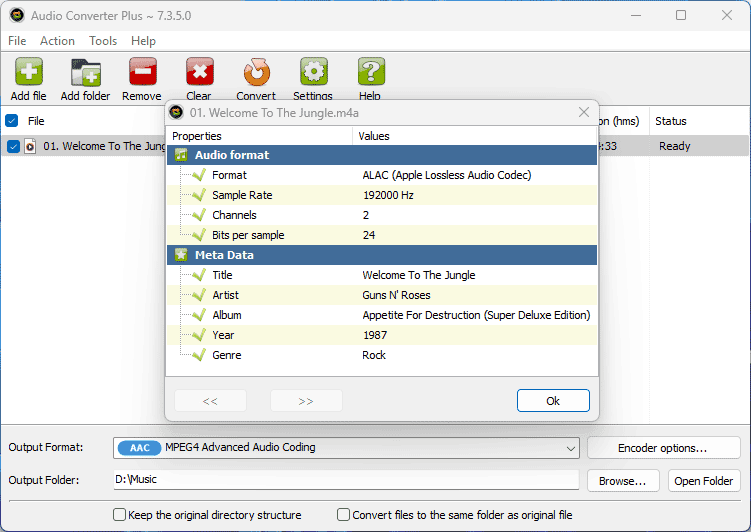
1. Download and install
Just click on the download button above and run the installer to install the latest version from the official website.
2. Add ALAC filesAfter installing Audio Converter Plus correctly, add files to it in any way you like. You can simply drag them to the converter icon or add them via the Explorer context menu. Or run the converter and use the "Add file" and "Add folder" buttons on the toolbar.
3. Select output formatUse the settings panel at the bottom of the window to control the output format. If you want to reduce the size, then select the M4A/AAC format, leaving the sampling rate and number of channels as in the source file. If you want to keep the lossless quality and just reduce the sampling rate, then you can select M4A/ALAC.
4. Select output directoryUse the "Browse" button next to the output folder path to change it. Never select the same directory as the source files. Since they have the same name and extension, they will be overwritten. It is better to select another directory to have a second try.
5. ConvertClick the "Convert" button on the toolbar, and the conversion task will start immediately. You can minimize the converter window to the background and do other things while the conversion is in progress.
Bonus tip: if you have hundreds of files, then choose in the settings to use no more than 50% of your processor. Then you will be able to work normally on the computer with other tasks without experiencing discomfort.
4 Reduce ALAC size via command line
Now, if you are one of those who like manual control and don't mind opening the terminal, ffmpeg does a good job of converting ALAC to M4A. But not everything is so simple with open source utilities and the result may differ significantly. In the basic version of ffmpeg, the faac encoder is responsible for encoding in AAC, which is not much better than mp3 in terms of quality. If you build it correctly, you can link an advanced codec from Fraunhofer to ffmpeg, but this is a topic for a separate article.
With basic settings, conversion looks something like this - you open CMD, go to your music folder and run a simple command:
ffmpeg -i input.alac -c:a aac -b:a 256k output.m4a
In case of conversion, you will also have to master working with Windows batch files. Then you will be able to process all the files in one folder. The big advantage of ffmpeg is the ability to apply filters, but I wouldn't recommend doing this for lossless audio. And the disadvantage of ffmpeg is quite obvious - it has so many command line parameters that it's like learning another language.
But hey, if you're an experienced user and like automation, you can try it. Ideally, you should create your own build that includes all the libraries you need.
5 Alternative conversion options
Apple users can perform the conversion without installing third-party software. The standard Apple Music app is perfect for this. Just go to Preferences -> Files -> Import Settings. Select "AAC Encoder" from the "Import Using" menu and set the desired bitrate. Then select a song in your library, go to File -> Convert -> Create AAC Version.
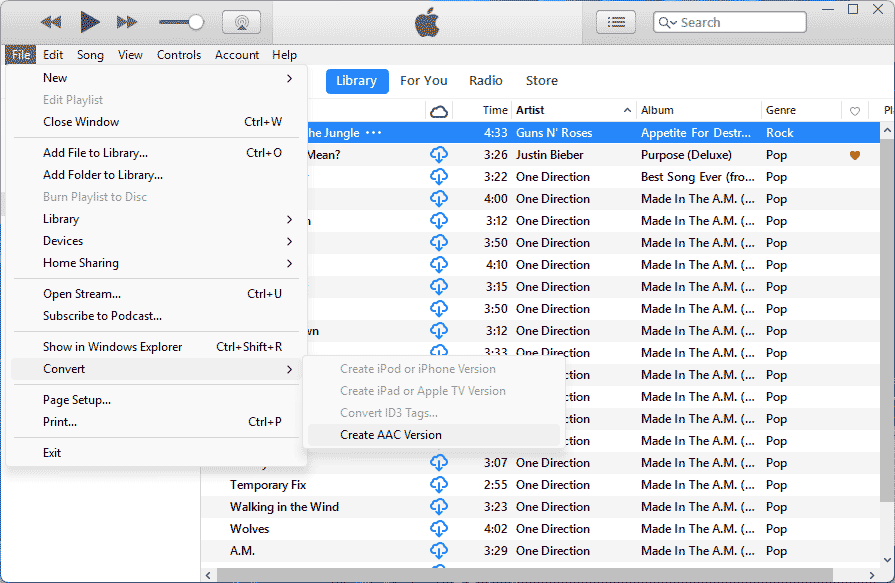
Online converters (e.g. Convertio, CloudConvert) are more suitable for quick one-time conversions. Just upload the ALAC file, select M4A and download the result. In the case of converting a full album, there will already be problems due to the large size and you will need to upgrade to a paid plan. All this, combined with concerns about privacy, makes this option the least attractive.
6 Frequently asked questions
Is it possible to get ALAC back after converting to M4A?
No. When converting to AAC, some data is lost forever. Therefore, it is always recommended to keep the originals.
Why did the M4A file size not decrease after conversion?Because M4A is a container, and inside it there can be different audio codecs. Probably, you have chosen the wrong output codec. To check if the file really contains AAC, look at the file properties in your player or in the MediaInfo utility.
Can Android play ALAC?Modern Android devices support ALAC, but not all media players. For example, a standard player may not play such a file, while VLC or Poweramp will handle it without problems.
What bitrate is better to use for M4A?For most cases, 256 kbps is enough. This is almost a "transparent" quality level - that is, you will not hear the difference between this level and the original. If you need less space, try 192 kbps.
Do tags and covers disappear after conversion?Not necessarily, but it depends on the program. Audio Converter Plus keeps them, but some free online tools may lose them. It is better to check a couple of files after conversion.
7 Conclusion
Converting ALAC to M4A is a fairly simple procedure, provided you know exactly what you want. For the average user, you can skip the details and trust the default settings in converters. Yes, ALAC sounds amazing, but if you want to save space, switching to M4A/AAC makes sense.
For those who work with audio professionally, preserving lossless compression may be more important. In this case, Audio Converter Plus remains our favorite due to its speed and support for most lossless formats. Other options like iTunes, FFmpeg, or online services are either too limited or require more effort.
The main thing to remember: what is lost when converting to AAC cannot be restored. So always keep your ALAC originals safe if you plan to work with them again.
