
Despite the fact that FLAC and ALAC have very similar names and principles, they came from different platforms. FLAC is distributed on Windows and Linux, while ALAC was developed by Apple for iOS and MacOS systems. Both codecs use lossless compression and ensure high sound quality. In recent years, the popularity of the FLAC format has increased significantly and technically, FLAC bypassed its rival in all aspects. In music retailing, FLAC is fairly common, and ALAC is almost unheard of. Even Apple does not sell songs in ALAC format.
After 2011, Apple stopped further development of the ALAC and added support for FLAC in iOS 11. It would seem you can forget ALAC, FLAC is just a more widely accepted format with that alone making it better. Unfortunately, iTunes still does not support FLAC, and users have to choose which format to use to store music.
1 Conversion pitfalls - Pros and Cons
Although ALAC and FLAC serve similar purposes, there may be circumstances where converting ALAC files to FLAC is useful or even necessary. Let's look at some of them.
First, compatibility is often the main motive. Once you step away from the Apple ecosystem, all your habits suddenly come up against the harsh reality. Closed formats tie you to a vendor. I know that Apple has released the source code of its codec into the public domain, but few people are interested in it. Android smartphones, car stereos and home theaters recognize FLAC, but they cannot decode ALAC streams. So this is the main reason for conversion.
If you look at the technical specifications, FLAC currently has more advanced characteristics and offers a higher compression ratio. Although in my opinion, saving a few percent of disk space is not a very compelling reason.
Are there any arguments against conversion? Apart from wasting time, I do not see any. The beauty of lossless compression formats is that you can convert these files until you get bored. Well, unless there is a glitch during the conversion that you don't notice and ruin the original audio file.
Metadata loss is one of the most common problems that arise during conversion. If the tool of choice fails to transfer all the necessary tags from the source file to the target format, important information such as artist names, release dates, or cover art may disappear. To reduce this risk, choose proven converters known for their robust metadata handling features and carefully check the results after the job is done.
2 Two ways of converting ALAC to FLAC
Once we have decided on the audio formats, all that remains is to find a suitable converter that supports both of them. To do this, we will consider two cases that often occur in real life. In the first case, we will be converting a large audio collection on a home computer. It is quite appropriate to install a reliable converter that uses the latest codecs and is able to carefully handle the metadata in your FLAC files.
Offline Conversion
We will use Audio Converter Plus from Abyssmedia with its classic interface close to Windows Explorer. It was originally designed to work with large audio collections of tens of thousands of audio recordings placed in separate folders. After conversion, you will get an identical directory structure. It is important to note that you can immediately configure any encoder to use the original required parameters, so you do not have to specify it for each file separately. Audio Converter Plus supports a huge number of audio formats, even some you have never heard of.
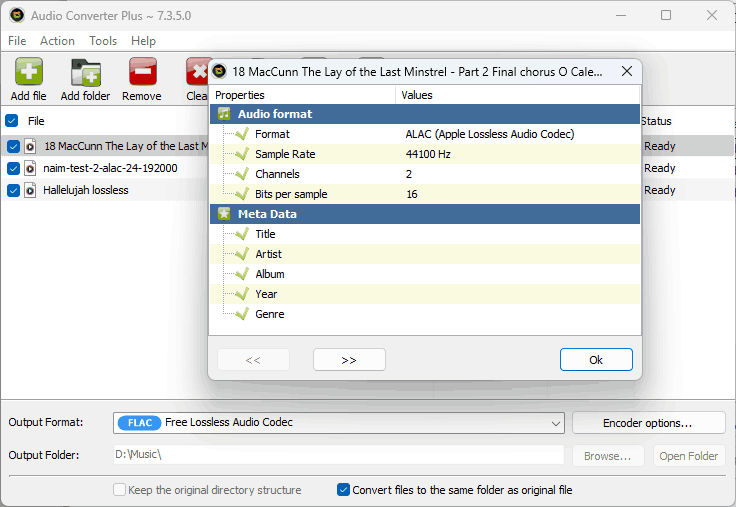
Download Audio Converter Plus and install on your computer following the instructions. Then, launch it.
Step 1. Add ALAC FilesYou can do that by dragging and dropping the source from the Windows explorer directly onto the center pane of the program, or by going to "Add File" button located the upper-left toolbar to browse and select the FLAC files. You can also select the whole folder by clicking "Add Folder" button on toolbar.
Step 2. Choose Output FormatSelect "FLAC - Free Lossless Audio Codec" from dropdown menu and click the "Encoder options" button. Since we do not want to lose quality on resampling, we should leave all the compression parameters as the original.
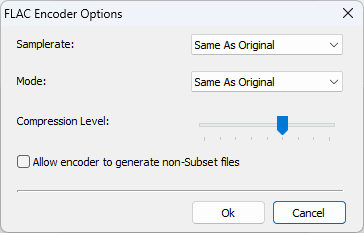
Step 3. Select Destination Folder
You can select a folder to save the converted files by clicking "Browse", or skip this step and the files will be saved by default. We also recommend choosing the option "Keep the original directory structure".
Step 4. Start the conversion from ALAC(.m4a) to FLACWe are done! The process has finished, and you have successfully converted your ALAC files to FLAC files directly, without any intermediate formats. Now simply upload them to your device and enjoy!
Online Conversion
I am not a supporter of using an online service for lossless formats. No, there is nothing personal here, it is just not practical. The sizes of lossless files are comparable to the sizes of videos and do not fit into free limits. Just for example - the remastered edition of the Guns'n'Roses album "Appetite For Destruction" in high definition takes up 8.25 GB.
However, there is a scenario in which you simply cannot do without using a third-party service. You may simply not have a desktop computer. Most people get by with a smartphone and a tablet, and computers are often used only for work.
It is better to choose an online converter based on tariffs, because technical details will not be of particular importance for lossless formats. I traditionally use Convertio, but not because it is the best, but simply because it was the first one that came across when writing the article. Don't worry that Apple Lossless is not listed in the list of supported formats, it will be recognized as an M4A audio file.
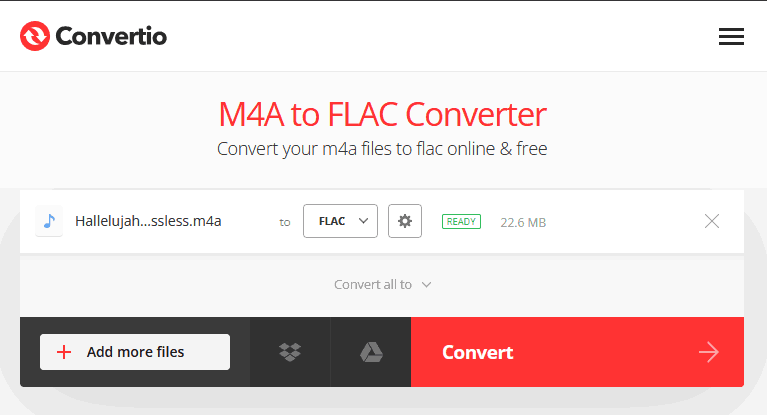
- Drag and drop your files to the panel labeled "Drop file here" or use the usual file selection dialog box.
- Select the FLAC audio output format and the bitrate for it.
- Click the "Convert" button and wait for the processing to complete. After that you will get a download link and a playback panel to evaluate the result.
3 Summary
Converting ALAC to FLAC is more of a philosophical choice than a necessity. I don't see much difference between the formats, so the main thing will be your dedication to the ideals of open source or, conversely, attachment to the Apple ecosystem.
In 90% of cases, you can get by with simply installing an additional player that supports the required format. There are only 10% of cases when there are hardware or software limitations. This guide is intended for this audience.
