Download FLAC Compressor

Size matters. Free space on your smartphone or computer is always limited and cloud storage is not always able to solve this problem. In addition, the size of the audio file is important when transferring and sharing the audio online. FLAC is by far the most popular lossless compressor. Its name stands for Free Lossless Audio Codec. You have to pay with a large file size for high sound quality, much more than with MP3 compression. FLAC recompression is always difficult to do because of the loss of quality. However, you can finally find a problem-free way to compress FLAC files without losing quality on your Windows system. Read the following guide to learn how to reduce their size without hassle.
Audio Converter Plus is a great software tool for compressing audio files without loss of quality and at super high speed. With the help of the program you can add several files simultaneously for batch processing and compress them by changing the parameters. In addition to FLAC, the program also supports many other audio formats. Compressing FLAC files with Audio Converter Plus is done in several steps.
1 Run Audio Converter Plus and import FLAC files
Launch FLAC Compressor on your PC. Click the "Add Files" button on toolbar to browse and add FLAC audio files from your hard drive. Files can also be dragged and dropped to the interface from Windows Explorer.
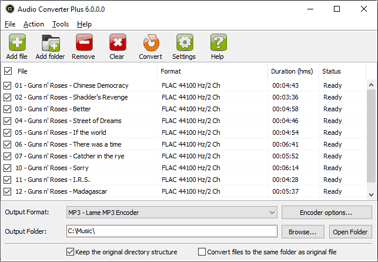
2 Choose output format
The added files will appear on the interface with details regarding current format and duration. In the lower part of the main program window, select the FLAC encoder from the dropdown menu.
3 Customize setting to reduce the size of FLAC
Click the "Encoder Options" button to open the compression options window. Leave the sampling rate and number of channels the same as the original file. The main parameter that will reduce the size of FLAC audio files is the "Compression level". Set it to its maximum value.
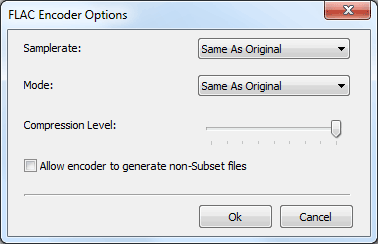
4 Compress and Convert FLAC files
Next to the "Output Folder" field, click the "Browse" button and select a folder to save compressed audio files. Finally, mark all files for compression and click the "Convert" button to begin the process of compressing and converting FLAC audio files.
Conclusion
Regardless of the compression level that is chosen, FLAC will always decode into the exact uncompressed audio track (bit perfect). The difference between the compression levels, then, is the resulting file size. The negative effect of high compression is a longer compression time. Fortunately, this does not affect the decoding time. The difference in file size between the minimum and maximum compression ratios is on average about 5 percent. At first glance, it is too little to spend your time on it. But let's do some small calculations using a real example - my current collection is approximately 700 hours in FLAC format. That means that I will save somewhere in the neighbourhood of 20GB for my entire collection. It is a lot or a little - decide for yourself.
