
Sometimes you may need to convert a stereo file to mono. Why? Some software may require the audio track in mono to create three-dimensional sound. Finally, you may want to reduce the size of the voice recording. Is there an easy way to convert a recording to mono? Depending on the situation you have two ways to convert: using an audio converter or an audio editor. Both methods have their advantages and disadvantages, so let's consider them in detail.
1 Simple way to convert Stereo to Mono
When you need to process a large number of files, individual settings are out of the question. You need a simple and fast batch processing solution that can provide the desired result regardless of the input audio formats. The obvious choice is an audio converter software with the ability to change the number of channels. Let's take Audio Converter Plus as an example and consider its use step by step.
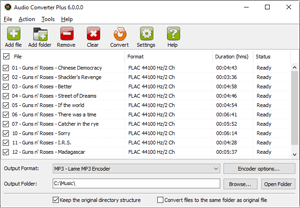
Step 1. Download and Install Audio Converter
First, download the program to your computer by clicking on the button below. Start unpacking the installer by double-clicking the mouse and follow the prompts of the built-in installer.
Step 2. Add Stereo Audio Files To Conversion Queue
Add the audio files from the "File" menu in batches. You can add few files at once or entire folder with stereo files. Audio Converter Plus can scan all subdirectories if you wish.
Step 3. Choose the proper output folder
At the right bottom field, you can see an Output Folder option. Click the "Browse" button to set an output path, which will be the destination folder of converted Mono files.
Step 4. Set the Conversion Options
Select preferred encoder from the dropdown list and click the "Encoder Options". Use the "Same as original" choice to keep the original Sampling Rate, but use Mono for channel settings.
Step 5. Start Converting
Click the orange "Convert" button, the conversion task will be started immediately.
The advantage of this method is its simplicity and the ability to get all the files in the same format in the output. The disadvantage of this method is that the stereo channels are mixed in equal proportions in all the files. If the volume of both channels is high, clipping of the signal will occur during mixing, degrading its dynamic range.
2 Advanced way to downmix Stereo tracks to Mono
If you want to get only one channel of a stereo file or mix channels in different proportions, you will have to put in a little more effort. You'll need an audio editor and a couple of extra mouse clicks. The editor does not necessarily have to be expensive and complex, any editor that supports simultaneous work with several files will do for mixing channels. Let's try it with the WaveCut Audio Editor program. We'll skip the instructions for installing the program and go straight to the processing.
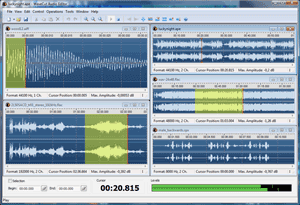
Step 1. Load Stereo File to the Editor
You can use any method you're used to - using the menu item, toolbar buttons, or drag and drop. All of them are implemented in the editor.
Step 2.1 Format Conversion
This method is exactly the same as what the audio converter does. This is not surprising since both programs use the same effects library. The two channels are mixed 50/50 to get a mono sound.
Step 2.2 Mixing stereo to mono with a change in balance
Changing the stereo balance is achieved by changing the volume level of each channel individually. This helps not only to equalize the volume, but also to avoid clipping when mixing. Select an individual channel in the left panel and use the "Gain" effect before mixing.
Step 2.3 Extracting a Single Channel
If you don't want to mix both channels and extract only one, just select one channel in the left panel and click "Copy" to put it to the internal clipboard. After that, create a new mono file and press "Paste". The operation is done in virtual mode and is done instantly.
Step 3. Save Mono Audio File
Click the "Save As..." icon on the toolbar. The editor allows you to save the file in MP3, FLAC, OPUS and WAV formats. When you open the file name window you select the file extension and then the compression settings window opens. When you are ready, click "Save".
Obviously, this method gives you more possibilities to mix channels, but individual song processing is suitable only for one-time use. If you have a large number of audio tracks, you should prefer the first method.
3 Bottom Line
As you can see, there are more than enough ways to convert stereo to mono. In addition to the above programs, you can use the free editor Audacity. Keep in mind that its use is considerably more complicated and the set of supported audio formats is limited. Online services are also worth mentioning, which are suitable for use on someone else's computer. In the end, the choice is yours.
