
When I first encountered the OGG format, my first thought was - what is it? It was clear from the file names that it was a music album, but Winamp (remember this player?) did not open it. Later, I was told that this is a new format that is better than MP3 and a player plugin has appeared for it. What was my first thought? Of course, how to quickly convert it to MP3! At that time, I was not yet an audio software developer and did not understand much about audio compression algorithms. A couple of decades have passed, and the situation has not changed much. The OGG format has gradually disappeared from sight - files using new codecs usually have extensions based on the codec name: spx, opus, flac. The Vorbis codec originally used in OGG is mainly used in streaming, and not for storing music locally, on the user's disk. The OGG format has remained exotic and requires conversion to something more modern and compatible. In this article, I will take a detailed look at the format itself and the codecs used in it. This will help you preserve the audio quality and tags during conversion. And of course, several conversion methods will be considered.
1 What is OGG?
OGG is an open container developed by Xiph.Org. It was created as an alternative to closed formats such as MP3 and AAC, and was considered the flagship among free media formats for a long time. It can contain:
- Audio
- Video
- Metadata
- Subtitles
In general, it occupies an intermediate position between the outdated RIFF and the new open MKV container. The format was actively used on the Internet, especially in projects where openness and the absence of patent restrictions are important.
But support in proprietary applications from streaming services does not mean that you can play a local file..
On home computers, the format never took root because Microsoft promoted WMA, and Apple - MP4. So the native environment for OGG is the same open Linux. It turns out a paradoxical situation when your new car recognizes this format, but your Windows laptop does not.
2 What codecs are found in OGG?
Technically, OGG is a universal container, which means it can work with any codecs. However, it is most often used in combination with open-source and patent-free codecs.
These are usually codecs developed by the same Xiph.Org, and Vorbis was the first of them. Since it was developed as an alternative to MP3, it eliminates its main drawbacks and sounds better at comparable bitrates. You can find it in games and on streaming platforms.
Another codec used in OGG is Opus. It is truly impressive: it is designed for everything from low-bitrate speech to high-quality music, and copes with both tasks incredibly well. Opus is so good that it is used by such large platforms as YouTube, Discord, and even VoIP services.
The Speex speech codec has already given way to Opus, so it is now rarely found in audio converters, and this can become a problem.
The most popular lossless codec FLAC is also closely related to OGG and uses metadata in the Vorbis Comment format, but there should be no problems with converting such files.
3 Why should I convert OGG to MP3?
You can argue as much as you like that MP3 is an outdated format, but it is still the most common. No support for multichannel audio? Well, almost all albums are released in regular stereo format. Sampling rates above 48 kHz are not supported? Let's leave high-end sound to lossless codecs. In summary, MP3 loses a little in sound quality, but this can be compensated for by a slightly larger file size. The small advantages of the Vorbis codec are not enough to win.
Opus demonstrates a more significant advantage, but what is interesting is that it also does not support sampling rates above 48,000 Hz, and uses a separate algorithm for speech compression. But it is possible to take the place of MP3 only with the support of large vendors. Until then, Opus, like Vorbis, will be used mainly on streaming platforms. By the way, such files usually have the extension .opus, not .ogg. I already wrote about this in the article about converting Opus to MP3.
That is, in general, the reason for conversion is always the same - compatibility. Old hardware does not support OGG at all, while newer hardware supports it in combination with the Vorbis codec. If there is Speex or CELT inside, not every converter will be able to handle them.
4 Convert OGG to MP3 with ease
After we have defined the reasons, we can formulate the requirements for the converter. It is necessary to support rare open source codecs, metadata in the Vorbis Comment format and high-quality resampling for files with a sampling frequency above 48000 Hz. If the audio library is large, then multithreading support and the function of preserving the directory structure will come in handy. Audio Converter Plus meets all these requirements and offers even more features. Let's start with it.

I won't bore you with routine instructions on adding files and pressing the "Convert" button, but will immediately move on to considering the most important points.
First of all, this concerns the performance settings. In the settings, you can select the number of conversion threads and if you are in a hurry, then select the maximum value corresponding to the number of cores of your CPU. Keep in mind that in this case, you will no longer be able to work normally on the computer. If you want to brighten up the wait with web surfing, leave at least a couple of free cores.
The second point concerns the overwrite settings. I myself encountered a situation when I started converting a large number of files and, upon returning from work, saw that it was stopped by a dialog about overwriting the tenth file in the list. Yes, it so happened that the files had the same names, but different extensions, and if I had chosen the "rename" or "skip" option, then the time would not have been wasted.
The product can be rated as a solid five, the only downside is the need to pay for a license. I would like to see a version for MacOS, but it is still in development and the release date has not been announced.
5 Unusual online converter for OGG
Every time I offer one alternative option in case you are away from home and cannot install software. As you already understood, we will talk about an online service. But this time we have a not quite ordinary representative of this family. I always criticize online services for lack of privacy and long loading, but what if you do everything the other way around? This is exactly how Audio Tools Converter works - you do not transfer your audio files to a remote server, but download a converter written in Javascript directly to your browser. After that, an Internet connection is no longer needed for it to work.
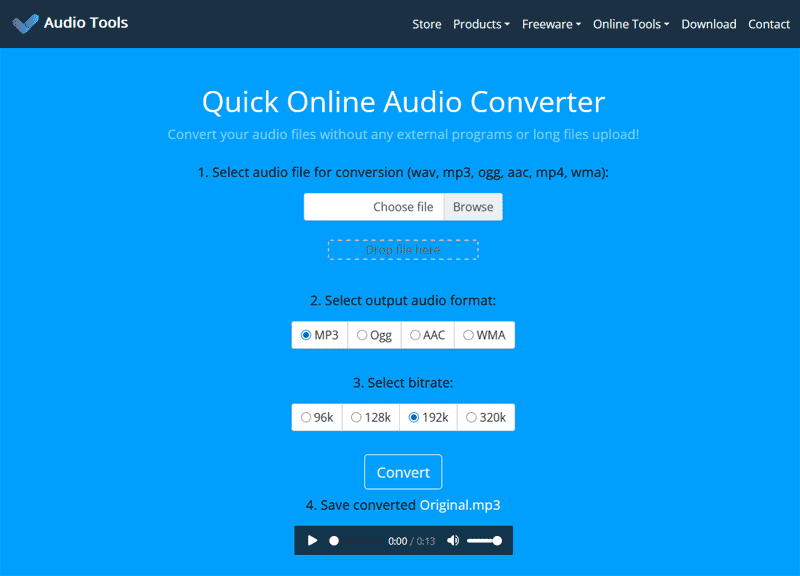
I've already written about the advantages, but what about the disadvantages? They exist too. Modern Javascript engines work quite fast, but they can't compare with multi-threaded desktop converters. Because of this, the browser converter works twice as slow. The second limitation is that the file size cannot exceed hundreds of megabytes, although this will depend on your browser and the amount of available RAM. Otherwise, there are no differences. You sacrifice the speed of work in exchange for privacy and traffic savings. In my opinion, this is a fair exchange.
6 Frequently Asked Questions
Is it possible to convert OGG to MP3 without losing quality?No, both formats are lossy, so you can only minimize it by choosing a higher bitrate for MP3.
Why doesn't my player open OGG?Because not all devices support this format. This is especially true for old car radios and portable players.
How can I check what codec is inside OGG?Via MediaInfo or FFmpeg . They will show the exact list.
Is it possible to keep subtitles when converting?No, MP3 does not support embedded subtitles. You will have to store them separately.
How to choose between Vorbis and Opus?Opus is a direct successor to Vorbis and provides better sound quality at a comparable size. As for compatibility, it is about the same.
My file has the .oga extension, what is it?This simply indicates that your OGG file contains only audio. Similarly, MP4 audio files have their extension changed to .m4a.
7 Summary
Once again, we are faced with a situation where it is not about the codec, but about the container. As in other cases, decoding OGG actually means working with many combinations of audio and video codecs. In fact, this confusion is the main reason for conversion. The format may be as good as you like, but few can beat MP3 in the audio world.
I am almost sure that you can find dozens of alternative OGG to MP3 converters, especially in the open source community. Unfortunately, no one cares about a user-friendly interface in such solutions, but instead, they focus on technical details. That is why I consider my choice well-balanced and I hope that you will agree with this.
