
If you are a music lover, collect high-quality audio and want the files to play on an iPhone, iPod or other Apple devices, you have probably encountered the question: how to convert FLAC to M4A without losing quality?
FLAC is a lossless format that allows you to store sound without loss. The downside of this storage method is the large size of the files. In addition, it does not always work on mobile devices. Especially if you use an iPhone or iPad, where M4A with AAC or ALAC codecs is supported by default.
That is why converting from FLAC to M4A becomes a relevant task. And although it seems that this is just a change of wrapper, the process is a little more complicated inside. Because you need to understand how these formats work, which codecs to use, and how to save metadata.
I have been working on this topic for a long time, tried different methods, from manual recoding to automation through scripts. Therefore, I will tell you how to do it correctly, preserving the quality, but getting the desired format.
1 FLAC vs M4A: Why bother converting?
I think no one needs to explain what the FLAC format is today. It is enough to know that this is the ideal format for storing music. It preserves all the details of the original studio recording, and at the same time allows you to add tags, covers, genres and even lyrics.
But here's the problem: not all devices support it. This is especially true for Apple devices. Although iOS and macOS can play ALAC (Apple Lossless), which is also lossless, they do not always accept FLAC directly.
But M4A is a format that works everywhere:
- Supported by all versions of iTunes
- Playable on iPhone, iPad, Mac, even on older models
- Can contain both AAC (streaming quality) and ALAC (lossless)
- Supported at the system level in Windows 10 and above
- Compatible with YouTube, Dropbox, iCloud and other services
That's why people convert FLAC to M4A - for compatibility, not for quality. After all, you can save it almost completely if you choose the right codec.
2 Two possible ways: lossless and lossy
This is probably the most important part of the article. M4A is not a codec, but a container. This means that when converting FLAC to M4A, you have complete freedom of choice. This determines whether the sound will remain as clean or will be compressed.
1. Lossless: ALAC or MPEG-4 ALSThis is the best choice if you want to preserve everything that was in FLAC. You can use ALAC (Apple Lossless Audio Codec), which is part of the M4A standard.
- The file size will be slightly larger than FLAC, but smaller than WAV
- Quality - the same as the original
- Compatibility - with almost all Apple players
There is also MPEG-4 ALS, but it is almost never used. iTunes, QuickTime, even modern versions of VLC - do not support it directly. So it is better to choose ALAC.
2. Lossy: AAC or HE-AACIf you care about size, not maximum quality, then you can convert to AAC (Advanced Audio Codec) - the standard M4A codec.
- Bitrate can be from 64 to 320 kbps
- Suitable for everyday listening
- Works better on mobile devices
With the right settings, AAC can sound almost as good as FLAC, especially if you listen through regular headphones. But if you are an audiophile and appreciate every nuance - then ALAC is your choice.
Fun fact: Apple Music and Apple Podcasts use M4A with AAC. So if you want to upload your tracks there, this is the right way.
3 Audio Converter Plus - my proven method
When choosing a converter, I always start with desktop converters that have a user-friendly interface, extensive customization options, and the highest operating speed. One of the most advanced options is Audio Converter Plus. The classic interface hides the latest version of codecs and a high-quality multi-threaded DSP engine under the hood. Why might this be important? Let's say you have chosen AAC with a bit rate of 128 kbps, and your original FLAC files have a sampling frequency of 96000 Hz. Why don't we lower it to a quite sufficient 48000 Hz with minimal distortion?
Working with the converter is easy and pleasant, because it integrates into Windows Explorer and audio files can be added both individually and in entire directories. After conversion, the entire directory hierarchy will be preserved.
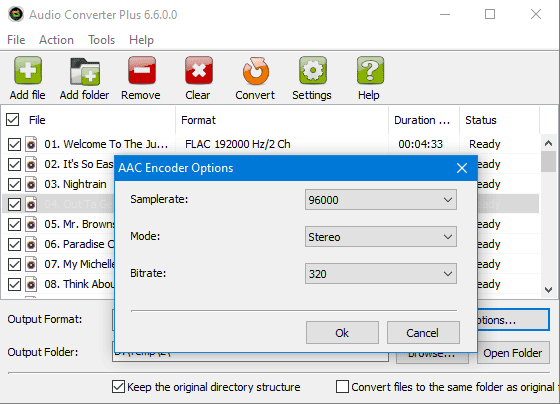
Immediately after adding files, select the output format at the bottom of the window, and then click the "Codec Settings" button to set the sampling frequency, number of channels, and bit rate.
Before starting the conversion process, go to the program settings and select several important options: "Copy audio tags to output files" and "Retain original time/date". Don't forget to look in the "Performance" section and set the maximum number of conversion threads.
The only downside of this solution is that it is a commercial product, but you can pay for an annual subscription that costs the same as a monthly payment for online converters. In my opinion, the benefit is obvious.
4 Converting via command line - for those who want control
If you are a more advanced user, or just want to understand what is happening inside, you can use the command line and combine two specialized tools:
- flac.exe - a console decoder from the developers of the format.
- faac.exe - an open-source console AAC encoder.
This is what it looks like in the terminal:
flac -s -c -d filename.flac | faac -q 150 -o filename.m4a
I decided to do without creating temporary files and immediately redirected the output sample stream from flac directly to the input of faac. Compression with a quality of 150 approximately corresponds to a bitrate of 175 kbps. There is no point in chasing higher parameters, because the file size will grow much faster.
If you want to automate the process, write a simple PowerShell script:
Get-ChildItem *.flac | ForEach-Object {
$filename = $_.BaseName
flac -d "$_.Name" -o "$filename.wav"
faac -q 100 -o "$filename.m4a" "$filename.wav"
}
This will convert all files in the current folder, but all tags will be lost. You can partially fix the situation by using metaflac to read tags and pass them to faac. Unfortunately, this won't work with covers and other images.
5 Online converters - when you need it fast, but not very flexible
If you don't want to install anything and just want to get an M4A file, you can use online services.
The most popular ones are: Online Audio Converter, CloudConvert, Zamzar, AnyConv, OnlineConvert. The principle is simple: upload FLAC, select M4A, wait a couple of minutes, download.
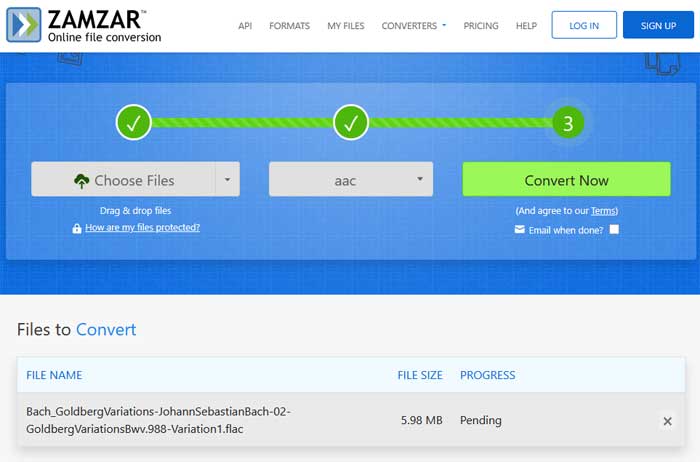
But the devil is in the details. You won't be able to select a codec. All online converters force AAC for the M4A format. That is, you can forget about preserving lossless quality right away.
The second problem is the file size limit. If you ripped a CD into one large FLAC file with a CUE sheet, then conversion is impossible.
Well, and don't forget about free limits. After converting several files, you will be asked to subscribe, which costs as much as a perpetual license for a desktop converter.
Therefore, this method is good if you want to quickly check how M4A sounds, but it is not suitable for large libraries or archiving.
Personal experience: Having tried several converters, I can honestly say that Zamzar is the worst choice. Modest selection of formats, complete lack of conversion settings and a monthly subscription from $12. Stay away from it.
6 Frequently Asked Questions
Is it possible to convert FLAC to M4A without losing quality?Yes, if you use ALAC. It's lossless, and the sound will remain the same as the original.
Why won't my iPhone open FLAC?Because Apple never officially supported this format. M4A is their favorite.
How can I check what codec is inside M4A?Using players like Foobar2000, JRiver, or even in Windows Explorer if the detail columns are enabled.
Is it possible to use M4A in YouTube or Spotify?Sure. But keep in mind that it is better to use AAC there, not ALAC, because the former works better in streaming.
How can I convert a whole FLAC folder to M4A?Use Audio Converter Plus or a command line script. Both approaches allow you to process many files at once.
Will the covers be saved after conversion?Yes, Audio Converter Plus copies all metadata after conversion.
Is it possible to go back to FLAC later?Only if you saved the original. When converting to AAC - no. When converting to ALAC - yes.
7 Conclusion
Don't be afraid to convert. Simply convert your favorite songs and listen to them for a while in another format. If you can't hear the difference, then maybe M4A will become your favorite.
And let FLAC remain as an archive option. If tracks in this format are officially purchased, then they can always be downloaded in original quality.
As for the tools, the general conclusions are as follows:
- Audio Converter Plus is the easiest and most reliable way
- Command line with flac and faac - for those who want control
- Online converters - for single files, lossless conversion is not needed
The main thing is to remember that new formats will always appear, but compatibility with your hardware always comes first. As for the quality or file size, you can solve this issue by choosing the right settings.
