
After the huge success of the MP3 format, all the major vendors came up with their own vision of digital audio. WMA (aka Windows Media Audio) was once the main format in the Microsoft ecosystem, but it never made it beyond Windows. If you’ve ever tried to play a WMA file on your iPhone or iPad and found that it doesn’t work, you’re not alone.
Born from the depths of Apple, M4A offers superior sound quality and universal playback compatibility across iOS, macOS, and even most modern Android devices. The addition of native support for the M4A format in Windows 11 put an end to the further development of WMA. Thus, converting WMA files to M4A is the perfect solution for users who want their music to play smoothly across all their devices.
In this guide, we’ll look at what the key features of both formats are, the reasons why you might want to convert between them, and of course, how to do it most efficiently without sacrificing quality.
1 What Are WMA and M4A Files?
WMA (Windows Media Audio) is a family of audio codecs developed by Microsoft. It's got codecs for speech compression, multi-channel audio, and even lossless codecs. Unfortunately, because these codecs are closed source, they weren't ported to other platforms straight away, and the frequent use of DRM protection put off users.
WMA was all the rage in the early noughties, especially in Windows Media Player and Zune. But now, after the failure of Zune and Windows Phone, the format has been completely abandoned. A lot of non-Windows devices can't play WMA files, which makes them pretty impractical these days.
M4A, short for MPEG-4 Audio, is a versatile container often used with Apple's iTunes and QuickTime. It normally uses AAC, a high-quality lossy format, but it can also contain Apple Lossless data. M4A files are great because there's open source software for both the container and the audio codecs.
The M4A format is way more popular than WMA because it works with all operating systems, streaming services and cloud storage platforms.
2 Why Convert WMA Files to M4A?
There's a really good reason to change from WMA to M4A – it works better with Apple devices. iPhones, iPads and Mac computers can play M4A files straight away, but they often need extra software to play WMA files. Converting makes sure that everything plays back smoothly, without needing other apps or codecs.
Another plus is that it doesn't take up much space. M4A can sometimes have better sound quality than WMA, even when they're the same size. It can also be smaller without any loss in clarity.
Also, metadata handling tends to be more consistent in M4A files. Tags with artist names, album art, genres and track numbers work better in M4A, which makes it easier to organise large music collections or share files across different platforms.
But when you convert WMA files, you need to think about DRM protection. Just a heads-up that some older WMA files, especially ones bought from online stores, might be encrypted and can't be converted without permission. Just make sure you've got the rights to use the content before you go ahead.
3 Using Audio Converter Plus - The Best Overall Option
For Windows users who want full control without unnecessary complexity, Audio Converter Plus remains one of the most convenient and productive tools for batch converting WMA to M4A, especially if you have dozens of files taking up space.
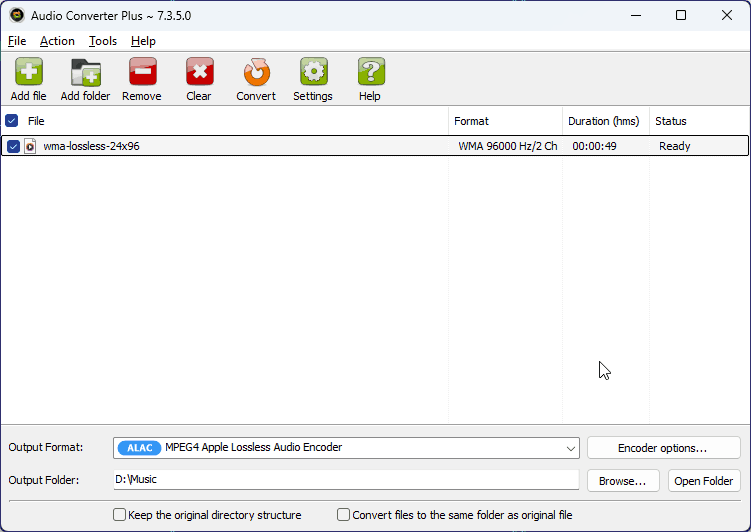
Here’s how to use it like a boss:
- Open Audio Converter Plus and drag in your WMA files, whether one by one or entire folders at once.
- Choose M4A as the output format and set your preferred bitrate: 192–256 kbps for AAC, or ALAC for lossless preservation.
- Enable metadata transfer if available, so artist, title, and album info stay intact.
- Click "Convert" and let the tool handle everything else.
This method is perfect for working with large audio collections, when transcoding into lossy formats for mobile devices. Maximum speed is guaranteed by support for multithreading and SIMD instructions. Best of all, it avoids unnecessary resampling - preserving the original sample rate and number of channels unless you change them manually. And do not forget about audio tags, the converter supports almost all metadata formats.
4 Using VLC Media Player - For Advanced Users
Although I personally prefer using Media Player Classic, its close competitor VLC Media Player can handle more than just crooked media files. It has a built-in file converter that supports WMA and M4A. You just need to know where to look for it.
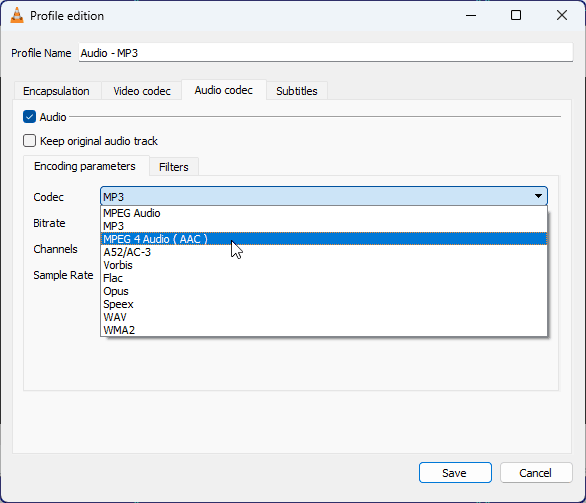
Here’s how to use it:
- Open VLC Media Player and go to Media -> Convert/Save.
- Click "Add" and select your WMA file.
- Click "Convert/Save" at the bottom.
- By default, VLC does not have a ready-made profile for M4A, so you need to click the "Edit selected profile" button. In the settings window, select Encapsulation MP4/MOV and the AAC codec. There is no ALAC codec for converting lossless audio here.
- Set the destination folder and click "Start".
After that, you will have an M4A version of your WMA, ready to download, burn, or transfer to another device.
The best thing about VLC is that it's already on loads of machines. But remember that it's just an extra feature, and it's not quite on par with full-fledged converters. It doesn't support multithreading, and setting up profiles requires some effort, which not everyone's ready for.
That said, for quick fixes and converting individual files, VLC remains a solid choice — just don't rely on it for large collections or serious archiving.
5 Convert WMA to M4A Online - Quick and Easy
If you are not ready to install anything, for example when using a public computer or just testing something, there is another alternative. Browser tools like Convertio. I will not repeat the same points again, but for someone who is not very tech-savvy, this method can be a lifesaver. But for someone who is already quite tech-savvy, it may seem like a waste of time.
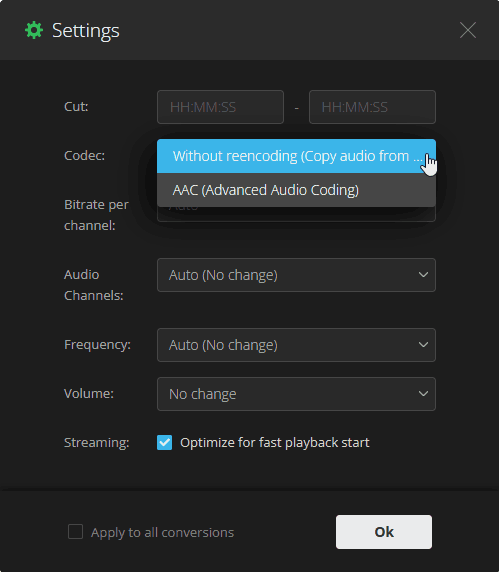
- Upload your WMA file.
- Select M4A as the target format. As you can see from the screenshot, only AAC codec is available for this format.
- Wait a moment and download the result.
Online services are convenient, but have three main limitations:
- The simple interface does not allow you to select fine settings and in the case of converting to M4A, the AAC codec is strictly set. If you want to save lossless audio, this is impossible.
- The problem with processing large files. And it's not just the speed of your Internet connection, but also the size restrictions on one file in the service.
- There are privacy issues - so avoid downloading sensitive materials if you do not trust the site.
6 Tips for Maintaining Audio Quality During Conversion
To ensure your converted M4A files sound great:
- Before converting, check the WMA file properties. If it is compressed with a Lossless codec, then for the M4A format, choose the ALAC codec for bit-perfect conversion.
- Use a bit rate of at least 192 kbps for clean sound if you choose the AAC codec for music recordings.
- Keep a backup copy of the original files, especially rare or valuable ones. Make sure that metadata such as titles and album information are transferred correctly after conversion. Only then can the original file be deleted.
By following these tips, you’ll enjoy clean, clear audio even after changing formats.
7 Final Thoughts
If you want to enjoy your audio collection on modern devices, especially Apple gadgets, then converting WMA files to M4A is a smart move. So if you're transferring music to an iPhone, organizing a podcast library, or just making sure your digital archive is future-proof, M4A is the way to go. It has great compatibility and compresses your files without losing quality (with the right converter).
Audio Converter Plus, VLC Media Player and online converters are all great tools that make it super easy to convert audio files, no matter what your level of experience is. Just remember to check for DRM restrictions, use trusted software, and make sure you keep your bitrate high enough to keep your music sounding great.
Next time you've got a WMA file that won't play on your device, don't leave it sitting there — convert it to M4A and make it play anywhere.
