
Your audio collection does not fit in the memory of your portable player. Or the application reports that the file does not fit within the limits. Familiar situations, aren't they? Sound quality is constantly improving, and many tracks are distributed in lossless compression formats, which further increases their already considerable size.
Sooner or later, but everyone will face this problem and the main question will be - how to compress an audio file without too much loss of quality. Fortunately, there are several effective methods that allow you to effectively compress audio while maintaining acceptable audio fidelity. In this guide, we will consider all the options, from the most gentle to the most extreme. Of the tools, we will only need a good audio converter and a tag editor.
1 Why You Might Want to Reduce Audio File Size
I'm not a big fan of oversampling audio, especially in lossy formats, due to the inevitable loss of quality. Storage is cheap enough these days that you can simply buy a bigger hard drive or rent more space in the cloud. However, there are many reasons why reducing the size of an audio file makes sense:
- Sending via email or messaging: Most email services have attachment limits, making it difficult to send large WAV or FLAC files.
- Uploading to websites: Platforms like YouTube, SoundCloud, or internal company portals often have file size limits or format compatibility.
- Saving memory on mobile devices: While you can upgrade your home computer's hard drive or connect an external drive, mobile devices don't always have the option to upgrade the storage. Trimming your audio files can help you fit another favorite album into your collection.
- Faster downloads: Smaller files transfer faster, which can improve streaming efficiency and load times on websites or mobile apps. However, this is mostly a business concern, and is hardly noticeable to the average user.
Based on the list, the task of reducing the size of audio files affects almost any user, so let's get started.
2 Changing the audio file format
The easiest and most effective way to reduce the size of an audio file is to use a lossy compression algorithm. If you prefer lossless codecs, FLAC or APE can reduce the size of an uncompressed source file by almost half. For lossy compression, progress is also noticeable, with AAC and OPUS being the most effective representatives today. The first should appeal to Apple users, while the second will appeal to open source software supporters. If you have a large collection of MP3 audio files, you can reduce their size by up to 30% without losing quality using either of them.
Neural audio codecs such as Facebook's enCodec or Descript Audio Codec are worth mentioning. They promise 90x compression while maintaining acceptable audio quality. At the moment, both codecs are not ready for real use and are only demonstrators of their capabilities. They work quite slowly even with GPU acceleration, and the length of an audio file is limited to tens of minutes. However, I am sure that one or the other format will be ready for mass use next year. By the way, Google Lyra neural codec is already used in VoIP services.
3 Decreasing the audio codec bitrate
Another case is when you already have a track in a lossy audio format and want to make it even smaller. It's easy! Bitrate is one of the compression parameters, it refers to the amount of data processed per second of audio, usually measured in kilobits per second (kbps). You can simply reduce the bitrate without changing the audio codec. The sound quality will be proportionally reduced. Most people will not notice the difference between 320 and 128 kbps on a portable player, but the file size will be halved.
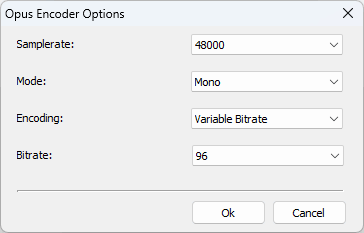
If the file is intended to record voice rather than music, even lower bitrates - for example, 64 kbps or less - may be sufficient without noticeable deterioration in intelligibility. Since speech recordings contain long pauses between words, it is recommended to use compression modes with variable bitrate. In this case, you can kill two birds with one stone - the quality will remain the same, and the file size will decrease.
4 Lowering the sampling rate and bit depth
Sampling rate (measured in kHz) and bit depth (measured in bits) determine how accurately analog audio is converted into digital data. Since lossless formats do not allow you to specify a bit rate, the only way to reduce the size of such an audio file is to lower the sampling rate or bit depth.
High-resolution audio typically has a sampling rate of 96 kHz and a bit depth of 24 bits. Standard CD-quality audio uses a sampling rate of 44.1 kHz and a bit depth of 16 bits. This means that the file size can be reduced by more than a third and still be considered Hi-Fi.
Voice recordings do not require such high resolution at all - reducing the sampling rate to 22.05 kHz or 16 kHz can dramatically reduce the file size with little impact on clarity.
Remember that reducing these settings too much can result in a muffled or unnatural sound, so choose values that suit the intended use of the audio.
5 Reducing the number of channels
Although most music albums are released in stereo, you can find surround sound recordings. In my opinion, it is difficult to evaluate such recordings, since multichannel AV receivers are not as good as budget stereo amplifiers. Considering that many people listen to music on headphones, you can reduce the file size by a factor of three by downmixing 5.1 recordings to regular stereo. For voiceover recordings, interviews, or narration, switching from stereo to mono can cut the file size in half without significantly losing quality.
6 Removing metadata
Have you optimized all your compression settings but are still running out of disk space? Don't worry, we have another method up our sleeve! Most audio files contain metadata that can be removed. Metadata includes information embedded in the audio file, such as the artist name, album title, track number, cover art, and even comments or notes.
The most common ID3 tags in MP3 files can take up tens of kilobytes if they contain album art. This may seem like a small amount, but in a large collection, the space savings can be significant.
Tag editors can help remove metadata without affecting the actual audio content, but there is one important caveat. Some editors simply fill the metadata portion of the file with zeros instead of removing the data from the file. Check this before you run a batch process.
7 What Is the Optimal Strategy to Maintain Quality?
When reducing the size of an audio file, the goal should always be to find the right balance between quality and efficiency. Here are some guidelines to help you keep your audio clean and usable after compression:
- Use Opus or AAC at 192 kbps for music - this will maintain excellent quality while keeping the file size manageable.
- For voice recordings, use stereo or mono 64-96 kbps - especially if the content is primarily speech-based.
- Convert to mono - if the content does not rely on stereo effects.
- Trim silence or unnecessary sections before compression - this reduces both file size and processing time.
- Preserve metadata only when necessary - keep ID3 tags intact for music libraries, but remove them for temporary or shared files.
- Avoid multiple re-encodes - every time you convert a lossy file, you lose quality. Always work with the original source whenever possible.
By using these strategies thoughtfully, you can achieve significant file size reductions without compromising the core listening experience.
8 Conclusion
Reducing the size of an audio file is a simple process that can greatly improve the usability of your audio library, especially if you have limited storage, bandwidth, or platform restrictions. We've listed all the possible methods that you can combine as you like.
All you have to do is choose the right balance between file size and sound quality. And don't forget to keep backup copies of the original files until you're sure that all the reduced files sound as you expect.
