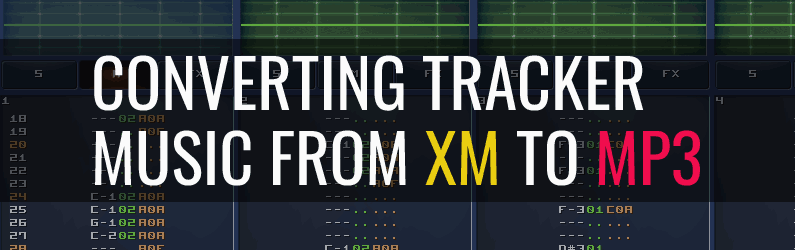
Last time I wrote about tracker music formats and as an example I considered the MOD format, which was the first to gain widespread popularity. Its further development was the XM format. It is not related to XM radio in any way, but simply stands for "extended module".
It might sound a bit strange, but tracker music, which first appeared almost 40 years ago, is still used in computer games today. It's worth noting that this isn't usually found in AAA titles, but rather in indie projects. For example, you'll find it in Ion Fury from 3D Realms, which was released a few years ago. If the format is still relevant, then the software for working with it is also relevant. As a minimum, we'll need a player and converter with XM format support.
1 What Exactly Are XM Files?
XM stands for Extended Module, and these files are essentially chunks of orchestras packed into a single file. Unlike regular MP3 files, which are just recordings, XM files contain sounds, including instruments, as well as instructions on when and how to play them.
They were created by Fasttracker 2, a program that was a huge sensation among musicians back in the day. Trackers allowed game developers to create high-quality music without the need for expensive hardware. You could create entire songs using digital samples and sequencing templates, and they all stayed inside the XM file.
And how does this compare to MOD files? Well, MOD is an older module format, also used on Amiga computers. XM builds on MOD, adding support for more channels, better instruments, and advanced features like volume envelopes and panning controls. The most important change in my opinion was the support for 16-bit samples, which noticeably affected the sound quality.
2 Why Would Someone Want to Convert XM to MP3?
If XM files are so cool, why bother converting them?
The answer is the same as always - compatibility. MP3 works almost everywhere. For users, this means no need to install another specialized player. For developers, there is no need to add special decoders to their software. Everything you need is already built into the OS.
If you are working on a remaster of an old game, you may need to extract the original music from XM files and convert them to MP3 so that they work with modern engines. Many game developers prefer standard formats because they are easier to integrate and manage.
Another reason is music mixes. Let's say you find an awesome XM track from a classic game and want to remix it or add it to a playlist. Everyone loves Minecraft with its pixel art, so why not do the same with music? For this, you will probably need the MP3 format so that it will sound good with other tracks in your DJ set.
In short, XM files are amazing, and much closer to MIDI, but MP3s are still more versatile. If you want to share, edit, or just listen to your XM tracks on any device, then converting is a logical choice.
3 Convert XM to MP3 online
I usually start my search for a converter with online services, and the first one I noticed was Converio, which I often use in my articles. The service uploaded a test file, started converting, but then stopped with an error.
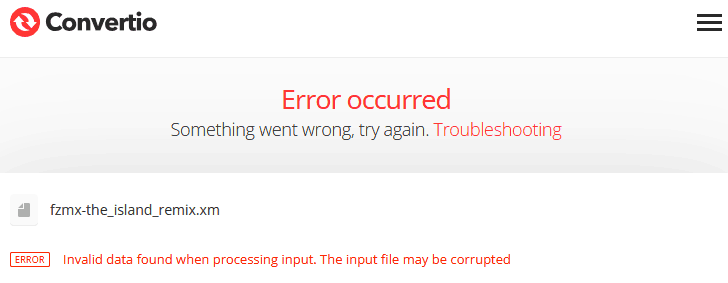
No problem. Google offers many other services that say they can help with XM files. We tried Online Audio Converter, but there was an error. We tried Cloudconvert, but again there was an error. After three attempts, the file finally converted in the Online Convert service. This service has a confusing pricing system in which you are charged per time you use the service, not per file or megabyte. It's not clear how you can know the conversion time in advance. I think the free limits are not reset daily, but are provided once. Anyway, they should be enough for a few files.
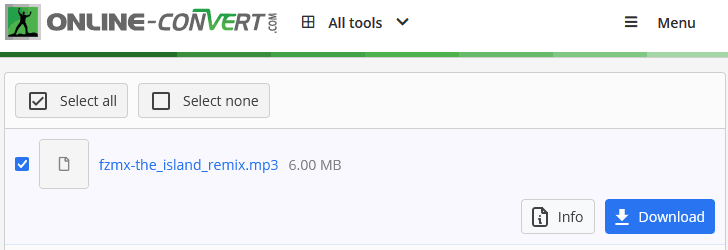
I think it would be helpful to walk through the conversion process step by step, since the site isn't as intuitive as the others.
Step 1: Go to the Online-Convert website and right at the top of the home page under Audio Converter, select MP3 as the target format.
Step 2: Click the Choose File button to add an XM file from disk or select an alternative source from the drop-down menu - cloud storage, URL or clipboard.
Step 3: You'll find the compression settings for the MP3 codec just below. They're not very clear, like everything else on this site. For example, what does "no bitrate change" mean? The XM format has no such parameter, so we don't know what the final bitrate will be. The item "change audio frequency" obviously changes not the audio frequency, but the sampling frequency, but it's not described anywhere.
Step 4: The only thing left to do is to press the "Start" button if you still have free credits left. At the end of the process you will see three download buttons (they've gone crazy). One next to the file, one on the toolbar above and one more on the right panel. So you won't miss it :-)
4 Convert .xm to .mp3 in batches
As before, the best way to convert XM files to MP3, WAV or other common audio formats is to use a desktop audio converter. For a one-time payment, you get a practical and convenient program that allows you to convert the rarest and most exotic audio formats into current formats compatible with various players and platforms.

Advantages of Audio Converter Plus
- High-quality audio processing with 32-bit accuracy
- Wide range of supported audio formats
- Copying audio tags between different formats
- Effective use of multi-core processors
Using the converter is pretty straightforward. You can easily view the properties of the source files when you select settings or trust the default settings.
Step 1: Install and run the audio converter on your PC. Add XM music to the program using the buttons on the toolbar or by dragging the file into the program window.
Step 2: Before starting the conversion process you can select the output folder for MP3 files, and if you have a large number of files it is a good idea to use the option to save the original directory structure.
Step 3: When you're ready, select MP3 from the codec list and go to the codec settings. By default, the XM format has a sample rate of 44100 and 16-bit samples. That is, the sound parameters are similar to a standard Audio CD.
Step 4: Click the "Convert" button and wait for the program to finish transcoding your XM music to MP3 format. The progress will be displayed on the Windows taskbar, so you don't have to keep the converter window visible.
5 Summary
Frankly, I expected more services with support for tracker music. The situation is interesting: outdated and abandoned formats like VQF have better support than the XM format, which is still used today. The situation with desktop applications is a little better - trackers, in which this type of music is created, are still developing. As for converters, I don't see the point in looking for a separate application for each audio format if there are universal solutions that support all formats at a very high level.
