
In the digital age, media files come in a variety of formats, each with its own advantages and features. One such format is the FLV (Flash Video) format, which was widely used for online video streaming in the early 2000s. Although FLV has largely been replaced by modern formats such as MP4, many older videos still exist in this format. If for some reason you come across an FLV file and need to extract its audio track - for example, to use music in a game, to extract a rare song you once downloaded from YouTube - you will find that it is very easy to do.
In this article, we will look at how to extract audio from FLV files using various methods, including free tools, software encoders, and even command line utilities. Perhaps, this is my first article in which so many methods will be given, although I am sure that experienced users can do without my advice.
1 What kind of format is FLV?
Before we begin, let's clarify what FLV is and in what form we can extract audio from it. FLV stands for Flash Video - a container format developed by Adobe for transmitting video over the Internet. Despite its less widespread use today, FLV remains relevant due to its prevalence on older platforms such as YouTube (until 2015) and other video sharing sites.
Now let's see what audio codecs we may encounter when working with this multimedia container. We are not interested in video codecs now, so we will list only audio formats. Firstly, these are several variants of PCM and the long-familiar MP3 and AAC. There should be no problems here. Such tracks can be extracted directly, without recoding. Problems will arise with rarer codecs Speex and NellyMoser, although they are quite rare in Flash Video. However, such formats are not stored in raw form and will need to be recoded into something more familiar. For example, into MP3.
2 Convert FLV Using Free Online Tools
If you are looking for a quick and easy solution, online converters are your best bet. These web tools allow you to upload an FLV file, convert it to an audio format such as MP3 or WAV, and download the result - all without installing any software.
The choice of an online tool will directly depend on the size and number of FLV files you want to convert. If you have already used the free limit in your usual service, then you will have to pay or look for an alternative. Fortunately, there are now at least a dozen of them available. Let's say, for example, this is the Convertio service.
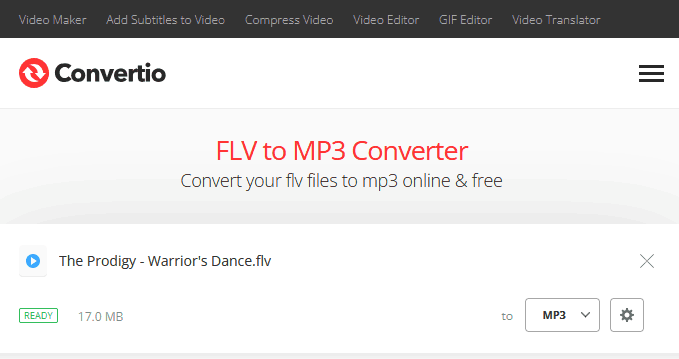
This service has a limit of 500 MB per file, I hope this will be enough for you. After uploading the video file, select the desired output format (in our case, it will be MP3). If you want to adjust the compression settings, click on the button with a gear. After that, start the conversion process and wait until the program finishes extracting the audio file. The resulting audio file is available for downloading within 24 hours.
Pros:- Does not require installation.
- Ease and speed of working with small files.
- Available from any device with an Internet connection.
- Limited number and size of files.
- Your confidential data is transferred to third-party servers.
- Uploading and downloading takes too much time.
Thus, online tools are ideal for occasional use. However, if you often work with FLV files, pay attention to the desktop solutions presented below.
3 Extract MP3 from FLV in VLC Media Player
VLC Media Player is an omnivorous player available on most platforms. From my own experience, I can say that problems with it occur only on Google TV, but on Windows it works perfectly. In addition to the ability to play any files, it also has a built-in converter, which confuses many with its complexity. However, if you already use it, then why not give it a try?

- Open VLC and go to Media -> Convert/Save.
- Click the Add button and select your FLV file.
- Once added, click Convert/Save in the lower right corner.
- In the Profile drop-down menu, select an audio profile (for example, MP3 or WAV).
- Specify the destination folder and file name for the extracted audio.
- Click the Start button, and VLC will begin extracting audio while maintaining the original quality.
- Completely free and open source.
- Supports batch processing of multiple files.
- Requires manual configuration for each conversion.
- The interface is too inconvenient and confusing
Using VLC to convert files is difficult, but if you already have it installed and don't want to clutter your disk with unnecessary programs, then you can get used to it. If you don't use it, then there is no point in downloading it for the sake of conversion - there are more convenient options for this.
4 Manual Extraction Audio Using Audacity
Audacity is another open source tool that allows you to manually extract audio from FLV files. Let me warn you that this method is even more complicated than the others, although it has some advantages. However, if you ever work with audio files, this tool will not be superfluous on your computer.
Install Audacity from audacityteam.org. You will also need to download the FFmpeg import/export library for Audacity so that it can work with FLV files.
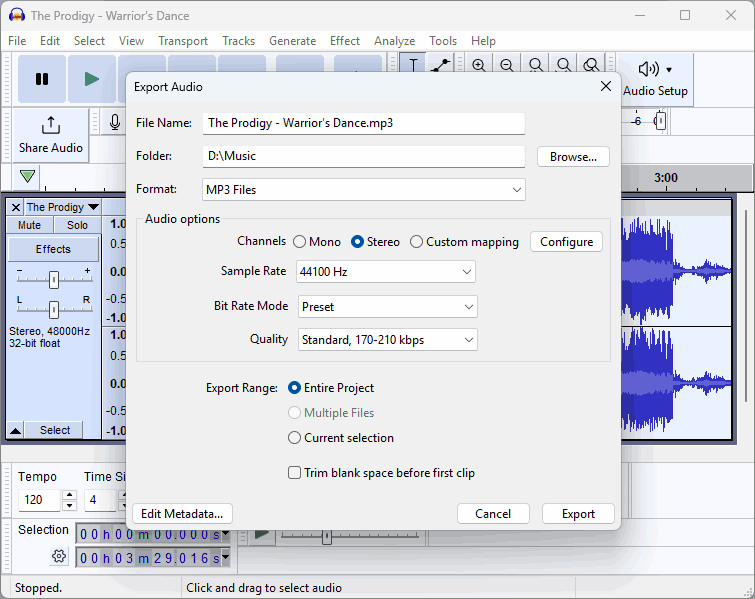
At this step you may have difficulties because the folder with the unpacked FFmpeg files must be in the PATH system variable. By default, the PATH variable contains the path to the Windows folder and folders with documents and individual programs. To add your folder there, enter the query "Edit environment variables for your account" in the Windows search bar, select the Path line in the "User Variables" list that opens, click "Edit" and add your path.
- Open Audacity and go to File -> Import -> Media.
- Find and select your FLV file. Audacity will automatically extract the audio track.
- Trim, edit, or enhance the audio as you wish.
- Export the final result by going to File > Export > Export to MP3.
- Has audio editing capabilities.
- Much more complex setup compared to specialized tools.
- The need to install additional libraries.
As in the case of VLC, file conversion is only a useful addition, and not the main purpose of the program. Installing it for the sake of conversion is equivalent to hammering nails with a microscope. But if you need to process audio files, then none of the proposed options can compete with it.
5 Transcode FLV to MP3 Using FFmpeg
This time we will try working with the command line. For most Windows and MacOS users this method is not familiar, but for Linux users it is quite natural. And the old-timers still remember MS-DOS.
FFmpeg offers a huge number of settings when extracting sound from media files. At the same time, additional filters and effects, up to neural networks, can be included in the processing chain. And all this in the form of a cross-platform utility.
- Download and install FFmpeg from the official website: ffmpeg.org
- Open a terminal or command line window.
- Go to the directory containing your FLV file using the cd command.
- Run the following command to extract the sound:
- Wait for the process to complete, then find the created MP3 file in the same directory.
to convert one file:
ffmpeg -i input.flv -q:a 0 -map a output.mp3
-i input.flv: Specifies the input FLV file.
-q:a 0: Provides maximum audio quality (configurable depending on your needs).
-map a: Tells FFmpeg to extract only the audio stream.
output.mp3: The name of the resulting audio file.
to convert all files in a folder:
FOR /F "tokens=*" %G IN ('dir /b *.flv') DO ffmpeg -i "%G" -q:a 0 -map a "%~nG.mp3"
- Extremely powerful and customizable program.
- Works on Windows, macOS and Linux.
- Can be batch processed using .cmd scripts.
- Incredibly complex to select the right command line parameters.
- Requires some technical knowledge to configure correctly.
FFmpeg in its pure form is more harmful than useful. No one disputes its capabilities, but for beginners, problems will begin already at the download stage. Therefore, the ideal solution is to use GUI launchers that hide all the complex work with settings under the hood.
6 Best Way to Convert FLV to MP3
Dedicated video to audio converters provide a familiar interface and do not require any special skills. The same ease of use as online services, only available at any time from your desktop. Programs such as FLV to MP3 Converter or Video to Audio Converter simplify the process, which makes them a great choice for regular users.
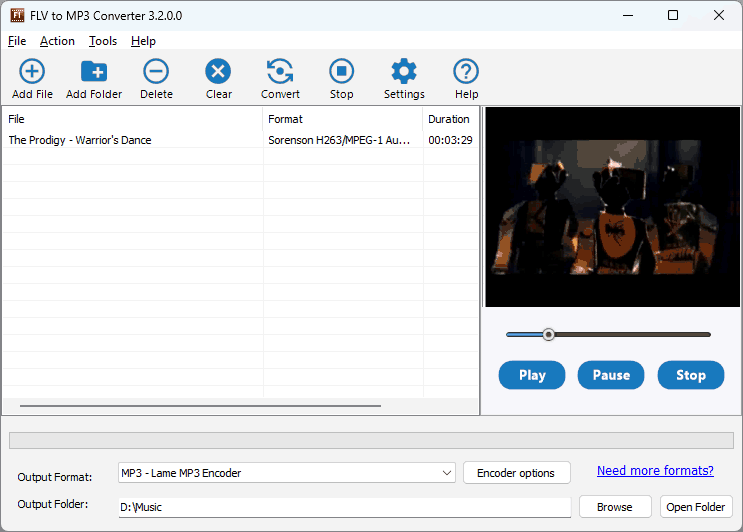
- Download and install FLV to MP3 Converter from the link above.
- Launch the application and import the FLV file.
- Select the desired output format (e.g. MP3 or WAV) from the available options.
- If necessary, set additional parameters, such as bit rate or sampling frequency.
- Start the conversion process and wait for it to complete.
- Intuitive graphical interface, suitable for beginners.
- Supports a wide range of input/output formats.
- Some free versions may contain ads or offer additional features.
- Requires installation compared to online services.
These programs strike a balance between ease of use and functionality, making them a great choice for everyday users. If you need to convert multiple files, and do it regularly, then you won't find a better alternative.
7 Final words
Extracting audio from FLV files doesn't have to be complicated. I'm sure you have at least one of the programs from my list on your computer. Otherwise, you can use an online service that doesn't require any software installation at all.
In the case of a large number of FLV files, converting to MP3 will require a little more effort. FFmpeg provides the widest range of features, but even its developers don't know the full list of its commands. The free FLV to MP3 converter is actually a convenient graphical shell for FFmpeg and takes care of choosing the settings for you. An additional advantage of this solution is that you don't need to look for a ready-made FFmeg build, which is usually distributed as source codes.
