How to Record Audio from Browser

To be honest, audio recording software is most often used to record audio from a browser. Of course, if you have the ability to download an audio file from the site directly, this will provide the best quality. But what if there is no direct link, but the sound is played through the embedded player? Usually there are specialized programs for different audio and video online services. They take into account the particular service and support only one audio transmission protocol. Such programs are available for YouTube, BBC Radio, AOL Radio, NPR. Is it necessary to use a separate program for each service? Of course not! Web Audio Recorder is not restricted to specific site and records audio from your browser. No matter what format the audio is transmitted - you'll record what you hear.

What browsers are supported by the recorder? Almost anything - Google Chrome, Internet Explorer, MS Edge, Opera, FireFox. If your browser supports Flash, then you can record sound from any flash player. The latest browsers with HTML5 support allow the use of new AUDIO and VIDEO tags to embed clips into web page. Is it possible that the recorder has no disadvantages? Of course there are, just like any other software. Browser sound recorder only records what you hear, so do not get to record several audio tracks simultaneously. Because different sites use different formats and protocols there is no universal way to store information such as ID3 tags, cover art. Of course you can enter this information manually after recording through the built-in tag editor.
Two automatic recording modes allow you to record your desired music, even if you are not at home or you are busy with other things. Sound Activated Recording will begin recording as soon as the sound level exceeds the threshold you set. The scheduler will set the date, time, day of the week for recording, launch the browser and open the page with the specified address. After finishing recording, the recorder will automatically close your browser.
The recorder is extremely easy to use. If you used portable voice recorders, then you will quickly get comfortable with it. The default settings allow you to use the program immediately after installation.
1 Download and install Web Audio Recorder
If you use a browser from Microsoft, you may sometimes receive a warning that it is "not commonly downloaded and could harm the computer". This happens after the release of the new version and should not bother you. For your own peace of mind, you can check the program with several antiviruses at once using services like Virustotal.
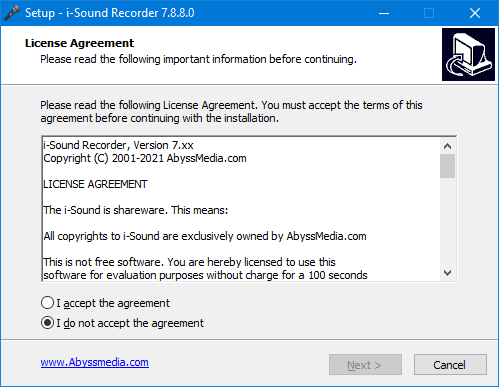
2 Select output folder for your recordings
First of all, select the folder for your audio recordings in the program settings. Make sure that this folder is writable and you have access permissions. The best option is to create a subdirectory in the "My Music" folder.
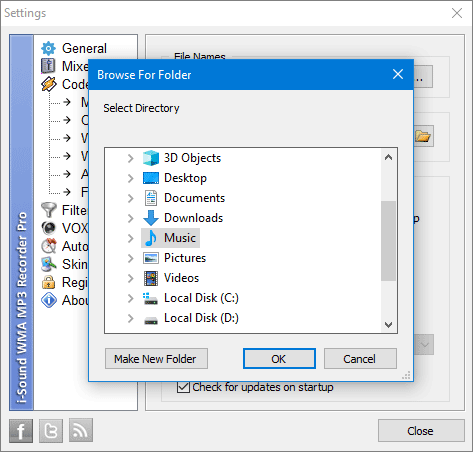
3 Select compression options
The recorder offers a wide range of popular audio formats such as MP3, FLAC, WAV. Select one of them and adjust the compression settings that are most suitable for your recording. If you are not sure about the choice, then use MP3, Stereo, 128kbps.
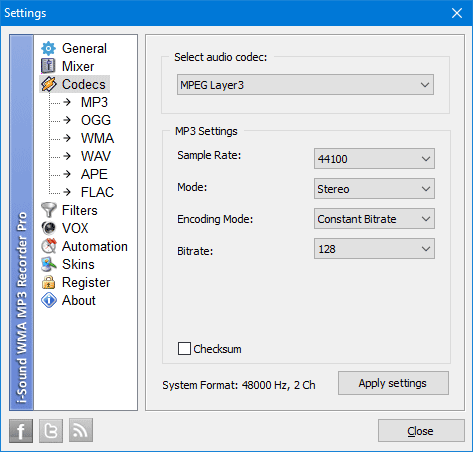
4 Select recording source
By default, the program will record audio from the browser. You do not need to configure anything for this. For recording from other sources, such as "Microphone" or "Line-In", you can go into the Mixer settings and switch the source.
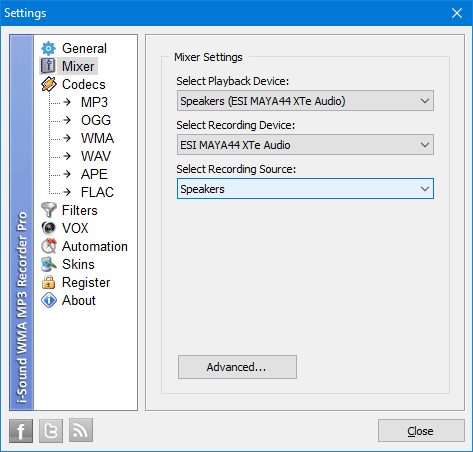
5 Advanced settings
If you are not familiar with the program, you can skip this step. If you want to use all the features of the program, first of all, pay attention to VOX, which allows you to split the recording into separate tracks automatically. Also, the Scheduler and AGC will be useful to you, which will allow you to record sound while you are not at home.
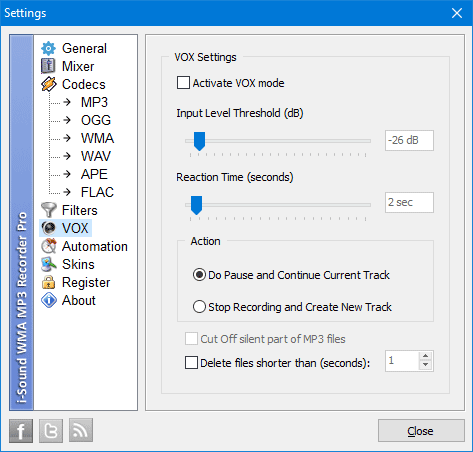
6 Start Recording
Open any website in your browser and start recording. Useful advice: in order not to miss the beginning of the song, activate VOX and click on the Record button. The recorder will wait for the beginning of the song and start recording automatically.

7 Conclusion
Right after the end of the recording, you can access it through the Recording Browser or simply by opening the folder in Windows Explorer. If you are not satisfied with the sound quality, then you can try other compression settings.
Yes, I almost forgot. You can skip most of the steps and try to record the first track immediately after installing the program. For a quick test, this will be quite enough.
