
If you've ever tried to record what's playing in your headphones — be it a Twitch stream or music from your browser — you've probably encountered a problem: how to capture system sound directly?
It would seem that the computer itself plays it. So, it should be able to save it. But no. It's not that simple.
Recording the sound that goes through your sound card is a task that has changed over the years. From cables and analog connections to software solutions that work "out of the box".
I've been working on this topic for a long time. I've tested everything: from old methods to modern APIs in Windows. So, let's figure out how it was done before, why these methods are outdated, and what tools work now, without unnecessary magic.
1 AUX cable - the good old way
Yes, back in the day, people would simply use a 3.5mm stereo cable to record audio from a computer, connecting the output of the sound card to the microphone input.
This was the easiest way, available to everyone. You would connect speakers to one port, and an external recorder to the other, and boom, the sound would go in.

But there were two big downsides:
First, the quality. You are essentially making a digital-to-analog transition, then back again. Each conversion adds noise and loses detail. Especially if your DAC (digital-to-analog converter) is weak - and most budget sound cards are just that.
Second, you lose the ability to listen in headphones while recording. Because one of the ports is occupied by a cable. Theoretically, it would be possible to connect an Y-splitter to the output of the sound card and connect headphones through it, but I couldn't find any on sale and soldered it myself. Another option was to use a second sound card, but this option appeared later, when integrated sound cards began to be installed on motherboards.
In general, this option was no worse than recording sound on a good tape recorder. But today we can do it much better.
2 Stereo Mix - Trying to Record Digitally Inside the System
Stereo Mix is a feature that some sound card manufacturers added to their drivers. It allowed all audio being output to be captured digitally, without any analog translation.
So if you play a movie, music, or game, Stereo Mix takes the signal before it goes to the speakers and routes it to the recorder. This was a big step up from cables.
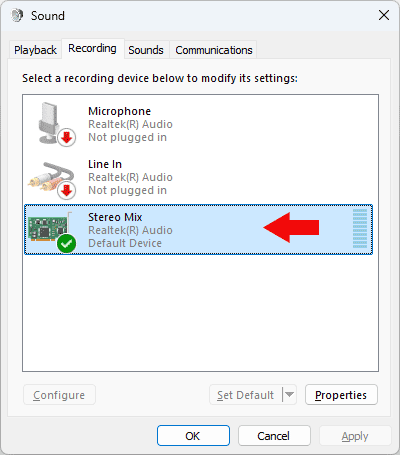
The upside to this method was that the audio remained clean, without any loss of quality. It was simply routed inside the system.
But there were downsides:
- Not all sound cards support Stereo Mix
- The name may vary depending on the manufacturer (e.g. “Wave Out” or “What U Hear”)
- Microsoft started removing this feature after pressure from the RIAA because it could be used to bypass DRM
- It only works with one device.
It was a breakthrough at the time, but only for a few lucky ones. Because this method only works if you're lucky with the drivers. And if you're using a modern laptop with an integrated sound card, you probably won't even find Stereo Mix.
3 Virtual sound card - software replacement for physical
When manufacturers started to remove Stereo Mix, third-party developers found their way - they created virtual sound cards. These are programs that emulate an audio output device, but instead of sending a signal to the speakers, they pass it to a recording program or write directly to a disk.
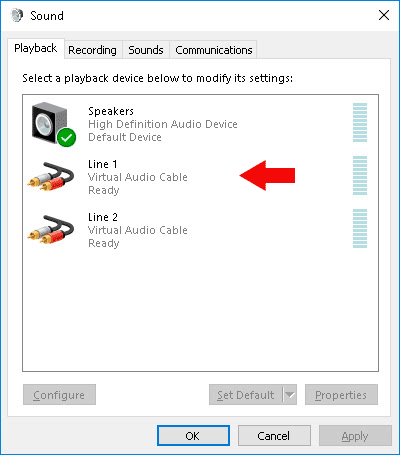
Examples of such solutions: VB-Cable, Voicemeeter, Virtual Audio Cable.
They work like this: you install a virtual device like "Cable Input" or "VAC Line In", set it as the default output, and everything that plays in the system starts to go to the recorder as a pure digital signal.
Pros:
- No loss of quality
- You can capture sound from any source
- Ability to mix multiple audio streams
Cons:
- Often requires manual configuration
- Compatibility with some programs may not be ideal
Creating a reliable driver is not such an easy task. Even solutions that have been tested for years sometimes cause problems. Not to mention dozens of low-quality fakes that worked only with native software and did not meet all specifications. Often, such virtual devices led to failures in the operation of audio software and could even cause a blue screen of death.
Universal solutions, such as VAC, allow you to flexibly redirect audio streams between individual devices, but require painstaking configuration, sometimes by trial and error.
4 Code injection - not a good idea
There is another method that is more related to hacking than to normal audio work.
Some developers have started using code injection into applications to intercept calls to audio drivers. That is, the program is loaded directly into the address space of the browser, media player or Skype and reads the sound before it is output. I've only come across one application that uses this technique - Skype Call Recorder, but its website is now defunct.
Sounds like a technology from the world of viruses? Yes, because it is almost the same thing that spyware does. Therefore, antiviruses often block such programs, and using them is not the safest idea.
In addition, this approach only worked on old versions of Windows. In newer versions, the system blocks access to audio streams in this way, and most of these tools either do not work or cause blue screens of death.
5 Loopback recording - a Windows standard
With the advent of Windows Vista, Microsoft finally solved the issue of recording system sound officially. They implemented Loopback recording, which allows you to capture everything that plays on your speakers directly in digital form. That is, you simply select the "Speakers" device in the sound settings, and everything that is played becomes available for recording.
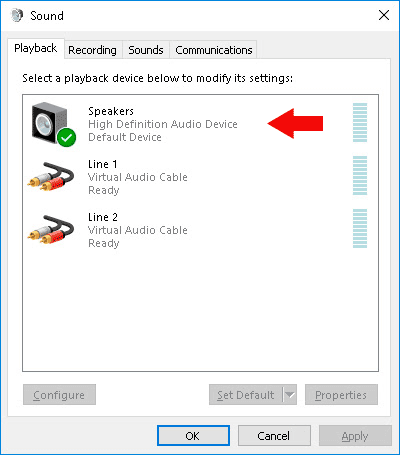
This was made possible by WASAPI Loopback, a new sound management technology in Windows. Now it does not matter what chipset you have, Realtek, Creative or Intel - everything works the same.
Pros:
- Supported by all modern sound cards
- Does not require additional drivers or hardware
- Easy to use - just select the device and start recording
Cons:
- Some protected streams (DRM content) cannot be recorded
- Configuring devices may require some knowledge
To date, this is the best way to record sound in Windows because it works out of the box and allows you to manage audio streams from individual devices. Its advantages can be assessed using the example of i-Sound Recorder. This is a lightweight but powerful program that supports loopback recording of streaming audio directly with parameters up to 96/24 and save it losslessly in WAV or FLAC formats.
6 How is it done on other operating systems?
Although this article is about Windows, it is worth mentioning how it works in other OS.
On Linux:On Linux, everything is done via PulseAudio or PipeWire — system audio servers that can send output to a separate stream. There are graphical interfaces like Audacity, where you can select the source as “Monitor of Built-in Audio Analog Output” or “Null Output” via PulseAudio Volume Control.
It works well, but requires a little technical training. Especially if you are hearing the word “sink” for the first time.
On macOS:Apple does not provide direct access to system sound due to security restrictions, so you have to install additional kernel modules (kernel extensions) to get sound before output. The most common options are BlackHole and Soundflower, special virtual devices that can be selected in QuickTime or GarageBand.
7 FAQ
Why is my microphone recording instead of system audio?Because you selected the wrong source. Go to settings and select “Speakers” or “Stereo Mix”.
Is it possible to record system audio without installing additional software?Only if you have Stereo Mix. Otherwise, you will need a recorder that supports loopback.
How can I check if I have Stereo Mix?Go to sound settings > Playback devices > Right-click on an empty space > Show disabled devices. If you see Stereo Mix, activate it.
Is it possible to record sound from a browser or YouTube?Yes, if you use WASAPI Loopback. Then you get everything that is playing in the system.
Is it possible to record several sources at once?Yes, Windows allows you to redirect sound from several devices to one output device. You can also mix sound from different applications via virtual devices, such as VAC.
What is WASAPI and why is it needed?It is a modern sound management system in Windows. It provides direct access to audio streams and supports low-latency mode.
Is it possible to record sound in high quality?Of course. Choose WAV or FLAC, and you will get lossless audio that can be used for archiving.
8 Conclusion
Recording system audio used to be a chore. You'd plug in a cable, find Stereo Mix, install virtual devices, and pray that it wouldn't break after an update.
Recording the audio that comes through your sound card isn't rocket science. It's a common task, and modern tools do a better job than ever before.
Tools like i-Sound Recorder, with the right settings, make it easy and fast. No cables, no drivers, no headaches. The key is to understand what settings to use and how to choose the right input.
