
iHeartRadio is an Internet radio platform. Since its creation in 2008, the service has expanded its offerings to include music recommendations, customizable stations, podcasts, and a radio network with content from more than 800 iHeartMedia stations across the United States.
iHeartRadio is not an on-demand music service, which means you can't search for a particular song and expect it to immediately begin playing. It's a free service that combines Slacker Radio's customization features with SiriusXM Internet Radio's live radio, and mixes the late Songza's often-copied, mood-centric collections into the blend. Like other streaming music services, iHeartRadio has dozens of curated artist stations. There are 20 genre stations, and more than 400,000 artists and 15 million songs in the iHeartRadio catalog.
Even though iHeartRadio is available online and on portable devices, what if you are out of internet connection? As an online streaming service, iHeartRadio's music quality is subject to the strength of users Internet connections. Songs are not available for download through the site, even for a price. A good solution may be to download music from iHeartRadio for playback anytime and anywhere. So how to download music from iheartradio? Since you cannot download these online music directly, you need to turn to a professional third-party tool, iHeartRadio Recorder. Here is the program I now want to recommend to you, the name of the tool is Streaming Audio Recorder.
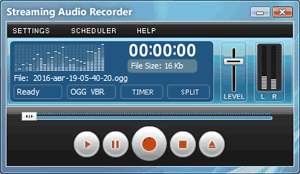
Install and configure the iHeartRadio Recorder software
Download and install recording software by clicking the link above. Start Streaming Audio Recorder and open Settings to select MP3 encoder. Optimal recording settings: Stereo, 128kbps. Next, go to the Splitter tab and activate "Split tracks by silent pauses" option

Record iHeartRadio Music with 100% original quality
In the primary interface, you will be able to see a big "Record" button. Click on that button to start the recording process. At the same time, open iheart.com and play the audio tracks that you want to be downloaded in your computer.
Music is automatically saved and ready for playback
Wait until you want to stop the recording, then click the Stop button. Next click the Browser button at the bottom of the program's interface, then you will see the recorded audio files. You can now play the recordings, trim the silence or edit tags.

With the help of this Streaming Audio Recorder, you are able to download music without any issue. You can also edit your recording and the information about a particular album by viewing the detail and editing them.
