
When you're looking to reduce the size of a video file, HEVC is often seen as a good alternative to AVC. While the new codec has some clear advantages, taking a closer look at the specifics of both formats might change your mind. Before you start converting, it's important to weigh the pros and cons to make sure you're not wasting your time. Let's start with a quick overview of these codecs.
AVC, often referred to as H.264, replaced DivX/Xvid codecs and enabled efficient video streaming even on bandwidth-constrained networks. It was the first widespread video codec to gain widespread hardware support. No matter what platform you're watching a movie or streaming content on, CPU utilization remains minimal.
HEVC (also known as H.265) not only absorbed all the benefits of its predecessor, but also nearly doubled the compression ratio of AVC data at the same level of video quality. In addition, it brought support for 8K UHD high-definition video and extended color gamut.
1 Is it worth converting H.264 to H.265?
HEVC's main advantage over AVC is its improved compression efficiency. While AVC has set a laudable standard, HEVC takes it a step higher, compressing video files to nearly half the size of AVC without loss of quality. That said, for HEVC and AVC, the differences may be minimal in practice for standard definition content. However, if you are focused on delivering high-definition content, especially 4K and above, the effectiveness of HEVC becomes more pronounced.
An equally important aspect is the hardware requirements of both codecs. HEVC, with its advanced compression capabilities, naturally has more complexity. While newer gadgets can easily handle HEVC decoding due to the hardware decoder, older devices may have difficulty with playback when decoding on the CPU. This will not only lead to uneven playback but also accelerated battery consumption.
Finally, twice the difference in compression ratio for the same quality is only obtained if you compress the same source material. Conversion from one format to another inevitably results in lower quality.
Considering the above, conversion makes sense if all your equipment supports the new format and your video has a resolution not lower than Full HD. Otherwise, there is no point in conversion.
2 Versatile AVC to HEVC converter
Video Converter Plus is a simple video converter that makes converting any video a breeze. You get a wide range of supported input formats and predefined profiles of modern codecs with support for high-definition resolution. In just a few clicks, you can convert video files from AVC to HEVC.
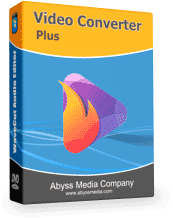
Benefits of Video Converter Plus
- HD, UHD and 4K Format Support
- H.264, H.265 and AV1 Format Support
- Image scaling and color space conversion
- Processing metadata, subtitles, closed captions
- Support for modern CPUs and GPUs
Before you proceed, download the free trial version of the converter from the link above. After that, you can proceed to the step-by-step instruction on how to use this software.
Step 1: Add HEVC filesTo add HEVC files to the file list, just launch Video Converter Plus and click the "Add File" button. Alternatively, you can also use the quick drag-and-drop feature.
Step 2: Select AV1 profileThen, just click the Output Format drop-down menu at the bottom of the window to see the full list of the most popular presets. Choose either MKV or MP4 for HEVC, and then pick the codec profile that works best for you. If you're not happy with the presets, you can change them to suit your needs by clicking the Encoder Settings button.

Step 3: Convert HEVC to AV1
Below the format selection menu, you can see the current output path for the finished H.265 video files. If you are satisfied with it, click the orange "Convert" button on the toolbar to start the conversion process with GPU acceleration enabled. The progress bar will show you how much time is left until the conversion is complete.
3 Convert H.264 to H.265 online
AnyConv provides you with a 100% free file conversion tool. It is the easiest way to convert your files online. No need to download and install anything on your computer. According to the description, the service supports both AVC and HEVC conversion. I did not even find a pricing section on the site. Is it that simple? Alas, no. The file size is limited to 100MB, which is clearly not enough even for one sitcom episode. Another drawback is the complete lack of compression settings - the service itself decides which bitrate to choose, which is very strange.However, the service copes quite well with short 10-minute videos.

Step 1: Add AVC files
Apparently, the service is able to recognize the file format, so you can add videos in the AVC format directly from the main page of the site.
Step 2: Select output formatUnfortunately, at this stage you can only select the output format, and both HEVC and H.265 are listed. I found no difference between them.
Step 3: Convert HEVC to AV1After pressing the "Convert" button, the process of uploading the video to the server begins first. After that, the conversion process itself starts, after which you will receive a link to download the finished file.
4 Final words
To sum it up, you have three options. In most cases, it's easier to leave everything as is, because the gain will be minimal. Transcoding to HEVC is completely justified when using the Apple ecosystem, where both formats are well supported. In the case of Windows and Linux, things are not so clear-cut, and it makes sense to turn your attention to the AV1 codec.
