
Are you having trouble opening an MKV file and want to convert it to the more convenient MP4 format? For all its advantages, the MKV format does not have native support in most modern platforms. Recent versions of Windows have fixed this problem, but for MacOS users, mkv files are still a hassle.
When converting MKV to MP4, you have many options. There are online converters as well as software that you can download for conversion. First, we'll take a closer look at the MKV format and the main reasons why you might want to convert one to the other. And next, we'll show you how to do it using an MKV to MP4 converter.
1 When is conversion to MP4 necessary?
MKV (aka Matroska) is a free and open source containerized video format that allows you to store an unlimited amount of video, audio, images or subtitles in a single file. Unlike other formats such as AVI, the MKV format's extensibility and longevity are taken into account in its development.
MKV's flexibility allows multiple multiple chapters and menus, multiple sets of subtitles, and variable frame rate video to be stored in a single file, making it a popular choice for high-quality video playback and media storage. It's fair to say that all of this has led to. that MKV file sizes tend to be larger than other formats.
Despite its versatility, MKV is not supported by all devices and media players. Some video editing programs may not support MKV, requiring conversion before editing. So compatibility is one of the biggest obstacles to wanting to convert MKV to AVI or another format.
On the other side of the scale is the MP4 format, which is widely supported by a variety of devices, operating systems and media players, making it an ideal choice to replace MKV. This format uses advanced video and audio codecs such as H.265(HEVC), H.266(VVC) and AAC, which provide good quality at relatively small file sizes.
2 Is it worth to convert MKV video online?
In articles about converting audio files, we often suggest the option of using an online service. Indeed, several files per day within the free limits makes this option very attractive. In the case of video files things are different. As I mentioned above, all MKV files I have seen were several gigabytes in size. Of course, this size is fully justified by the high quality, high resolution video, I'm not complaining. But such a size is not only not within the free limits, but even a basic subscription will not be enough. Not to be unsubstantiated, here are the rates of the most popular services.
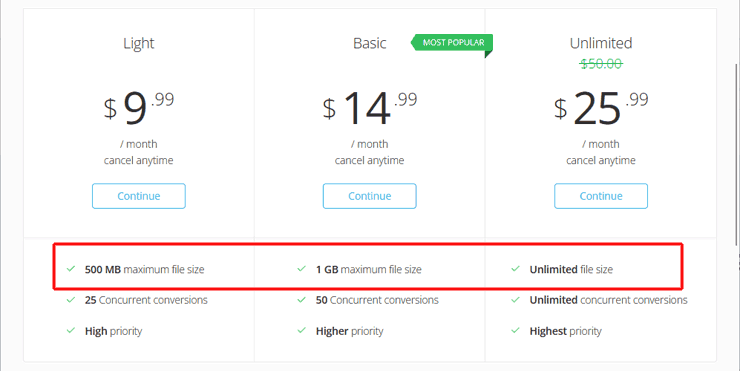
Thus, converting even one file will require a monthly subscription for $25. I can't imagine any scenario that would justify such expenses, so I won't consider this option in detail.
3 Optimal way to convert MKV to MP4
Despite the fact that both formats have a lot in common, their compatibility is far from complete. In particular, their subtitle formats do not match. For such a case, it is good to have a smart tool that will take care of all the subtleties of the conversion process and do everything for you. As for architecture, these days it's time to forget about 32-bit applications, because modern codecs use gigabytes of RAM. Video Converter Plus meets all of these criteria and does not have the trimming and splicing settings that are more appropriate for video editors.
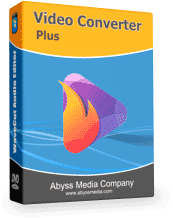
Key advantages of Video Converter Plus
- Support for HD, FullHD and 4K resolutions
- AVC, HEVC and AV1 Format Support
- Image scaling and color space conversion
- Processing metadata, subtitles, closed captions
- Hardware acceleration on AMD, Nvidia and Intel AMD GPUs
Now it's time to review the basic conversion steps and discuss the necessary settings.
Step 1: PreparationInstall and launch converter. Then click the "Add File" button to add MKV files to the file list. Alternatively quick drag and drop is also allowed. Before you start converting, open the settings and make sure that GPU hardware compression acceleration is enabled - this will speed up the process considerably.
Step 2: Select MP4 settingsNext, click the "Output Format" drop-down menu at the bottom of the window to see the full list of the most popular presets. So, the question is, which codec should I go for for MP4? As we said earlier, the fact that there are so many different codecs supported is the main reason why the MKV format doesn't work with all devices. The MP4 format is pretty flexible, but most users think of it as being associated with AVC and HEVC codecs. The former is supported by pretty much everyone, and the latter has better characteristics. So it's up to you. If you're not happy with the presets that come with it, you can change them to your liking by clicking the "Encoder Settings" button.
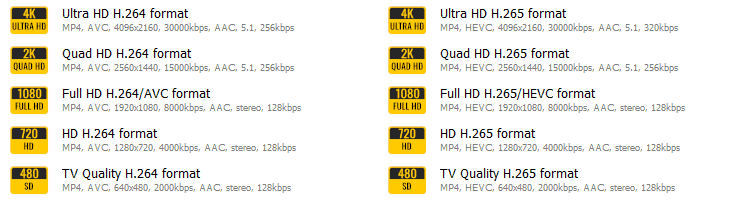
Step 3: Convert MKV to MP4
You'll find the current output path for the finished MP4 video files under the format selection menu. If you're happy with that, just click the orange "Convert" button on the toolbar to get the video converted to MP4 with GPU acceleration enabled. You'll see a progress bar that shows you how much time is left until the conversion is complete.
4 Final thoughts
Video conversion has always been considered a heavy task that, until recently, required an expensive workstation. With the advent of GPU acceleration, the rules of the game have changed and anyone can stream video in real time. In this article, we took advantage of hardware acceleration to quickly convert a large number of video files from MKV to MP4 format. We also came to the conclusion that cloud services for video files are still too expensive and it is much more cost-effective to buy desktop conversion software at the price of a monthly subscription.
