As you already know, the Stereo Mix function is not used in Windows 7, but it could be useful for recording VoIP conversations. Windows 7 allows you to record audio directly from the Speakers, but how to record both sides of the conversation? You need to hear what you speak from the Speakers. This is not a big problem if the microphone connected to the same sound card as the Speakers. It is much harder to do if you are using USB-microphone. How to record sound from two independent audio devices simultaneously? Windows 7 provides the ability to redirect the sound between the sound cards specially for this case. In this article I will demonstrate you how to redirect voice from microphone to the Speakers.
1 Open Audio Control Panel
Right click on the "Speakers" icon in the system tray and click on "Recording Devices".

2 Open Microphone Properties
Right-click on "Microphone" and select "Properties". Select the "Listen" tab.
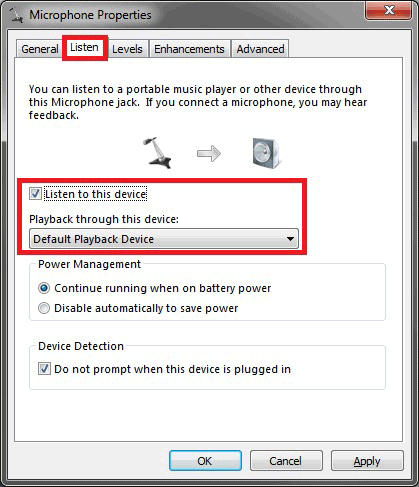
3 Enable redirection
First, you need to enable redirection by marking "Listen to this device" checkbox. Second, you can select audio device for playback. For example you can select built-in sound card to playback audio from external USB sound card. Finally, you can select "Levels" tab and adjust levels. If you have any problems with background noise or echo then you can activate "Noise Suppression" and "Acoustic Echo Cancellation" from "Enhancements" tab.
