Recording audio from external sources such as cassette players, instruments, or microphones tends to raise a simple question: why can't I listen to the input signal while recording? Even though recording software can indicate input signal levels using a VU-meter, real-time audio monitoring is not enabled by default on most Windows systems. This guide shows you how to enable real-time playback for line-in inputs so you can hear what is being recorded as you record - whether you are digitizing tapes or capturing live audio.
1 Why you can't hear Line-in audio?
When you plug a device into your computer's line-in port, the audio signal is usually routed to recording software (e.g. Audacity, i-Sound) for recording. But Windows will not route that input to your headphones or speakers by default. Windows XP used to allow simple volume control for monitoring, but subsequent versions (Vista, 7, 10, 11) have separate recording and playback controls that must be manually configured.
Having your feedback audible to you as you record is essential to adjusting levels, staying clean, and correcting issues like background hum or dropouts. Whether digitizing records, recording podcasts, or recording live performances, real-time feedback keeps you accurate and reduces re-recording.
2 Setting up Line-in monitoring in Windows
With the transition to the Metro interface, Windows settings management has undergone some changes, so we will divide the settings into two parts.
For Windows Vista and 7
To hear line-in audio, you need to adjust the audio settings to route the input to the speakers. Right-click the speaker icon in the system tray and select “Playback Devices”. In the window that opens, right-click the default playback device (such as “Speakers”) and select “Properties”. Click on the “Levels” tab, find the “Line Input” slider and make sure it is not disabled. Increase the volume to medium so that it is not distorted. This action routes the line-in signal to the speakers for real-time monitoring.


For Windows 10 and 11
Later versions of Windows have two control panels, and the modern one is of no use. The only difference is the way to open the old sound control panel. Right-click the speaker icon on the taskbar and select “Sound Settings” to open the sound control panel. Scroll down the window, we are interested in the item “More Sound Settings”, which will open the same window as in the case of Windows 7.
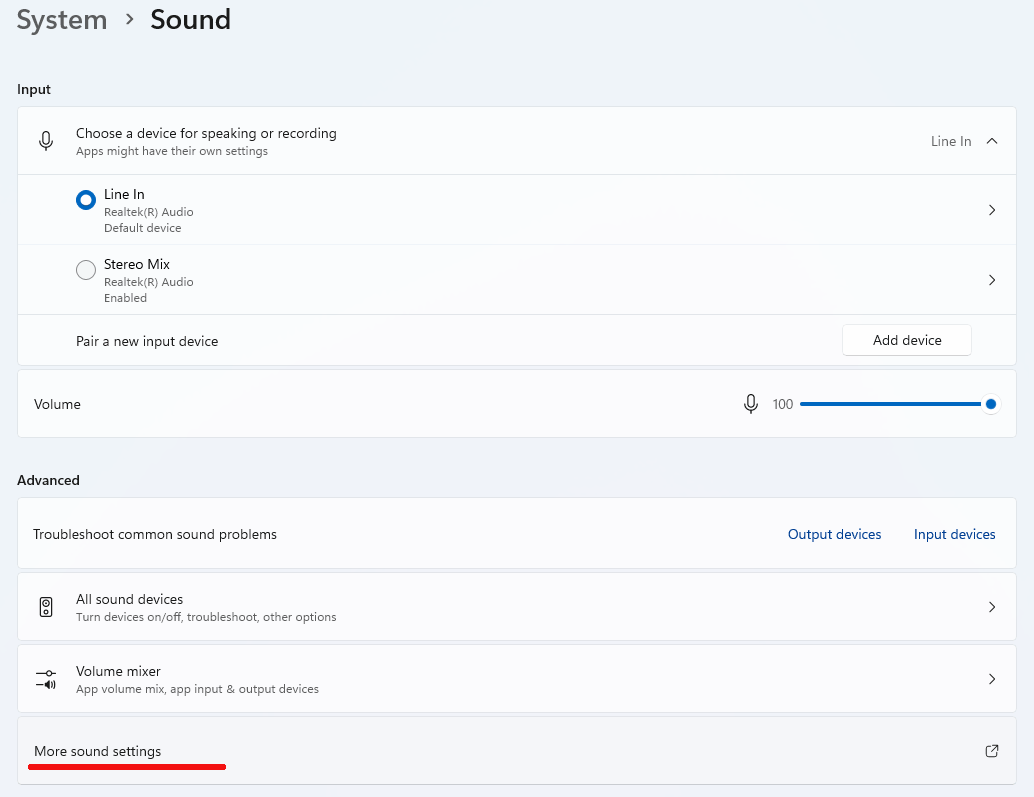
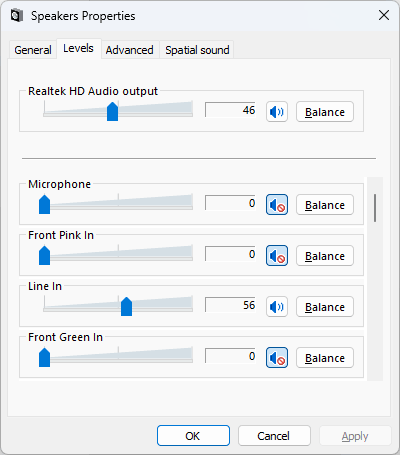
If the “Line Input” option is not displayed, go to the “Recording” tab in the Audio Control Panel, right-click the “Line Input” device, and select “Properties”. Go to the “Listening” tab and check the “Listen to this device” checkbox to enable live playback. This is important for those who need to listen to real-time audio.
3 FAQ
1. No sound after customizationOf course, you should first check that the connection is correct. Make sure that an external device (such as a cassette player) is turned on and properly connected to the line input jack.
Try adjusting the volume of the source device - a low output level may result in inaudible input.
Update or reinstall the audio drivers using Device Manager or the sound card manufacturer's website (e.g. Realtek, Creative).
2. Echo or feedbackIf echo is detected, reduce the line input level in the playback controls or listen through headphones so that the sound does not return to the microphone. If Microphone is active you can go to the Enhancements section and activate Acoustic Echo Cancel.
3. Line input not detectedIn some laptops, the line input ports are disabled by default. Enable it using the sound card's control panel (e.g. Realtek HD Audio Manager) or refer to the manufacturer's hardware limitations guide.
4 Conclusion
Enabling line input monitoring in Windows may seem a bit confusing, but it's a simple process once you understand the relationship between recording and playback settings. By enabling the “Listen” feature on Windows 10/11 or adjusting levels on older systems, you can monitor audio in real-time with minimal latency. Always test your equipment with a short sample before a full recording session and favor tools that balance simplicity and sound quality.
