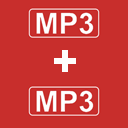
Podcasters and musicians usually face the task of combining several audio recordings into one, but for them it is not a problem. For ordinary users who have already received ready-made MP3 files and want to glue them together, it is more difficult. It is a paradox, but working with compressed files is less convenient than with the original ones.
Today we will talk about the problems that arise when combining MP3 files. At the same time, we will discuss why this is necessary and how to do it correctly without losing sound quality.
1 Why merge MP3 files?
There are many reasons why people want to join several MP3 files into one, but most often I am contacted by users of voice-activated audio recorders. If the settings are incorrect, the recording is broken into several small fragments that need to be combined.
In second place is combining several voice tracks together. If you record a conference where participants speak into different microphones, you get separate tracks that go sequentially. They do not need to be mixed, but simply combined one after another.
And how can we forget about podcasters and creators of educational materials or audio books. Making a long recording in one try is quite difficult, so they usually record individual episodes and then make a playlist from them. Why not combine everything into one file?
I will probably not mention musicians. They have DAW, where mixing tracks is a trivial operation. Moreover, there is usually no need for joining, but mixing.
I think we can stop here. There are more than enough reasons, but what about the tools? Is it possible to merge MP3 files using standard Windows tools and what will be the result?
2 Possible problems when merging MP3 files
To understand what problems you may encounter when joining two files, let's remember what the main parameters of audio are? Sampling frequency, number of channels and volume. Let's start with them.
The first problem is different sampling frequency and number of channels. If some files are recorded with a sampling frequency of 44.1 kHz, and others 48 kHz, then when joining them without preliminary preparation, you can hear a distinct click at the junction.
The second is uneven volume. One file may be recorded quieter, the other louder. This is especially noticeable in podcasts, where one participant speaks closer to the microphone than the other. Do you want to constantly turn the volume knob while listening?
The third is the lack of gaps and smooth transitions. If you simply add one file after another, you will get an abrupt transition, and the listener will immediately hear where one file ends and the next begins.
The fourth problem is purely technical - the loss of ID3 tags. If you are making a collection of podcasts or audiobooks, it is important that the information about the title, author, genre and even the cover is preserved.
Before writing this guide, I combined dozens of files in different ways and I can say for sure that they all work. Even in the worst case, you will get a non-broken file that can be played by most players. But the problems listed above will not go away.
3 How to Merge MP3 Files Using Command Line
The simple structure of an MP3 file allows for fairly free handling of audio data. The file has no header and consists of mpeg frames, which are simply skipped if damaged. This means that you can merge MP3 files directly through the command line, without any third-party software. However, this method only works well if all files have similar parameters and do not contain tags.
How it works: Open Windows Explorer → go to the desired folder → press Shift + Right mouse button → select "Open PowerShell window here". Then enter:
cmd /c copy /b file1.mp3 + file2.mp3 + file3.mp3 merged.mp3
This is a Windows command that simply merges binary data. It does not change the file structure, the sound quality will remain unchanged. But there are problems with ID3 tags. Usually they are stored at the end or beginning of the file and when gluing they can cause an error in the MP3 decoder. It is better to delete them and then add them manually. Keep in mind that most tag editors don't remove tags, but fill them with zeros. This will leave a silent patch where the tags were.
I like that this method is very fast and doesn't destroy the audio quality. But keep in mind: this is not editing, it's just splicing. So if your files differ in volume or frequency, it's better to use a specialized tool.
4 Merging Properly in WaveCut Audio Editor
If you want to do more than just merge files, but also make neat transitions, equalize volume levels, and even add crossfades, the best choice is a desktop audio editor. Today we will use WaveCut Audio Editor. Why this editor? Because it supports working with very large files and allows you to place several files side-by-side on the screen at once. No complicated training is required to work, just drag your MP3 files onto the program window and you will see them as a waveform.
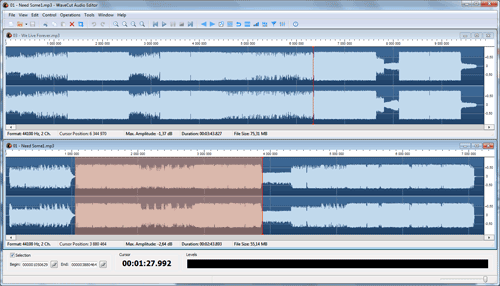
We first normalize the volume, and then apply the fade-in and fade-out effects to the files. Then we work with the audio as with any other document - copy and paste. To do this, you can use the usual hot keys Ctrl+C / Ctrl+V, and to select the entire file, use the combination Ctrl+A.
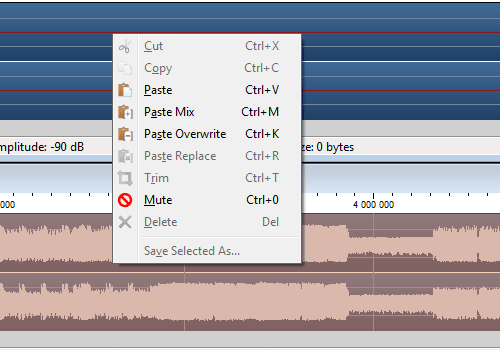
If necessary, place the cursor on the file border and call the "Insert silence" function to form a gap. Alternatively, you can create a gapless track using the cross-fading technique. To do this, place the cursor not at the end of the file, but a few seconds before it, and use the "Paste Mix" mode when inserting.
When finished, you will be able to configure the necessary parameters of the MP3 codec, which is not available in other methods.
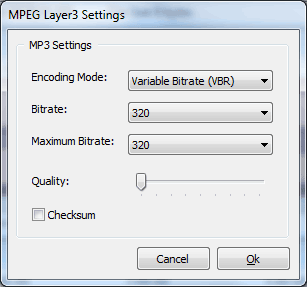
When the files are already merged, you can call the tag editor from the tools menu and copy them from any source file to the merged one.
The advantage of this method is that you have full control over each stage of processing. At the same time, you do not need to worry about the differences in formats - they will all be converted automatically to the format of the first MP3 file.
5 Online Audio Joiners and Their Limitations
Another way that doesn't require installation is to use an online service. Today it will be Audio-Joiner. Why did I choose this site? Unlike most services, it has higher free limits and at least some additional features.
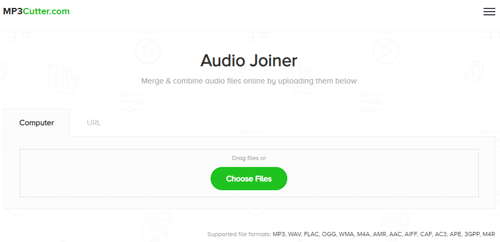
It is quite easy to use - you upload several MP3s and arrange them in the desired order. After that, you can set the boundaries for each file and activate smooth transitions. Then click "Join" and download the finished file.
In general, everything works quite quickly, but there are some drawbacks. The main one is that the volume is not equalized and gaps between tracks are not set. It would seem like a trifle, because you are already decoding files, which means you can perform minimal processing. But, alas, only fading is available. Saving tags is also not provided here and there is no way to add them manually.
As a result, we get something intermediate between binary copying and full-fledged editing. Plus restrictions on the number of files and their size. Any free desktop editor will offer more features, so the service only makes sense for smartphone users.
6 Useful Tips
If you want to get a decent result, here are some recommendations that will help you avoid common mistakes.
First: do not join files with different parameters. Before you start working, open them in VLC or MediaInfo, and check the number of channels and sampling frequency. If they do not match, it is better to use an audio editor or at least convert them to one format before merging.
Second: add gaps and use fading. It is much nicer when individual chapters or songs are clearly separated and accompanied by smooth transitions.
Third: use normalization. This will help equalize the levels between files, and your recording will sound uniform, even if you made it at different times, with different microphones.
Fourth: save the original in WAV or FLAC if you plan to further combine or split the recordings. In this case, you will not have to face all the difficulties described in the article.
Fifth: do not forget about metadata. The easiest way is to remove them completely before merging, and then use ID3 Tag Editor to add them manually.
7 FAQ
Is it possible to merge MP3 without losing quality?Yes, in the first method, when copying MP3 files into one, no recoding is performed. The quality remains original, but the method has many other disadvantages.
How will different bitrates affect when merging MP3 files?No way. MP3 files can have a variable bitrate, this is part of the standard.
Can the merged file lose the cover or tags?Usually yes, either you lose all the metadata, or you get one large file where the audio data alternates with tags. Players will take into account the tag either from the beginning of the file or from the end. But tags in the middle of the file can cause clicks.
Is it possible to merge on the phone?Yes, if you use online services like MP3 Merger or Audio Joiner, but the quality may suffer, especially if you work with large files.
Can I use the copy command with other formats?Most audio files are not stored in raw form, but use containers such as MP3 or OGG. If you add one file to the end of another, the player simply won't see it.
8 Conclusion
Merging MP3 files is a task that seems simple, but has its own nuances. If you do this regularly, and you care about control over volume, transitions and metadata, then an audio editor will be your natural choice.
If you work offline and do not want to install anything, you can use the console command copy, but keep in mind: this is not editing, it is just gluing.
And if you are doing this for the first time, and are not afraid of losses, online tools such as AudioJoiner.co or Media.io will do. However, remember: not all files will play smoothly, especially if you use them outside of the computer.
The main thing is to remember that the same problem can be solved head-on, or you can do everything as it should be. Believe me, the results will differ quite a lot.
