
Trimming an MP3 file is a fairly common task. Any recording, be it human speech or streaming, always contains silence or extraneous sounds at the beginning and end. Therefore, podcasters, bolgers and musicians most often face this situation. And of course, ordinary users who want to make the audio file a little smaller.
I once recorded a podcast that was supposed to be 15 minutes long, but it turned out to be almost half an hour. I just wanted to crop the beginning and end in the standard Windows player, but the sound was cut inaccurately — there were clicks, silence, or even repeated phrases. Since then, I've realized that cropping correctly is more than a couple of mouse clicks.
At first glance, it seems that it is enough to select the start and end point and save the selected part of the recording as a new file. But in reality, everything is not so simple. If you trim in the wrong place, you can hear clicks, lose part of the phrase and even lose the original quality.
In this guide, we will tell you which tools work best and how to use them. And of course, we will tell you how to avoid typical mistakes and why the quality depends not only on the program, but also on where exactly you make the cut.
1 Why Trim an Audio File?
As I wrote earlier, there are many reasons for trimming audio. Usually, it’s just removing the leading and trailing silence in music. But there are many more reasons to trim an MP3.
Imagine that you’re making a podcast, but you don’t record it in one session. As a result, you have several fragments, each of which contains silence at the beginning and end. Although this is not exactly silence, but the sound of the room. Before gluing the recordings, it is advisable to carefully remove these sections so that clicks do not appear at their junction.
The second possible scenario is that you use the VOX system to split audio tracks when recording streaming audio. Between some songs and hosts, there may be no pause or it may contain advertising. So why not trim the excess?
Maybe you want to make a ringtone, but the original song contains several seconds of silence at the beginning? So let's trim it!
In my opinion, there are indeed many reasons. But do not rush to cut the audio without reading the next section. Otherwise, you may not get exactly what you expect.
2 Potential Problems When Trimming
If you are recording podcasts or educational courses, the most important thing when trimming is not to trim the track in the middle of a word or phrase. Most simple services display the waveform of the recording on a large scale, so you have to very carefully choose the trim points by ear. This is not always possible the first time, so it is better to choose tools that support zoom.
You have chosen the starting point for trimming well, but during playback you hear a distinct click? This means that the first sample at the file boundary is noticeably higher than the zero mark. It is quite possible that you needed to shift the beginning of the file by a few milliseconds. To do this, your tool must support maximum zoom when individual samples are selected. Some audio editors have an option "align to zero crossing" to do this automatically.
Even if you trimmed the sound perfectly and there are no clicks at the beginning, a sharp jump in volume can spoil the impression. It is a good practice to use a smooth increase and decrease at the beginning and end of the audio recording. Before this, it is advisable to normalize the volume so as not to lose the dynamic range of the sound.
Hint: even if you did everything perfectly, when saving, you need to use compression options no worse than those of the original file.
3 Trim MP3 with WaveCut Audio Editor
WaveCut Audio Editor is an easy-to-learn audio editing software. It is designed for beginners who would like to spend less time learning the basic functions of audio editing. Well, where to start learning the basics of audio editing if not by selecting and cutting a section of an audio recording? Here's how it works:
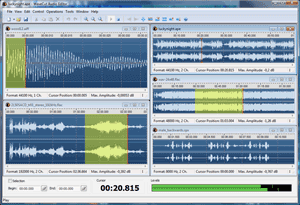
- Go to the main interface of the audio editor and load the MP3 file you want to cut. To do this, click the "Open" button on the toolbar to import the target file from your computer into this application or drag it from the explorer.
- Now you see the waveform of the audio and you need to select the section of audio you want to cut on the timeline. To start, you can roughly select the desired section with the mouse, and then use the mouse wheel to zoom in and adjust the selection boundaries by simply dragging the markers.
- To find the zero crossing point, you don't have to increase the waveform to the maximum, just open the editing menu and select "Snap selection to zero cross".
- Now you can preview the result before saving. If you are satisfied with the result, click the "Trim" button.
- It's time to polish it up. First, open the Operations menu and normalize the volume. Then select the audio sections at the edges of the audio and apply fade effects.
- Now you can save the result in any of the supported formats. For example, in MP3, as it was with the original file.
Interesting fact: WaveCut allows you to edit channels separately. That is, you can trim a section of one channel, and the total length of the file will remain the same.
Thanks to editing files in virtual mode, this editor allows you to perform most operations instantly, real processing will only occur when you save the result. Perhaps the only downside to this method is that it is the only one in the selection that costs money.
4 Free Tool for MP3 Trimming
Wave Editor is a free audio editor that allows you to trim and perform basic operations with audio recordings. In terms of functionality, it is most similar to the text Notepad built into Windows.

The trimming process looks about the same as in a paid editor.
- You open an MP3 file and see a waveform with the ability to zoom.
- You can select with the mouse, but dragging the borders is not provided here. Precise selection is possible only by entering timings in seconds or samples.
- Normalization and fade-in/fade-out are also here, but with truncated settings. You cannot select a volume curve or change the volume according to the EBU-R128 standard.
- MP3 and WAV formats are available for saving, which is quite enough in our case. Bitrate settings are also present here.
Overall, it's pretty good. Less convenient than in a commercial editor, but with a careful approach you can get a similar result. The disadvantages include low speed of work - all operations are performed with the file on the disk directly. The file size is limited to 2 GB, but here we mean not the size of the original file, but the size of the unpacked data, which can be an order of magnitude larger.
5 Online Audio Trimmer for MP3 files
If you are working on a tablet or someone else's computer where you can't install anything, you can use the site AudioTrimmer.com. I chose it simply because it is the first place in Google, which means many people use it.
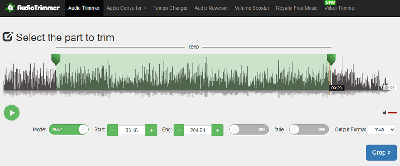
How it works:
- You go to the website, upload your MP3 file, although playback starts immediately, a bar runs at the bottom of the audio upload to the server.
- Select the start and end point by simply moving the sliders or entering precise timings in the input fields. This is the worst of the options I mentioned. There is no zoom here and it is impossible to find the correct point of the resolution.
- You can partially compensate for selection errors by enabling the Fade-in and Fade-out options, but you can't choose their duration and shape here either.
- As an output format for the MP3 file, I was offered a choice between M4A and M4R. Why? I have no idea.
- After pressing the Crop button (and why not Trim?) you will be redirected to the download page of the cropped file. The tags in it will be lost.
Overall, the method works, but it is not exactly a tool that you want to use. Yes, it will allow you to remove excess silence from a song, the 250 megabyte limit per file will allow this with a reserve. That's where the advantages end. Poor selection accuracy, limited choice of output formats and a complete lack of compression settings make it a clear outsider.
While writing this text, I tried to crop several files and a couple of times I got a zero-size file at the output. Whether this is due to some internal errors or the browser's operation, I don't know, just keep this in mind.
6 Tips for High-quality Trimming
The result of trimming depends solely on the correct selection of boundaries. In the usual case, this is done by ear, but to get the perfect result, follow a few simple tips.
First: always work with the waveform. This is the only way to see where the speech begins and ends. Without it, you risk trimming right at the word or leaving silence at the beginning.
Second: use fade-in and fade-out, especially if you are trimming music. This makes the beginning and end softer, and it is easier for the listener to enter the content.
Third: do not trim files at random. This can lead to wholes or abrupt breaks, and the listener will feel discomfort.
Fourth: if you plan to trim a file, save the original in WAV or FLAC. Each time you recode to MP3, you lose some information, and the trimming may become less accurate.
Fifth: check the metadata after trimming. Sometimes ID3 tags, genre, author or title may disappear. So after saving, check if they are all there.
7 FAQ
Is it possible to trim an MP3 without losing quality?Yes, if you use the mode without recoding, but in this mode the audio is aligned to the boundary of the MP3 block and will have all the disadvantages listed at the beginning of the guide.
How to check where the zero-crossing is?Open the file in WaveCut Audio Editor or Audacity. The waveform will show where the zero-crossing point is - that's where you need to trim to avoid clicks.
Can a trimmed file lose tags?Yes, especially if you use online tools. To avoid this, use desktop programs that support editing metadata.
Is it possible to trim several files at once?Yes, but I do not recommend doing this in automatic mode, otherwise some files may be damaged.
Is it possible to split a file into several parts?Of course, audio editors allow you to work with files in the same way as with text - you select sections and use cut/copy/paste to split into several parts.
8 Bottom line
It's time to sum things up and put the participants in their places. In my opinion, installing specialized tools is pointless - you just clutter your hard drive with dozens of programs instead of mastering one tool that covers all your audio needs.
Based on this, WaveCut Audio Editor is the editor's choice, because it is a very advanced audio editor with a simple and clear interface. It allows you to not only trim and merge audio files, but also copes with much more complex tasks.
Wave Editor is suitable for basic tasks, but has limitations in size and functionality. However, it is quite suitable for working with ordinary recordings lasting several minutes.
Audio Trimmer is convenient when you do not want to install anything. But limited functionality, lack of maximum zoom and the need to upload audio to a third-party server do not add to its attractiveness.
But the most important thing is to remember the basic rules listed at the beginning of the guide to avoid mistakes. So get to work and let your music or voice always sound clear and uninterrupted.
