
If you have ever dealt with QCP files, you probably know how problematic they can be. Standard players simply ignore such files or return an error. You install an omnivorous player, the file properties are displayed, but there is still no sound.
Such files are often left after calls via old phones, especially CDMA devices from Qualcomm, and contain important voice messages recorded in a specialized container. There are no problems listening to them on your native phone, but the phone itself has long been sent to the trash... There is only one way out - conversion to something more modern and compatible.
I have been working on this topic for a long time, worked with different codecs, tried everything: from online converters to manual decoding via the command line. Therefore, I will tell you what QCP is, why it does not work directly, and what tools will really help when converting to MP3.
1 What are QCP files?
QCP is an container format specifically designed for storing voice messages and conversation recordings. The format itself was developed by Qualcomm and is based on the RIFF standard, similar to WAV. It was very common in the CDMA era, especially in the US, where such formats were used by telecom operators to transmit voice mail, voice notes, and even SMS messages with voice.
Since it is a media container, the sound can be compressed inside using various codecs. And their list is very different from those we are used to seeing in videos and music recordings. Here are just a few of them:
- EVRC - widely used in CDMA networks, especially in the US.
- AMR-NB/AMR-WB - found mainly in international systems.
- GSM 6.10 - sometimes used for backward compatibility.
- EFR, SMV - less common, but can also be.
In addition to the sound itself, files can contain metadata about the time, number, duration, type, or source of the call. The advantage of all the codecs listed is that they have a high compression rate, which makes them suitable only for voice, but not for music. The downside is that most modern players do not recognize these codecs if they are in a QCP container. That is, even if you install all the codecs in the world, you may encounter the fact that the file will not play.
2 Why should you convert QCP to MP3?
I don't think I need to explain the main reason for converting again. QCP is a dying format. It's getting harder and harder to find a program that opens it. This means that if you want to keep the recording for a long time, it's better to convert it to something more modern right away.
What to choose as an alternative? Ideally, it should be a format designed for speech compression, capable of storing extended metadata and having good compatibility. Opus would be ideal for the first two parameters, but compatibility is still its weak point. You can try this format first, but I suppose you will want to convert your Opus recordings to MP3 later.
Why did I choose MP3 as the output format? Probably because it is the most common format today, supported by thousands of different devices. After the patents expired, this format became completely free. At the same time, it provides acceptable quality even at a low bitrate. Believe me, a bitrate of 64 kbps is enough for the original recording in QCP format. This is slightly more than the comparable Opus, but on small files it is almost unnoticeable.
3 Right way to convert QCP to MP3
There are not many converters for the QCP format, so it may be difficult to find the right one. Considering the above, the quality of the conversion will not be crucial. Choose the one that supports as many formats as possible to avoid paying twice. I think Audio Converter Plus may be the right tool for you, as it is capable of converting QCP to MP3 at a high speed. In addition, it can convert various audio files to other popular audio formats to suit your needs as much as possible. Give it a try, download the trial version of the converter from the link below.

I won't burden you with trivial instructions on installing the program and adding files. You'll manage these steps yourself somehow. I'll dwell on the selection of settings in more detail. First of all, for the MP3 codec you need to set the following parameters:

Since we are dealing with voice recordings, it would be good to immediately normalize the volume and try to transfer the metadata that can be recognized.

That's it. This was the simplest and most reliable method, although it is paid. Next, we will try alternative conversion methods and you will understand why I put Audio Converter Plus in first place.
4 Qualcomm PureVoice - outdated, but still working
Back when QCP was relevant, there was an official utility from Qualcomm. PureVoice allowed you to open and convert QCP files. This software is pretty outdated, it is hard to find and it will not run on new Windows versions. But if you found QCP files on an old PC, then PureVoice is probably already installed on it.
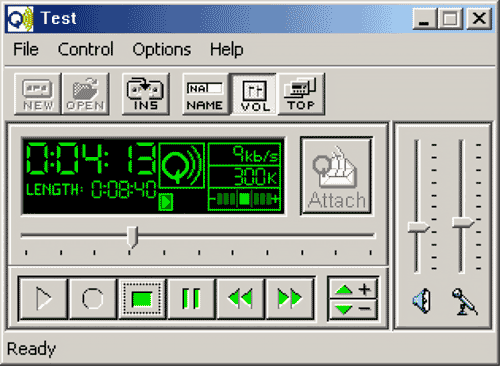
I completely forgot to mention that PureVoice is not exactly a program, but a developer's kit. The kit includes a ready-made utility that can record and play recordings, and for conversion you need to either record the sound during playback, or use the SDK in your software. Previously, the Qualcomm suite had a separate command line utility for converting qcp to wav, but I could not find it.
5 Online converters are out of order
If you want to convert one QCP file and don't want to install anything, then online services will suit you. All online converters are about the same - some offer slightly more settings, others have slightly higher free usage limits. Under the hood, they have the same ffmpeg converter, but there are still some minor differences.
When compiling ffmpeg, there is an option to connect external codecs, which is usually ignored. As a result, even the same version can have a different list of supported formats and codecs. Of course, all modern formats are supported everywhere, the differences will be in little-known and exotic codecs that few people need. Do you understand what I'm getting at? In the case of unfamiliar formats, online services are bad helpers. I've encountered this several times, for example, when trying to convert BRSTM files to MP3.
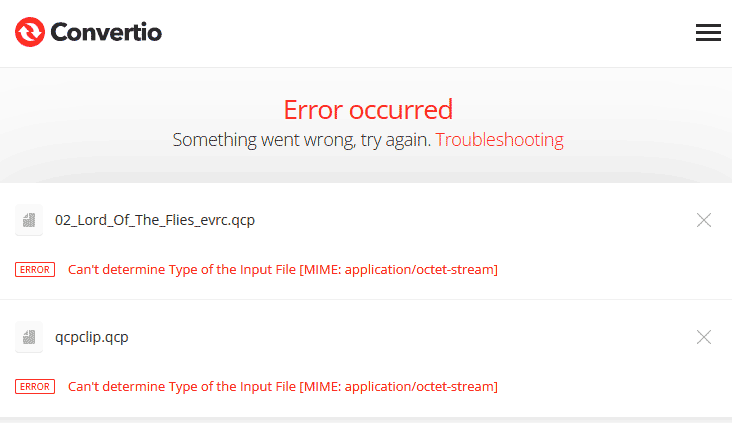
This time, I couldn't convert QCP files with the EVRC codec in any service. Either the services use an old version of ffmpeg, or they didn't configure support for the necessary codecs during assembly. Either way, you'll have to look for another way to convert.
6 Frequently Asked Questions
What is QCP?This is a format developed by Qualcomm for storing voice recordings. Most often found in CDMA networks.
Is it possible to open QCP in a regular player?Almost never. Standard players in Windows, MacOS and modern mobile OS do not support QCP directly. I do not know of any extension packs that could add this codec to the system.
What codec is used inside QCP?Most often EVRC, but it can also be AMR, and even G.711. All of them are good for voice, but are incompatible with MP3.
Is it possible to listen to QCP in a browser?The browser itself does not support QCP. You can try using an online converter, but I did not find one.
Will the tags be preserved after conversion?Unfortunately, the original format does not support tags. Some data may be stored separately, in the application that created this audio recording. If you have information about the recording, you will have to enter it manually.
7 Conclusion
If you want to listen to a QCP file, you'll have to work hard. It's a specialized format that is hopelessly outdated today. Similar files can still be found in archives, especially if you're working with call recordings made on old CDMA phones.
I'll warn you in advance that you'll be surprised by what you hear. The quality of the recordings, which was considered acceptable ten years ago, may seem terrible today. Perhaps some of you will feel nostalgic, hearing voices from the past. In any case, my goal was to show you how to bring these recordings back to life.
