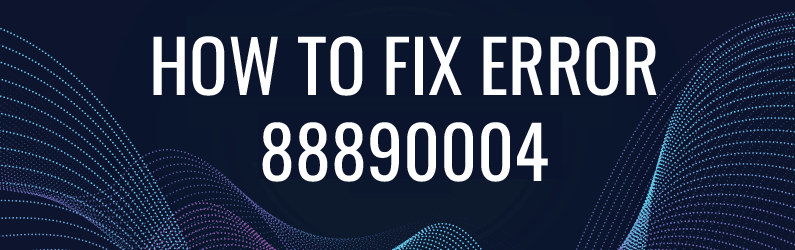
After the transition from DirectSound to WASAPI, the architecture of the Windows audio system has undergone significant changes. The sound card is no longer a single device and is presented in the system as a set of separate inputs and outputs, each of which behaves independently. A typical situation is that you record music from SoundCloud and everything is fine while you listen to it through headphones. After disconnecting the headphones, the recording stops with an error - because your headphones were also a recording device.
At the same time, old software still uses WinMM and DirectSound to work with sound, which creates even more confusion. Access to the same hardware through different APIs often results in error AUDCLNT_E_DEVICE_INVALIDATED (88890004), which is described as:
The description clearly indicates that there was a problem with your Windows system recognizing or accessing your audio device. This error can also occur when trying to play or record audio through an external audio device, such as wireless headphones, USB headsets, virtual audio devices, or a home theater receiver.
I will say right away - do not be alarmed, this does not mean any breakdown or expensive repair. Problems are usually related to software or connecting an external device. This article will walk you through what causes this error and provide a comprehensive guide to resolving it on both Windows 10 and Windows 11.
1 Reasons for the error 0x88890004
In order to solve the problem, we first need to know what caused it. The term “audio endpoint” refers to any audio playback or recording device recognized by Windows — whether it’s built-in speakers, a USB headset, a Bluetooth connection, or a virtual audio cable.
The reasons can be divided into several groups, and the first is quite trivial. You have recently disconnected or disabled an external device physically or through the device manager. In this case, each application that works with sound will either return an error or try to switch to another available audio device.
The second reason affects the drivers of audio devices and most often occurs when they are updated or when there is a conflict between two different APIs. For example, you are working with sound in a DAW via the ASIO driver and at the same time the WASAPI driver is trying to change the sampling frequency. However, this can happen even if you simply go to the Windows control panel and try to change the system sound settings.
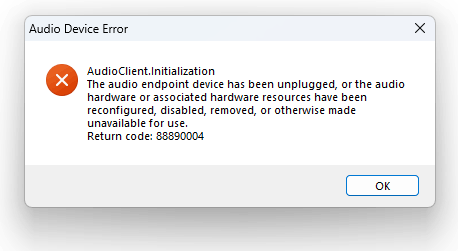
Audio software errors can also cause a sound card driver to fail. Microsoft's documentation clearly states that any access to the sound card's hardware buffer should take a minimum amount of time, but this is often ignored. I've seen a lot of examples on GitHub where the code working with the sound card tries to immediately write the captured samples to the hard drive. As you can imagine, the hard drive can cause significant delays when accessing, for example due to high fragmentation. In the best case, you'll lose some samples, in the worst case, a buffer overflow will crash the driver.
Well, the last but less unpleasant reason is that the problem arose because of a virtual sound card created by software, such as Voicemeeter or VB-Cable. Fortunately, such software works quite reliably, which cannot be said about software for removing DRM protection. Such programs install virtual drivers that are not compatible with other software.
2 Reconnect or Reset the Audio Device
So, after receiving the error message, you have made sure that the external (USB or 3.5 mm) device is turned on. Start by checking the connection.
- Disconnect the device from the computer.
- Wait a few seconds, then reconnect it.
- Let Windows automatically detect and reconfigure the device.
For network and wireless devices, such as Bluetooth headsets:
- Remove the device from the list of paired devices.
- Re-pair to ensure a clean connection.
After reconnecting, test the sound again to see if the error persists.
3 Check Device Manager for Disabled or Missing Devices
Sometimes Windows disables or does not recognize audio devices due to driver issues or connection errors. If the device is not in the Device Manager, click Action > Scan for hardware changes to force Windows to redetect connected audio devices.
If the device is still present but does not work correctly:
- Press Win + X and select Device Manager.
- Expand the Sound, video and game controllers section.
- Find all devices marked with a yellow exclamation mark or highlighted in gray.
- Right-click any problematic device and select Enable device or Update driver.
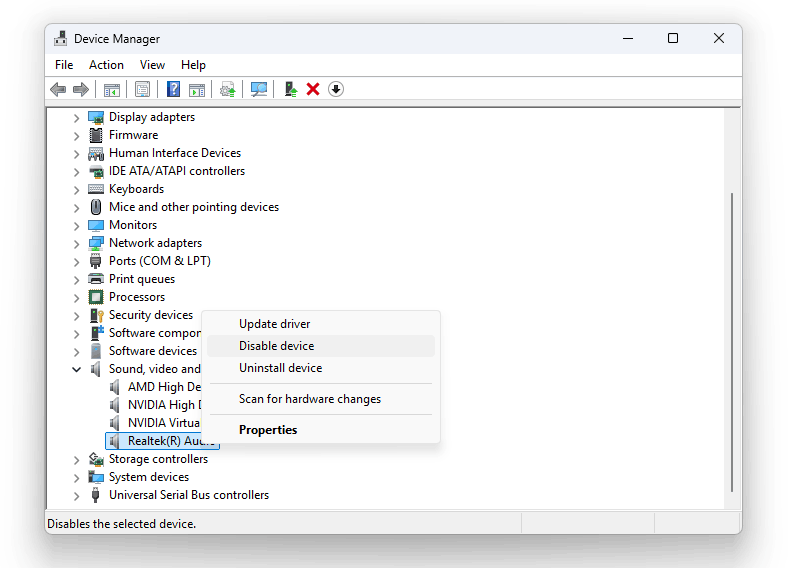
In older versions of Windows, connecting external devices to the line-in or microphone jack was not checked, so programs continued to work recording silence instead of sound. In modern operating systems, such devices are marked as not connected in the sound control panel. You can check them as follows:
- Right-click the Speakers icon on the taskbar.
- Select Sound Settings.
- Scroll-down and click on More Sound Settings.
- Right-click on an empty space in the list of devices and activate the items Show Disabled Devices and Show Disconnected Devices.
- In case of disabled devices, you can click on them and select Enable.
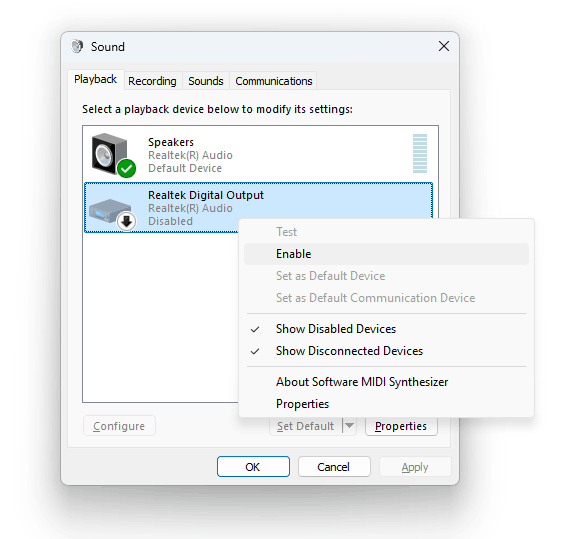
4 Reinstall or Update Audio Drivers
Outdated or corrupted drivers are a common cause of this error. After the release of Windows 10, there were quite a few complaints that the sound would start to stutter, followed by a message that the audio device had stopped responding. The same situation occurred after the release of Windows Vista many years ago. The solution may be to install drivers from Microsoft, which have less functionality, but are more stable.
- In the Device Manager, right-click your audio device.
- Select Uninstall device.
- Confirm the action and reboot the computer - Windows will try to automatically reinstall the driver.
If you are used to advanced features and convenient control panels, then you will have to visit the manufacturer's website and download the latest version of the audio driver for your system. Keep in mind that it is better to install drivers from the manufacturer of the sound card (for example, Realtek, Intel, NVIDIA), and not from the computer supplier (Dell, HP, Acer).
5 Use the Windows Audio Troubleshooter
Windows has a built-in troubleshooter that can detect and fix common audio problems. If your audio devices are connected and working, but the error persists, it’s time to give it a try.
- Open Settings (Win + I) > System > Troubleshoot.
- Scroll down and click Other troubleshooters.
- Find Audio and click Run button.
- Follow the prompts to let the tool identify and fix the problem.
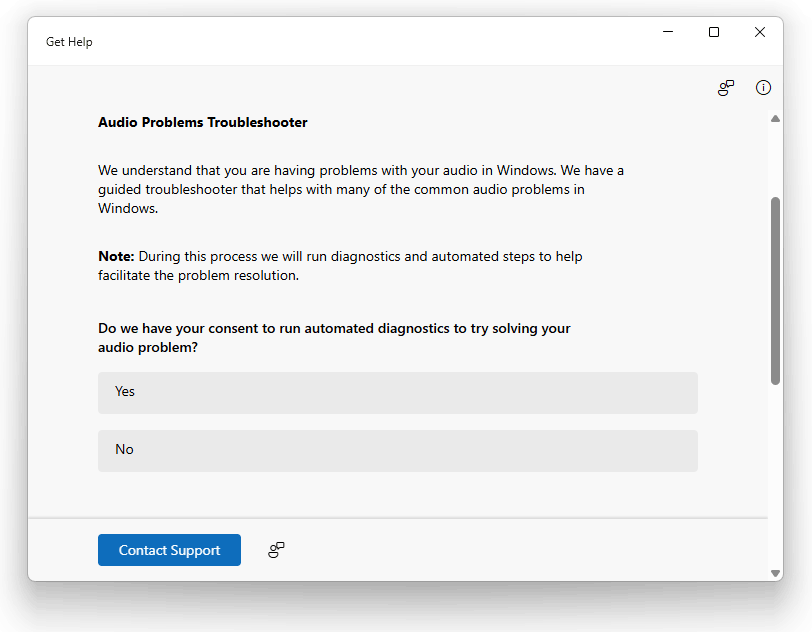
This utility can often fix configuration errors or problems related to Windows services without requiring manual intervention.
6 Test with Another Audio Device
If you have tried all the methods above and the device is still not recognized or does not work, then the worst case scenario remains - it is faulty. To determine whether the problem is related to the device itself, try using another audio device (for example, other headphones, speakers or microphone). If the error does not appear with the new device, then you can try connecting it to another computer - there is always a chance that the problem is in poor contact of the connector. After that, the only thing left is a visit to the service center for repair or replacement.
7 Fixes and Workarounds for Virtual Devices
If you are using virtual audio devices (for example, Virtual Audio Cable), then first of all try reinstalling or resetting the default settings.
Some virtual devices are created only when the accompanying software is launched, so perform a clean boot of Windows to disable third-party services that may interfere with the audio functions. This situation was observed with Audinate Dante virtual audio devices when working with a multi-channel audio logger - the problem was in the audio driver, which was not removed correctly after uninstalling the package.
Make sure that Windows is updated. Microsoft constantly changes the Driver Developer Kit, removing obsolete features and adding new functionality. For example, in Windows Vista, if there was no sound, the audio buffer was filled with zeros, and after the release of Windows 7, the AUDCLNT_BUFFERFLAGS_SILENT error began to return. The old software began to show that the sound card stopped working.
8 Conclusion
The error 0x88890004 is a sign that Windows is unable to access a previously available audio device. While frustrating, it’s typically caused by simple issues like unplugging a device, disabling it accidentally, or outdated drivers.
By following the troubleshooting steps outlined above — from reconnecting devices and updating drivers to restarting core system services — you can restore full functionality and resume normal audio operations. Regularly checking for driver updates, managing device permissions carefully, and understanding how Windows handles audio endpoints can help prevent similar errors in the future.
