
If you’ve ever tried recording from your computer — whether it’s a voice or system audio — you might have come across the sound card mixer, an often-overlooked but incredibly useful part of Windows audio settings. It's not just about turning volume up or down; the mixer determines what gets recorded, where it comes from, and how clean that signal ends up being.
In earlier versions of Windows (especially XP) mixers were built into every sound card, letting users switch between inputs like Line-In, Microphone, or even “Stereo Mix” through a single, unified interface. But as Windows evolved, so did the way we interact with our audio devices. From Vista onward, Microsoft redesigned how mixers work, introducing a more flexible, but sometimes confusing, system where each input became its own device, rather than a simple option in one place.
Let’s walk through what the sound card mixer really does, why it matters today, and how to use it effectively — without getting lost in technical jargon or outdated driver menus.
1 What Is a Sound Card Mixer?
At its most basic, a sound card mixer is like the control panel for your audio hardware. It lets you choose which input to record from, adjust levels before capture, and route different types of signals — like microphone, line-in, or internal system sound — to the right places.
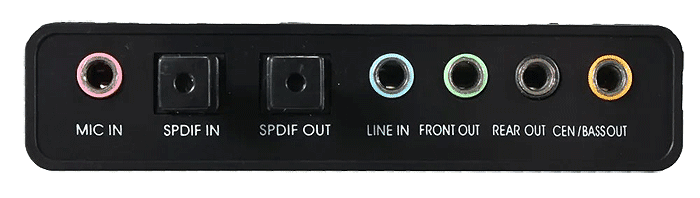
Back in the early 2000s, when most people used analog setups, this was straightforward. You’d open the Windows Volume Control (or a third-party app), click on “Recording,” and see a list of available sources, things like:
- Line-In
- Microphone
- CD Audio
- Stereo Mix
Each represented a physical or virtual input on your sound card. You could pick one, unmute it, and start capturing sound directly from your PC — no extra software needed.
But here’s where confusion started: manufacturers gave these inputs different names. One called it "Line In," another called it "Auxiliary" or "Wave In". And some didn’t label them clearly at all — leaving users guessing which setting actually worked for their setup.
This made mixing feel more like puzzle-solving than actual audio engineering — especially if you weren’t familiar with terms like ADC (Analog-to-Digital Converter) or input routing.
2 The Big Shift – How Windows Changed Everything
Starting with Windows Vista, Microsoft overhauled the entire audio engine — bringing in a new system-wide architecture known as WASAPI (Windows Audio Session Audio Processing Interface). This change aimed to improve stability, reduce latency, and give better control over audio streams — but it also changed how mixers behaved.
Instead of treating your sound card as one big device with multiple channels, Windows now saw each input and output as separate audio endpoints. So instead of toggling between options in a single mixer window, users had to switch between multiple devices in the Sound Settings menu.
On the surface, this made things more organized — but it also created a learning curve. Many older apps still expected a traditional mixer layout, making compatibility issues pop up when trying to select the correct input source.
And while this shift offered more precise control — like isolating browser audio from game sound — it also introduced a new challenge: only one analog input can be active at a time. Even if your system shows multiple options, your sound card likely has just one ADC (Analog-to-Digital Converter) — meaning only one analog source can be recorded at once.
So if you’re trying to capture both your microphone and a tape deck simultaneously, you’ll run into limitations unless you're using a professional-grade interface.
3 Why the Input You Choose Matters
Picking the right input isn’t just about getting sound into your PC, it affects clarity, noise, and even file quality after recording.
Here are the most common inputs you’ll find in modern and older systems, and how they behave differently:
Speakers – Not Just Output, But a Hidden InputWhile it may seem strange, the Speakers device in Windows isn't just for playback — it can act as an input too.
When you select “Speakers” or “What U Hear” as a recording source, you’re essentially telling your system to capture everything it plays back — much like a digital patch cable looping back into the recorder.
This is perfect for:
- Recording streaming music from YouTube or Spotify
- Recording communication during gameplay
- Archiving radio or live sessions played through your browser
Unlike older Stereo Mix, this feature is now baked into Windows — and doesn’t rely on specific drivers to function. That makes it more reliable across newer machines.
Just remember: if the content you're playing is protected by DRM (like Apple Music or certain Netflix audio), Windows will block the capture — a legal safeguard that frustrates some users but protects others.
Headphones – Similar to Speaker Output, With a TwistTechnically speaking, Headphones are just another form of output — but some programs still show them as a possible input.
This is mostly a legacy issue. On older systems, headphone jacks were sometimes wired to loopback paths — allowing recordings of what was playing, just like with Speakers. On most modern laptops and desktops, though, the Headphones entry in the mixer is just a duplicate of the main output and won’t help with internal recording.
Still, if you're troubleshooting or seeing unexpected options, don’t be surprised if Headphones show up in your list — just know it’s usually not the right choice for capturing audio.
Line Input – For External Analog SourcesThe Line In jack on your sound card is designed to take audio from external analog sources — think cassette players, turntables, or even old Walkmans. Unlike microphones, these devices already carry amplified signals, so they match the level your PC expects.
That said, not all Line-In ports are created equal. Some cards offer stereo Line-In, while others only support mono — and some mix both channels together.
Also, many modern laptops lack a dedicated Line-In port entirely, relying on USB interfaces or combo jacks instead. If you’re connecting a tape player or CD deck, make sure you're plugging into the correct input — and check your sound card’s manual or online forums if the labels aren’t clear.
Microphone Input – Best for Live Voice CaptureThe Mic-In port is specifically designed for low-level signals — like those from dynamic mics or headsets. It applies preamplification to bring the signal up to usable levels.
But here’s something important: mic inputs aren’t meant for high-voltage sources. Plugging in a tape player or MP3 device into Mic-In can cause distortion — sometimes even damage — because those analog sources produce much higher voltage than the mic expects.
For example:
- A standard microphone outputs around 5 millivolts
- Tape decks, CD players, and even smartphones output over 100 millivolts
That means if you try to record from a non-mic source through the microphone input, you’ll get clipping — harsh distortion that ruins your recording.
To avoid this, always use Line-In for external analog gear — and save Mic-In for actual microphones.
HDMI Out – Not an Input, But Sometimes Confused as OneModern PCs and notebooks often include HDMI audio, which allows you to send multi-channel sound to your TV or home theater system. While it’s great for watching movies or playing games, HDMI isn’t an input — and you can’t record from it directly.
Some users confuse HDMI with a recording path — especially when working with surround sound or advanced media players. But in reality, HDMI is an output-only connection. And when dealing with copy-protected content (like Dolby Digital or DTS), the signal is sent as a compressed bitstream — not raw PCM audio — which further blocks any chance of direct capture.
If you want to record from a source that’s going through HDMI, your best bet is to capture the sound at the receiver end — like using an external DAC or audio interface that supports loopback capture from HDMI output.
But for most users, this isn’t practical — and sticking with the built-in Speakers device gives cleaner results.
S/PDIF – The Older Brother of HDMIBefore HDMI took over, S/PDIF (Sony/Philips Digital InterFace) was the go-to method for sending digital audio between devices. It came in two flavors:
- Optical (Toslink)
- Coaxial (RCA-style)
Like HDMI, S/PDIF sends digital signals, which means no analog-to-digital conversion happens until the signal reaches your receiving device.
Because of this, S/PDIF doesn’t appear as a recording option in most Windows tools — since the PC sees it as an output, not an input.
You can technically record from S/PDIF if you have a receiver that loops it back into your system — but again, this requires specialized hardware and isn’t something the average user needs to worry about.
4 How Inputs Work Today – A Unified System with Hidden Quirks
One major benefit of modern Windows audio management is that it can identify and label inputs based on their real-world purpose. So if you plug in a headset, Windows can automatically detect it and assign the right device name — saving you from digging through generic entries like “Port C” or “Jack 4”.
This unification helps:
- Avoid confusion between Line-In and Mic-In
- Auto-select the right input when switching devices
- Improve compatibility with modern applications
However, there’s a hidden quirk: device numbering changes when you plug or unplug something. So if you’re recording from Line-In and suddenly disconnect it, Windows might reassign other inputs — causing your recording program to grab the wrong source next time.
This can lead to frustrating moments where your favorite input disappears or gets renamed — especially if you’re using a laptop with limited ports or switching between USB audio interfaces regularly.
Always double-check your input selection after hardware changes — otherwise, you might waste a whole session capturing nothing but silence or background hum.
5 Practical Use Cases – When Knowing Your Mixer Helps
Understanding your sound card mixer isn’t just for techies — it helps anyone who records voice memos, podcasts, or rare mixes from old tapes or digital sources.
Podcasting and Voice RecordingFor podcasters or students doing dictation, choosing the right input is key. Most USB mics or headsets use the Microphone device — but if you're feeding in a guest call through a phone or external recorder, you'll need Line-In to keep things clean and balanced.
And if you're blending voice with background music, selecting the Speakers device lets you capture everything in real-time — just like a digital tape recorder.
Archiving Old Tapes and RecordsIf you're converting cassettes or vinyl to digital, Line-In becomes your best friend. Hook up your tape deck or turntable, set your mixer to Line In, and start recording — ideally in WAV format to preserve detail during editing.
But don’t plug into Mic-In unless you want distortion. Always match the source to the correct input — or risk losing clarity and introducing noise.
Game Streaming and Multi-Source CaptureStreamers often deal with multiple audio sources — game sound, chat, alerts, and voice — and the mixer helps balance them all.
With the right setup, you can record from the Speakers device and capture everything your system plays — including game sounds and voiceovers — without needing extra cables or external mixers.
This is a huge step forward compared to older methods, where users had to manually route signals through Stereo Mix or install virtual sound cards just to hear and record everything at once.
Now, Windows handles it natively — making life easier for creators, educators, and casual users alike.
6 Conclusion
The sound card mixer might not look flashy or complicated, but it plays a quiet yet powerful role in everyday audio tasks.
From recording internet radio to archiving voice notes, from converting old tapes to mixing live commentary with music — knowing how your inputs work ensures your recordings stay clear, usable, and free from unnecessary interference.
While Microsoft moved away from the classic Stereo Mix model, the new system offers more consistency across hardware — even if it takes a little getting used to.
So next time you're about to press record, don’t just guess which input to use. Understand what your sound card is doing behind the scenes — and choose the right source for the job.
Because good audio starts long before the first click of the record button. It starts with the right input, proper gain control, and a solid understanding of how your system routes sound.
And once you’ve got that down, the rest is just pressing play — and listening back to clean, crisp recordings that sound exactly the way they should.
